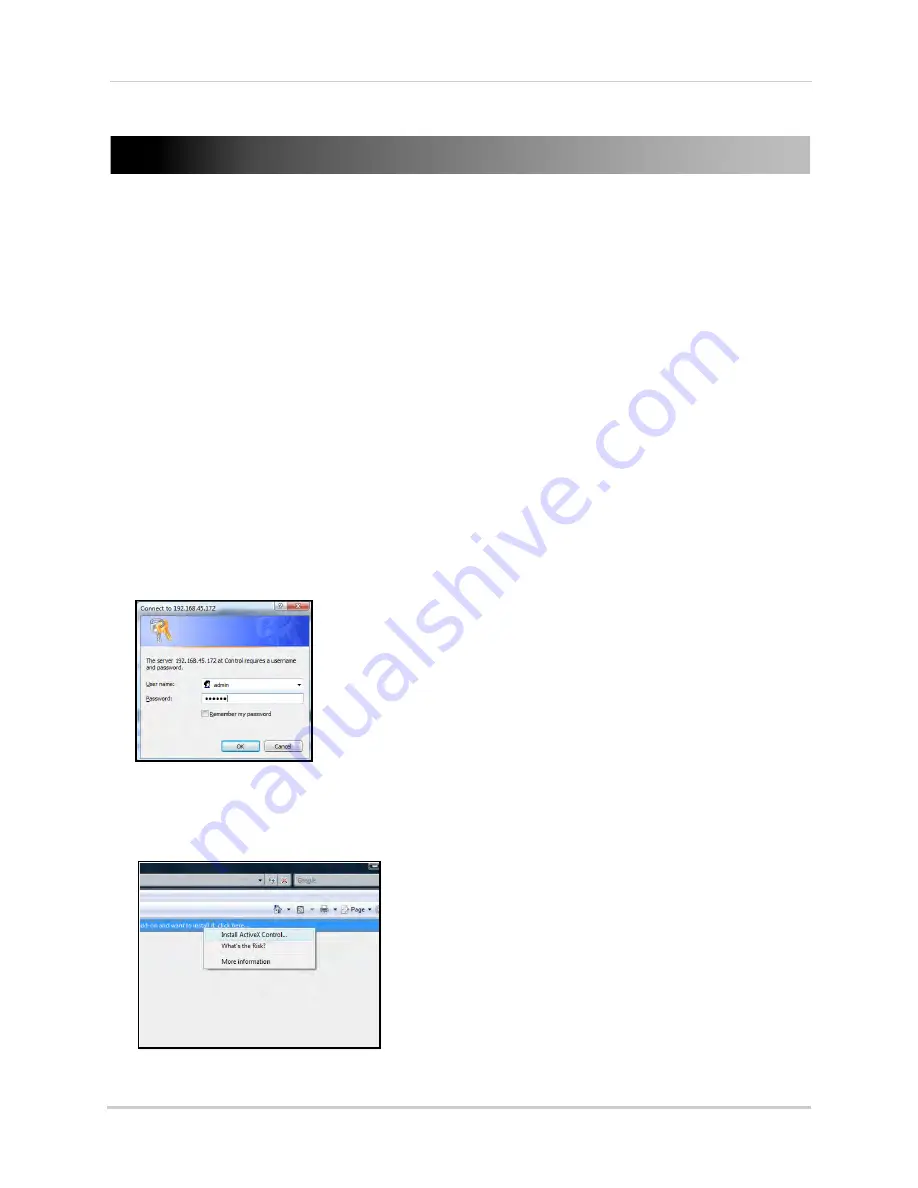
152
Appendix J: Remote Viewing using Internet Explorer
APPENDIX J: REMOTE VIEWING USING INTERNET
EXPLORER
Along with the CMS-DH remote client software, you can also view your system remotely using
Internet Explorer (version 7 or later recommended). Remote viewing through Internet Explorer
allows for viewing from up to three simultaneous connections.
NOTE:
Remote viewing is only compatible with Internet Explorer.
Mozilla Firefox, Opera, Safari and other browsers are not supported.
To view your system using Internet Explorer:
1. Open Internet Explorer.
2. In the address bar, enter your system’s IP address or your Digimerge DDNS domain followed
by
:80
(or the system port number, if it has been changed) — for example,
http://
192.168.1.1:80
or
http://tomsmith.digimerge.net:80
NOTE:
You MUST include
http://
in order to access your system.
NOTE:
If you need help finding your system’s IP address, see “How Do I Find My IP and MAC
addresses?” on page 131.
3. Login with the user name
admin
, and your default system password,
000000
.
Login (admin/000000)
4. Right-click on the ActiveX installation bar and click Install
ActiveX Control
. You will need to
install ActiveX in order to access live viewing.
Install ActiveX
Summary of Contents for DH200+R Series
Page 12: ...xii...
Page 119: ...107 iSMS Client Remote Viewing on the Mac PTZ Controls cont d...
Page 174: ......
Page 175: ......



























