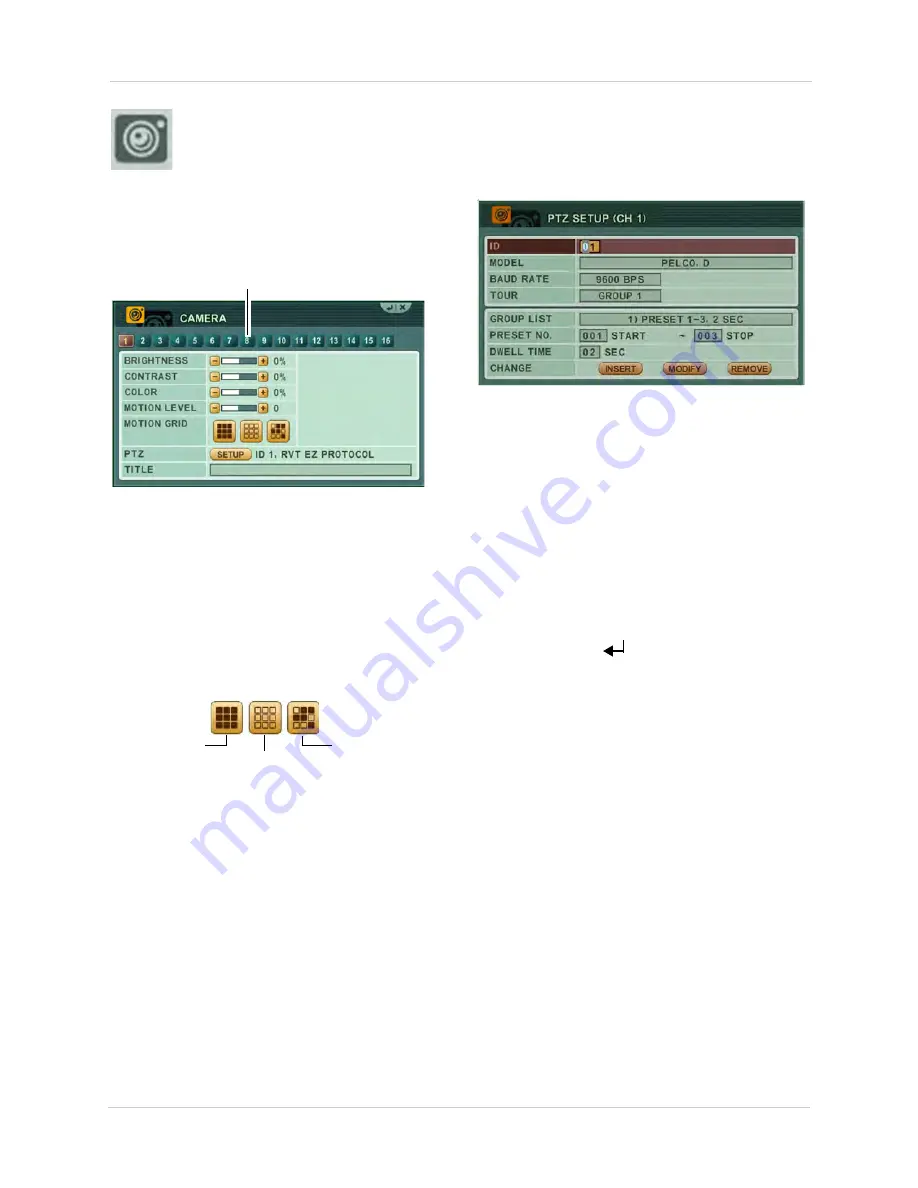
36
Using the Main Menu
CAMERA
Configure various camera settings,
such as brightness, contrast, and
title.
To configure camera settings:
1. Click the camera number button to
configure the desired camera.
Camera number button
2. Configure the following:
• BRIGHTNESS, CONTRAST, COLOR:
Adjust
from
0~100
.
• MOTION LEVEL:
Select the motion sensitivity
of the system. The greater the number, the
more sensitive the system is to motion.
•
MOTION GRID:
Select the area of the screen
that you wish to enable motion recording.
Select all
De-select all
Custom Select
If using "custom select", double click on the
grid to select the desired area that you wish to
activate motion.
•
TITLE:
Use on-screen keyboard or the
alpha-numeric buttons on the remote control
to enter a name/title for the camera. Press
to move the cursor left/right. If you make
a mistake, press
CANCEL/ESC
to return to the
Main Menu and start again.
• PTZ:
Click the SETUP button to configure your
PTZ settings. Enter your PTZ ID, Model, and
Baudrate. The PTZ ID should match the
camera channel to which you have connected
the PTZ camera.
NOTE:
PTZ devices are connected to the
RS-422/RS-485 ports located on the rear
panel. Multiple PTZ cameras are connected
by daisy-chaining the camera connection in
the RS-422/RS-485 ports.
NOTE:
For details on connecting PTZ
cameras, see “Appendix E: Connecting PTZ
Cameras” on page 142.
3. Repeat for other cameras connected to the
system.
4. Click
ENTER
(
)
to save your settings.
Press
CANCEL/ESC
to close remaining
menu windows.
Summary of Contents for DH200+R Series
Page 12: ...xii...
Page 119: ...107 iSMS Client Remote Viewing on the Mac PTZ Controls cont d...
Page 174: ......
Page 175: ......






























