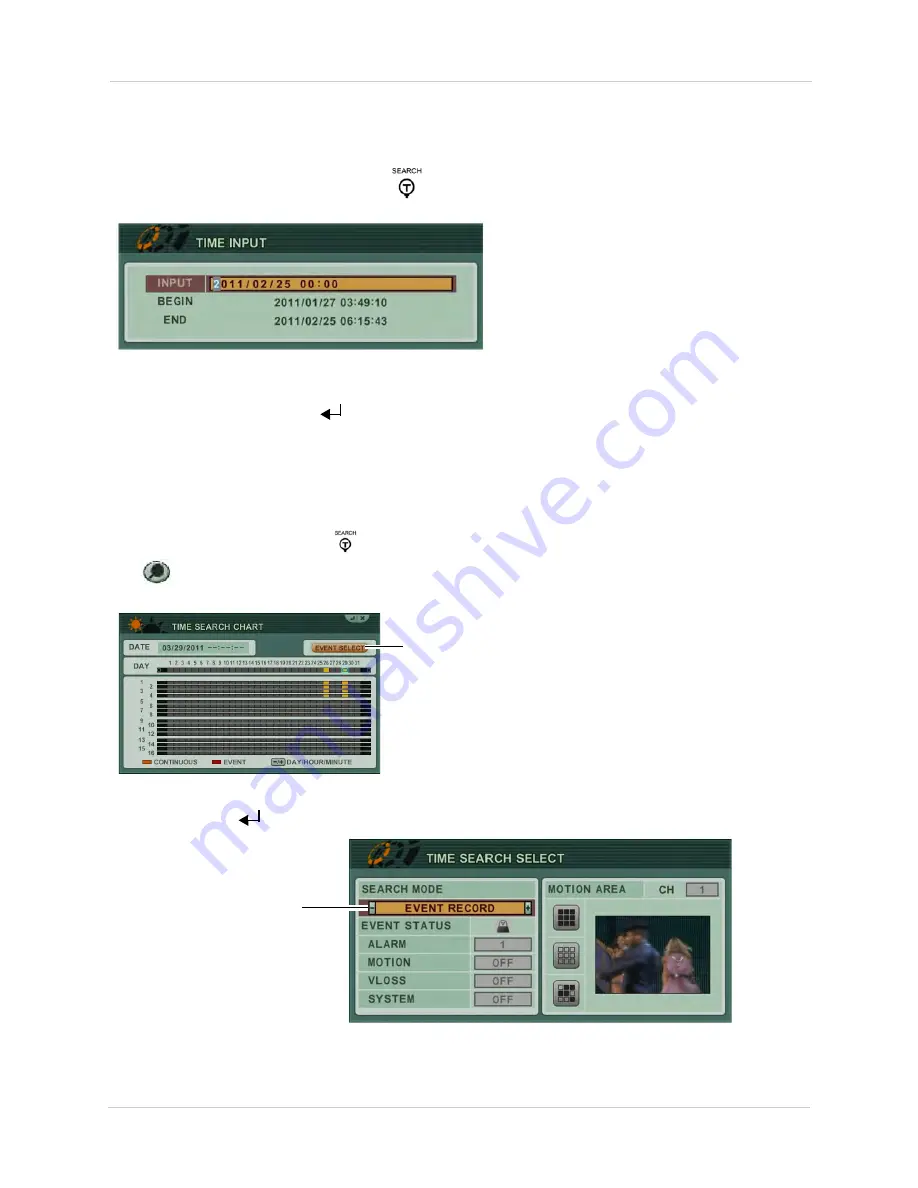
22
Search
Quick Search
To perform a quick search:
1. Press and hold the
Search
Button (
) on the front panel or remote control for 2 seconds.
The Time Input menu appears.
2. Double-click the
INPUT
field, and use the virtual keyboard to enter the date and time that you
wish to search for.
3. Click or press the
Enter (
)
button to begin playback.
Event Record Search
The Event Record Search option allows you to search for any events that occurred on the system.
To perform an Event Record Search:
1. Press the SEARCH button (
) on the front panel, remote control, or virtual remote control
(
).
2. Click
Event Select
.
Event Select
3. Under SEARCH MODE, click the +/- buttons and select
EVENT RECORD
(default).
4.
EVENT RECORD search
Click
ENTER
(
)
to begin the search.
5. Double-click on the event in the calendar that you wish to view (events are highlighted in red).
•
TIP:
Click on a time and scroll down to select specific hours or minutes.
Summary of Contents for DH200+R Series
Page 12: ...xii...
Page 119: ...107 iSMS Client Remote Viewing on the Mac PTZ Controls cont d...
Page 174: ......
Page 175: ......






























