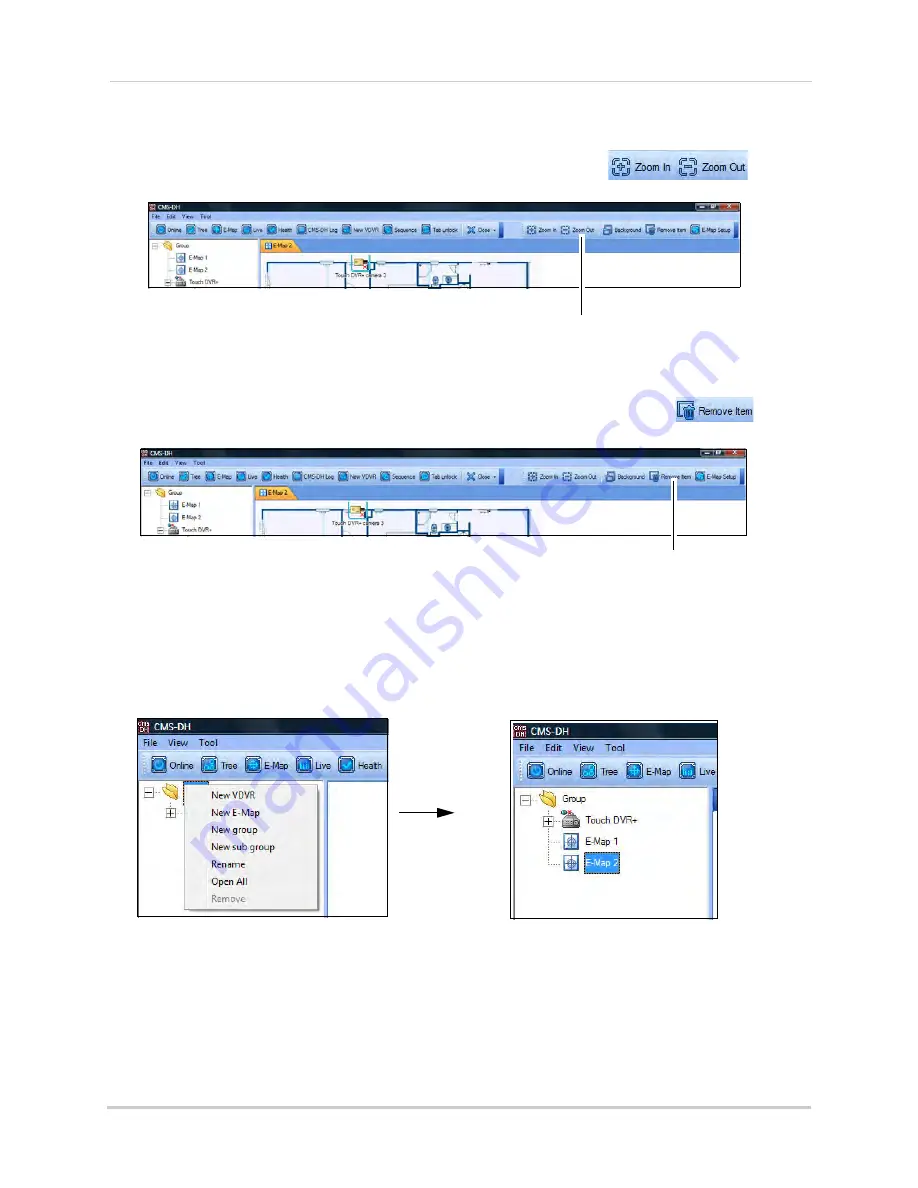
84
CMS-DH Central Management Software
Zooming into the E-Map
• To zoom into the E-Map, click the
Zoom In
/
Zoom Out
buttons (
).
Removing camera icon in the E-Map
• Select the camera icon in the e-map, and click the
Remove Item
button (
).
Adding Multiple E-Maps
To add multiple E-Maps:
• Right-click the Group folder, and click New E-Map.
To remove the E-Map:
• Right-click on the E-Map, and then click
Remove
.
Tip:
After you have created a second E-Map, you can drag the E-Map icon over a Jpeg image in the
E-Map.
Zoom In/ Zoom Out
Remove Item
Summary of Contents for DH200+R Series
Page 12: ...xii...
Page 119: ...107 iSMS Client Remote Viewing on the Mac PTZ Controls cont d...
Page 174: ......
Page 175: ......






























