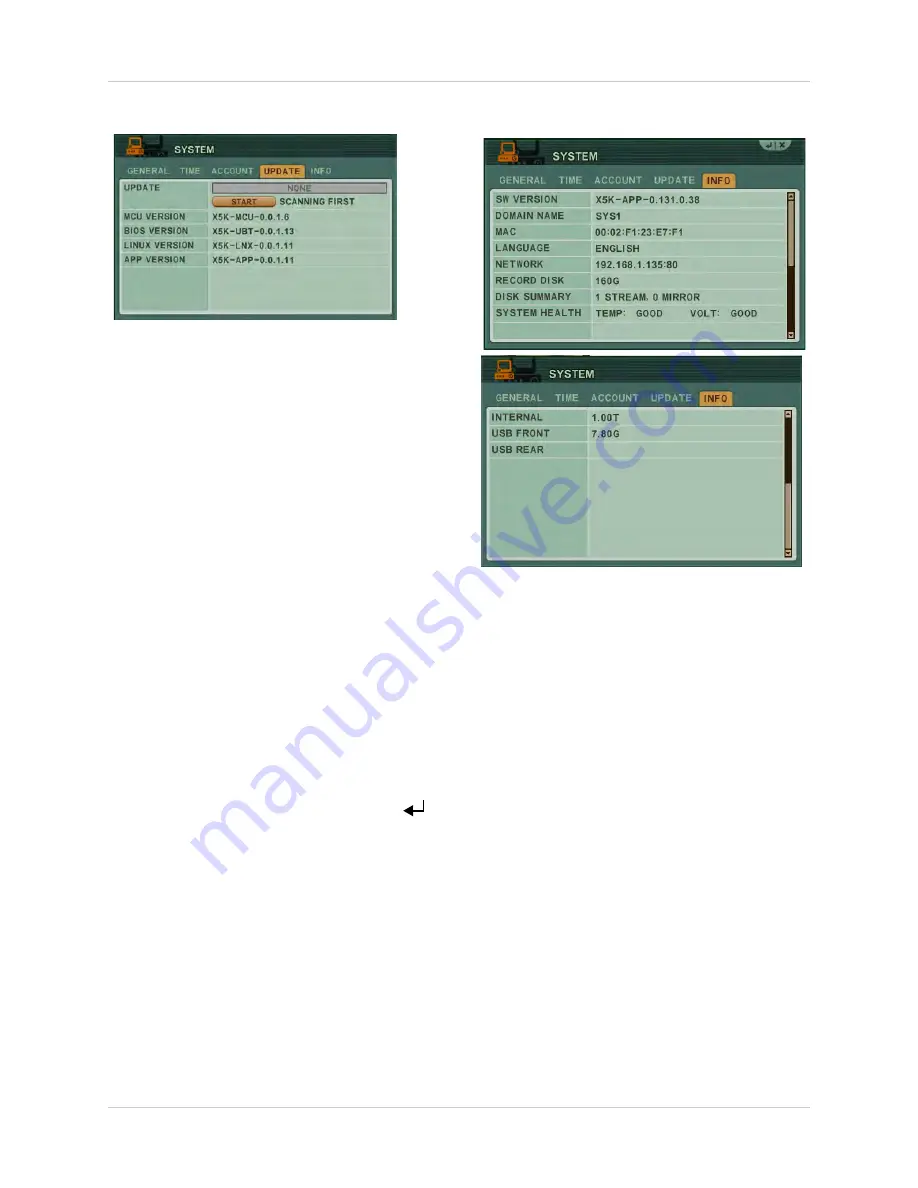
51
Using the Main Menu
UPDATE
Use the Update menu to upgrade system
firmware.
NOTE:
The system supports most major
brands of USB flash drives with a capacity
of 10 MB ~ 16 GB.
To upgrade firmware:
1. Download the latest firmware update from
the Digimerge website.
2. Copy the firmware to a blank USB flash
drive.
NOTE:
Do not have any folders on the USB
flash drive—just the firmware file.
3. Connect the USB flash drive to the USB
port on the front or back panel.
4. Stop all recording on the system.
NOTE:
You must stop all recording in order
to perform the upgrade.
5. Open the Main Menu and select
SYSTEM
.
6. Under the UPDATE tab, select
UPDATE
.
7. Select
START
and press the
ENTER
(
)
button. Firmware upgrade begins.
Do not
remove the USB flash drive until the
upgrade process is complete.
Do not
press
any buttons or power off the system during
the upgrade process.
When upgrade is finished, click the
REBOOT
button in the prompt window to restart the
system.
INFO
View important system information:
• S/W VERSION
: The current system
firmware version.
•
DOMAIN NAME
: Your Digimerge DDNS
domain name.
•
MAC
: The MAC address of the DVR on your
network.
•
LANGUAGE
: The current system language.
•
NETWORK
: The IP address of the system.
•
RECORD DISK
: HDD, size and space
remaining.
•
DISK SUMMARY
: The status of the HDDs,
and what state they are in.
•
STREAM
: the hard drive is in recording
mode.
•
SYSTEM HEALTH
: Indicates system
temperature and voltage.
•
USB (FRONT)
: The status of the USB port
on the front panel.
•
USB (REAR)
: The status of the USB port on
the rear panel.
Summary of Contents for DH200+R Series
Page 12: ...xii...
Page 119: ...107 iSMS Client Remote Viewing on the Mac PTZ Controls cont d...
Page 174: ......
Page 175: ......






























