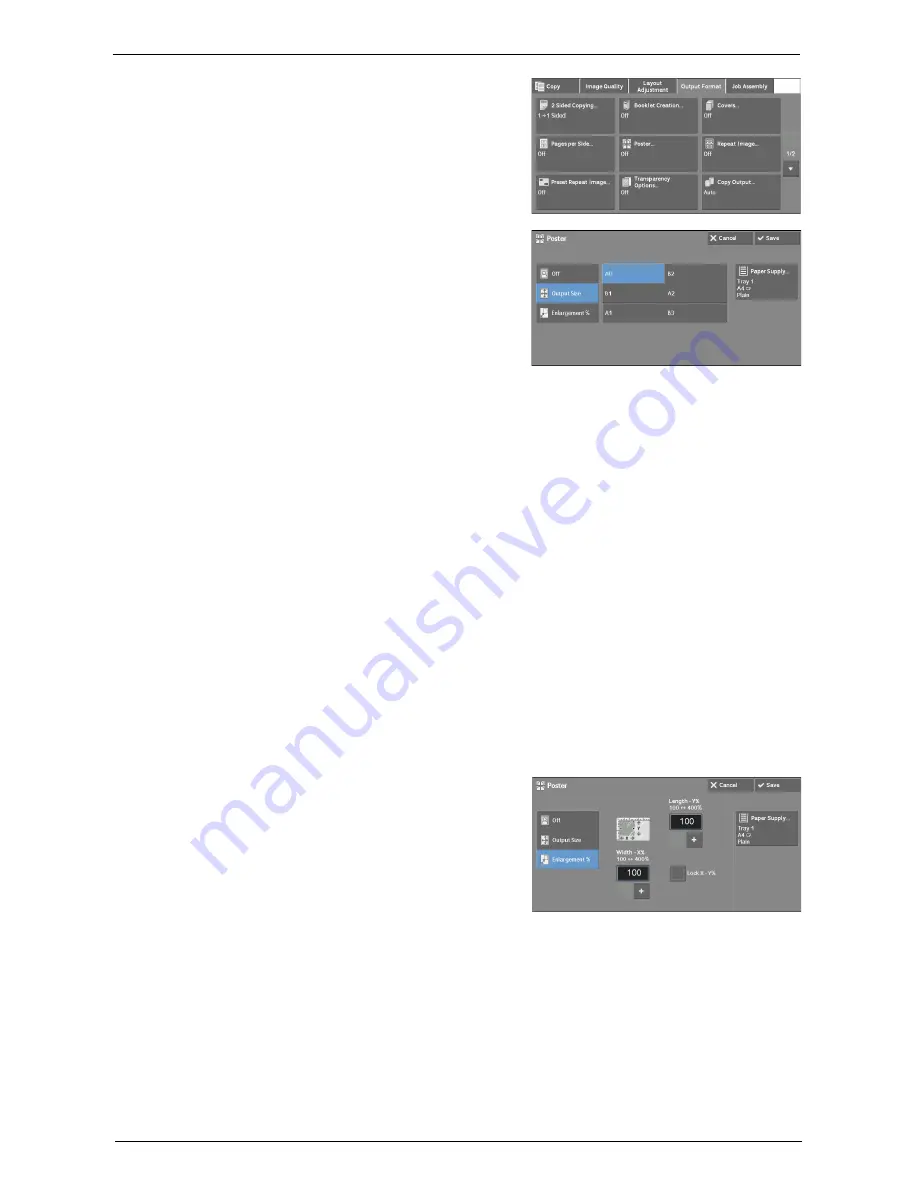
Output Format
105
1
Select [Poster].
2
Select any option.
Off
No enlarged copies are made.
Output Size
Allows you to select the paper size.
Enlargement %
Refer to "When [Enlargement %] is Selected" (P.105).
Paper Supply
Displays the [Paper Supply] screen.
Select the paper tray to be used.
Note
•
When you use the bypass tray, select [Bypass] on the [Paper Supply] screen.
When [Bypass] is selected, the [Tray 5] screen is displayed. For more information, refer to "[Tray 5]
Screen" (P.69).
When [Enlargement %] is Selected
This screen allows you to specify a different ratio for the width and length.
1
Use [+] and [-] to specify the copy ratios for the
width and length.
Width - X% / Length - Y%
Allows you to specify the copy ratios for the width and length in the range from 100 to 400%
in 1% increments.
Lock X - Y%
Allows you to make the same ratio adjustment for the width and length at the same time.
Summary of Contents for C5765DN
Page 1: ...Dell C5765dn Color Laser Multifunction Printer User s Guide Regulatory Model C5765dn ...
Page 48: ...2 Product Overview 48 ...
Page 132: ...4 Fax 132 4 Select Save 5 Press the Start button ...
Page 144: ...5 Scan 144 ...
Page 176: ...9 Media Print Text and Photos 176 ...
Page 278: ...14 Machine Status 278 ...
Page 424: ...16 Dell Printer Configuration Web Tool Settings 424 ...
Page 650: ...23 Install Operation for Eco copy My Forms 650 ...
















































