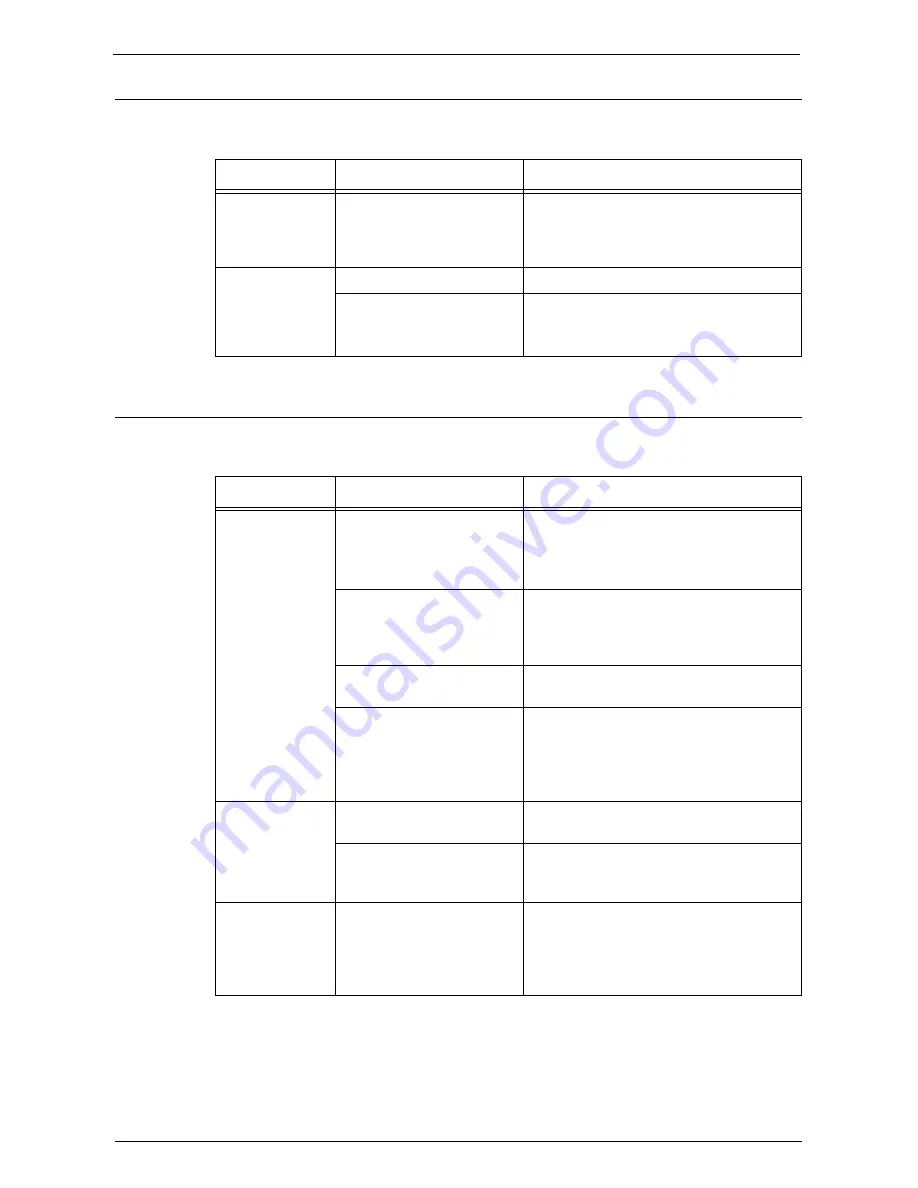
Trouble during Scanning
535
Unable to Send E-mail
If you cannot send a scanned document using the E-mail feature, identify the symptom in
the following table to perform the remedy.
The Image is not What was Expected
If the image is not what was expected, identify the symptom in the following table to perform
the remedy.
Symptom
Cause
Remedy
A Transmission
Report - Job
Undelivered is
output.
Unable to transmit because of
an error.
Check the Transmission Results in the
Transmission Report - Job Undelivered. If a
status code is displayed, refer to "Status
Code" (P.553).
Unable to send e-
mail.
The mail address is incorrect. Enter the correct mail address.
The data size exceeded the
maximum e-mail size.
Change the maximum e-mail size, or lower
the resolution.
Refer to "Maximum Total Data Size" (P.369).
Symptom
Cause
Remedy
The image is dirty. The document glass or the
document cover is soiled.
Clean the document glass or the document
cover.
Refer to "Cleaning Document Cover and
Document Glass" (P.246).
The document is a
transparent type such as a
transparency film.
If the document is transparent, dirt on the
document cover may be copied on the image.
Place a white sheet of paper on top of the
document when scanning.
The document is colored,
rough, or a blueprint.
Adjust the copy density or image quality
when scanning.
The document is glossy
printing paper.
Glossy printing paper easily sticks to the
document glass, and shadows are sometimes
scanned, soiling the image. Place a
transparency film under the document when
scanning.
The image is too
dark, or too light.
The scan density is set to
[Darken] or [Lighten].
Adjust the scan density.
The setting for [Original
Type] is inappropriate for the
document.
Select an image quality appropriate for the
document.
Part of the image
is missing.
The document is pasted or
folded.
The pasted or folded section may not be
laying flat on the document glass. Place a
stack of white sheets on top of the document
to flatten the document against the
document glass.
Summary of Contents for C5765DN
Page 1: ...Dell C5765dn Color Laser Multifunction Printer User s Guide Regulatory Model C5765dn ...
Page 48: ...2 Product Overview 48 ...
Page 132: ...4 Fax 132 4 Select Save 5 Press the Start button ...
Page 144: ...5 Scan 144 ...
Page 176: ...9 Media Print Text and Photos 176 ...
Page 278: ...14 Machine Status 278 ...
Page 424: ...16 Dell Printer Configuration Web Tool Settings 424 ...
Page 650: ...23 Install Operation for Eco copy My Forms 650 ...






























