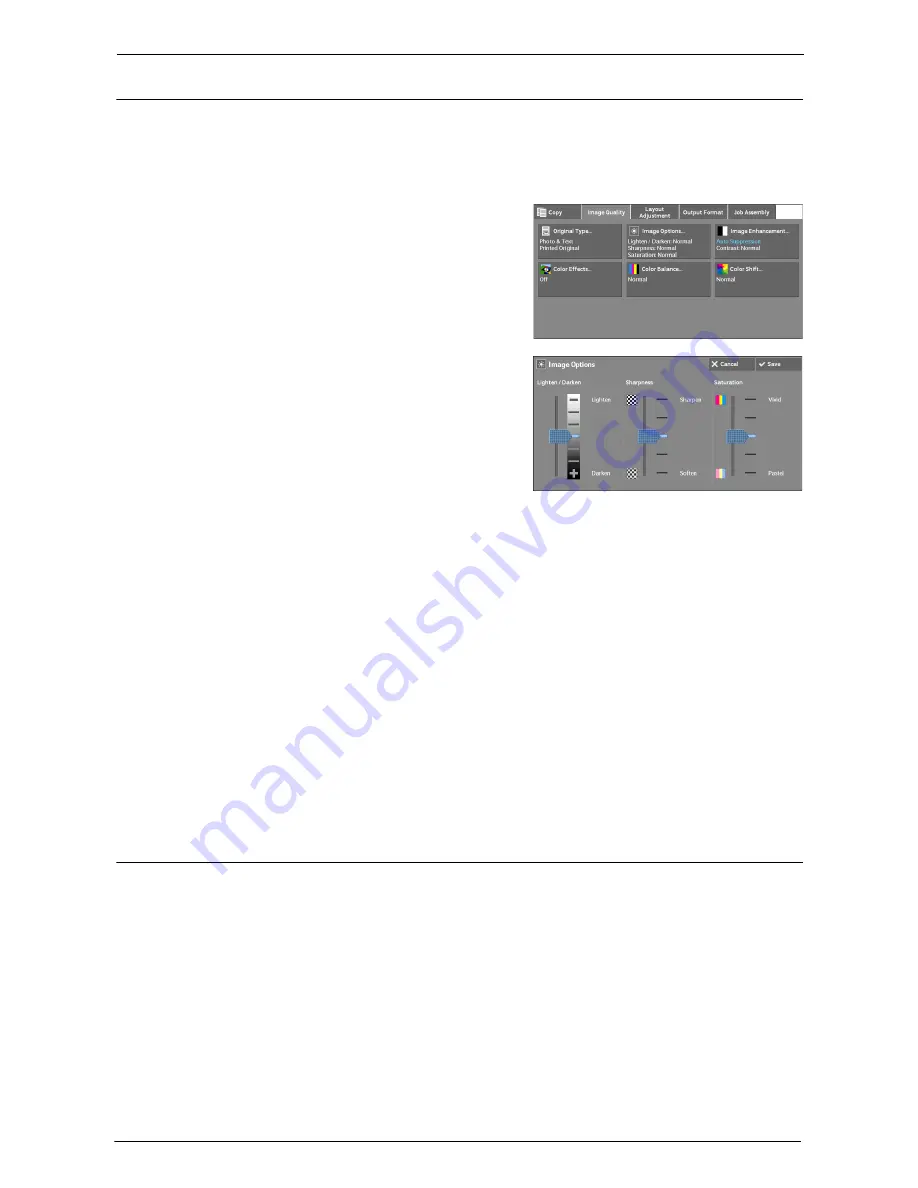
3 Copy
78
Image Options (Adjusting Copy Density/Sharpness/Saturation of Images)
This feature allows you to adjust the copy density, sharpness, and saturation levels.
Note
•
[Lighten / Darken] under [Image Options] is the same as [Lighten / Darken] on the [Copy] screen.
•
If [Lighten / Darken], [Sharpness], or [Saturation] is set concurrently with [Color Effects], the setting
made in [Color Effects] will be cleared.
1
Select [Image Options].
2
Adjust any option.
Lighten / Darken
Allows you to select from seven copy density levels between [Lighten] and [Darken].
Selecting an upper cell on the bar makes the copy density lighter and selecting a lower cell
makes darker.
Sharpness
Allows you to select from five sharpness levels between [Sharpen] and [Soften].
Selecting an upper cell on the bar makes the contours of images sharper, and selecting a
lower cell makes softer.
Saturation
Allows you to select from five saturation levels between [Vivid] and [Pastel].
Selecting an upper cell on the bar makes colors brighter, and selecting a lower cell makes less
bright.
Image Enhancement (Erasing the Background Color of Documents/Adjusting Contrast)
This feature allows you to suppress the background color of documents, such as newspaper
and colored paper. You can also adjust the contrast.
Note
•
[Image Enhancement] is not available when [Original Type] is set to [Photo].
•
If [Suppress Background] or [Contrast] is set concurrently with [Color Effects], the setting made in
[Color Effects] will be cleared.
Summary of Contents for C5765DN
Page 1: ...Dell C5765dn Color Laser Multifunction Printer User s Guide Regulatory Model C5765dn ...
Page 48: ...2 Product Overview 48 ...
Page 132: ...4 Fax 132 4 Select Save 5 Press the Start button ...
Page 144: ...5 Scan 144 ...
Page 176: ...9 Media Print Text and Photos 176 ...
Page 278: ...14 Machine Status 278 ...
Page 424: ...16 Dell Printer Configuration Web Tool Settings 424 ...
Page 650: ...23 Install Operation for Eco copy My Forms 650 ...






























