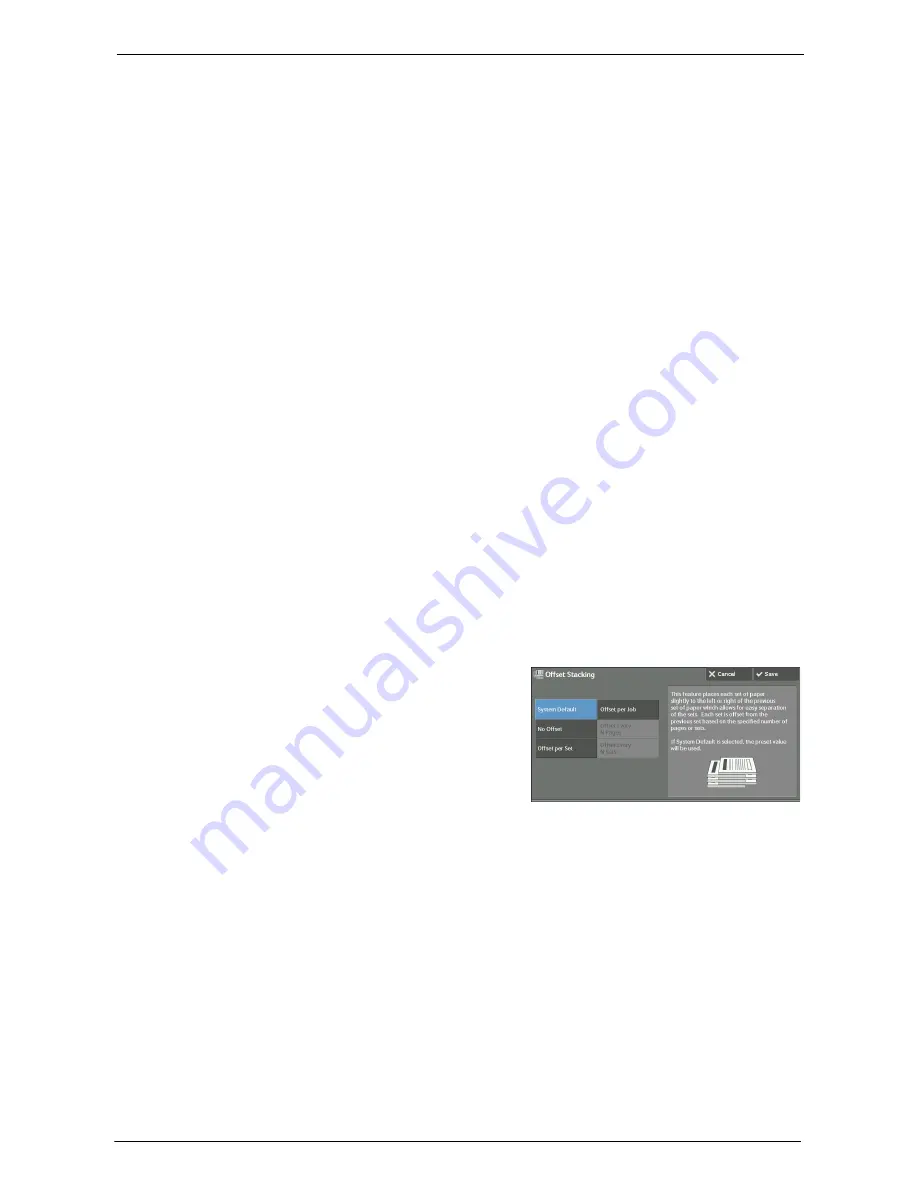
3 Copy
110
Separator Tray
When you select [Uncollated with Separators], select the paper tray to be used for the
separators.
Note
•
When you use the bypass tray, select [Bypass] on the [Separator Tray] screen.
Staple
Specify the position for stapling. The number of sheets that can be stapled is 2 - 50 (when
80 gsm paper is used). Available paper types are: Plain paper, Recycled paper, Reload paper,
Bond paper, Heavyweight paper (106 - 163 gsm), Extra Heavyweight paper (164 - 216 gsm),
and Custom paper 1 to 5. If paper heavier than 90 gsm or lighter than 60 gsm is used, outputs
may not be stapled correctly even if the number of sheets is 50 or less.
Original Orientation
Allows you to specify the orientation of the document so that the machine can identify the
top of the document.
Note
•
If the [Original Orientation] setting differs from the actual document orientation, the machine may not
detect the top of the document correctly.
• Upright Images
Select this option when placing the top edge of the document against the top side of the
document glass or document feeder.
• Sideways Images
Select this option when placing the top edge of the document against the left side of the
document glass or document feeder.
Offset Stacking
The [Offset Stacking] screen will be displayed.
For more information, refer to "[Offset Stacking] Screen" (P.110).
[Offset Stacking] Screen
Allows you to select the offset operation.
The offset function is for slightly offsetting and
outputting each paper stack to allow you to
distinguish the separations.
You can select from [System Default], [No
Offset], [Offset per Set], [Offset per Job],
[Offset Every N Pages], and [Offset Every N
Sets].
Note
•
If you select [System Default], the setting in the System Administration mode will be effective.
Summary of Contents for C5765DN
Page 1: ...Dell C5765dn Color Laser Multifunction Printer User s Guide Regulatory Model C5765dn ...
Page 48: ...2 Product Overview 48 ...
Page 132: ...4 Fax 132 4 Select Save 5 Press the Start button ...
Page 144: ...5 Scan 144 ...
Page 176: ...9 Media Print Text and Photos 176 ...
Page 278: ...14 Machine Status 278 ...
Page 424: ...16 Dell Printer Configuration Web Tool Settings 424 ...
Page 650: ...23 Install Operation for Eco copy My Forms 650 ...
















































