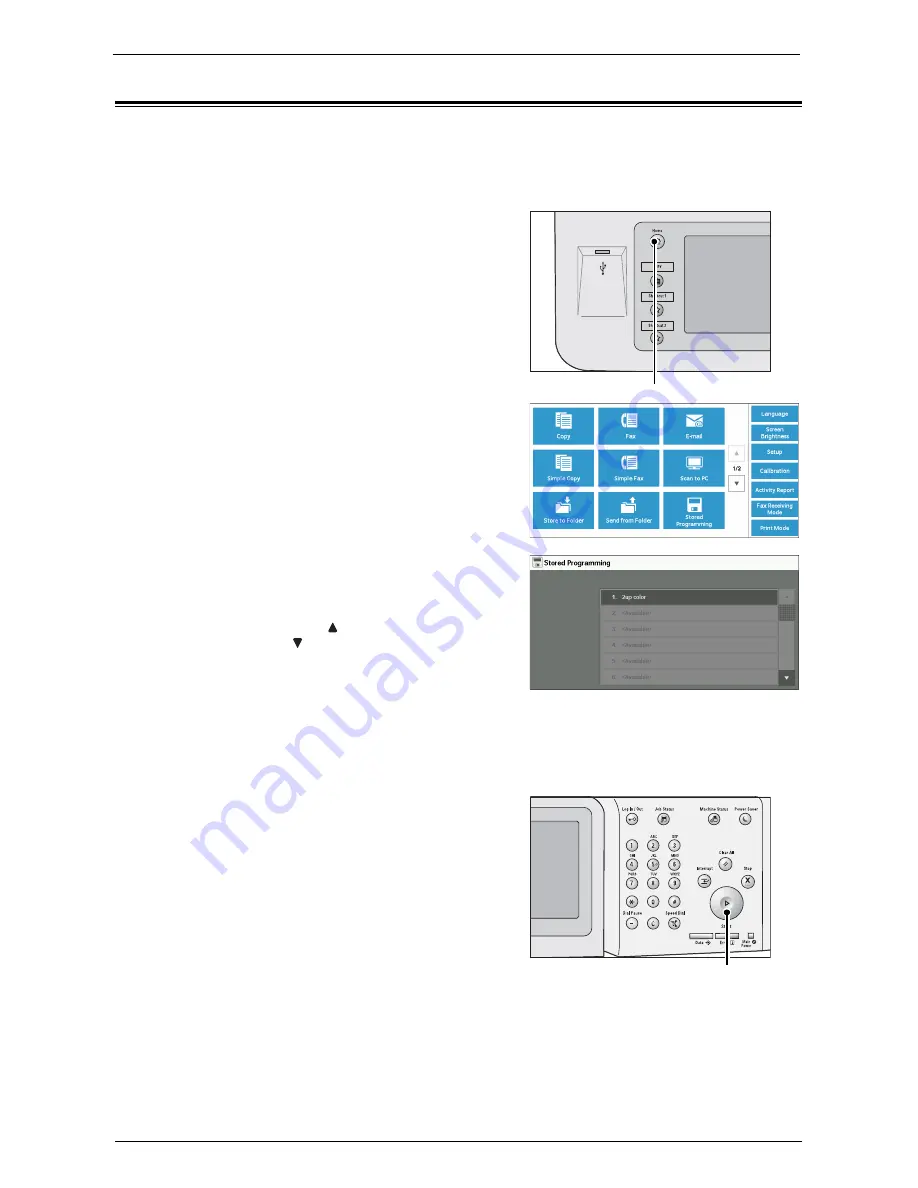
Calling a Stored Program
159
Calling a Stored Program
The following describes how to call a stored program.
When you call a specified stored program, the last screen shown when you registered the
stored program appears.
1
Press the <Home> button.
2
Select [Stored Programming].
3
Select a number of a stored program containing
the features you want to use.
Note
•
You can only select registered numbers.
•
Select [ ] to return to the previous screen or
[ ] to move to the next screen.
•
After the stored program has been called, the
machine sounds an audible tone. If a failure
occurs, the machine sounds a fault tone.
For information on how to change the volume of the sound that notifies that a stored program has
been called, refer to "Stored Programming Complete Tone" (P.299).
4
After the stored program is called, select other features if necessary.
5
Press the <Start> button.
<Home> button
<Start> button
Summary of Contents for C5765DN
Page 1: ...Dell C5765dn Color Laser Multifunction Printer User s Guide Regulatory Model C5765dn ...
Page 48: ...2 Product Overview 48 ...
Page 132: ...4 Fax 132 4 Select Save 5 Press the Start button ...
Page 144: ...5 Scan 144 ...
Page 176: ...9 Media Print Text and Photos 176 ...
Page 278: ...14 Machine Status 278 ...
Page 424: ...16 Dell Printer Configuration Web Tool Settings 424 ...
Page 650: ...23 Install Operation for Eco copy My Forms 650 ...






























