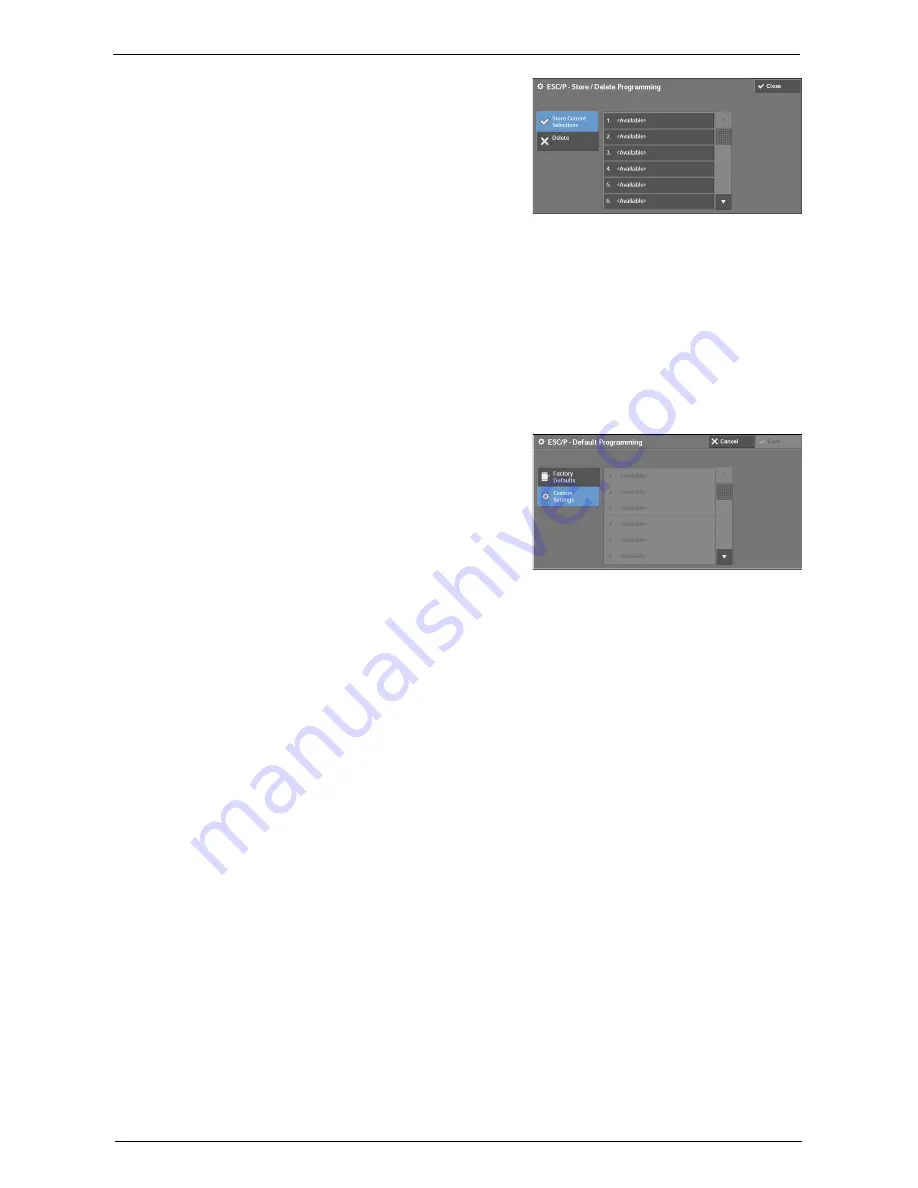
Machine Information
271
2
Select [Store Current Selections] or [Delete].
Store Current Selections
Stores the current selections. If you select a
number already used, its settings will be
overwritten with the new settings. The
overwritten settings cannot be restored.
Delete
Select this to delete a programming.
Note
•
Deleted settings cannot be restored.
3
Select the memory number to store or to delete.
Default Programming
You can start the machine using the settings stored in memory as default settings.
1
Select [Default Programming].
2
Select [Factory Defaults] or [Custom Settings].
Factory Defaults
You can use the factory default settings.
Custom Settings
Displays the numbers stored in memory.
3
When you select [Custom Settings], select a
memory number to use.
4
Select [Save].
Password
For PDF Direct Print, if a password is set for files, set the password here in advance. PDF
files can be printed only when the passwords assigned and entered are the same.
You can use up to 32 characters for the password.
1
Select [Password].
2
Enter a password of up to 32 single-byte characters with the keyboard displayed, and select
[Save].
Summary of Contents for C5765DN
Page 1: ...Dell C5765dn Color Laser Multifunction Printer User s Guide Regulatory Model C5765dn ...
Page 48: ...2 Product Overview 48 ...
Page 132: ...4 Fax 132 4 Select Save 5 Press the Start button ...
Page 144: ...5 Scan 144 ...
Page 176: ...9 Media Print Text and Photos 176 ...
Page 278: ...14 Machine Status 278 ...
Page 424: ...16 Dell Printer Configuration Web Tool Settings 424 ...
Page 650: ...23 Install Operation for Eco copy My Forms 650 ...






























