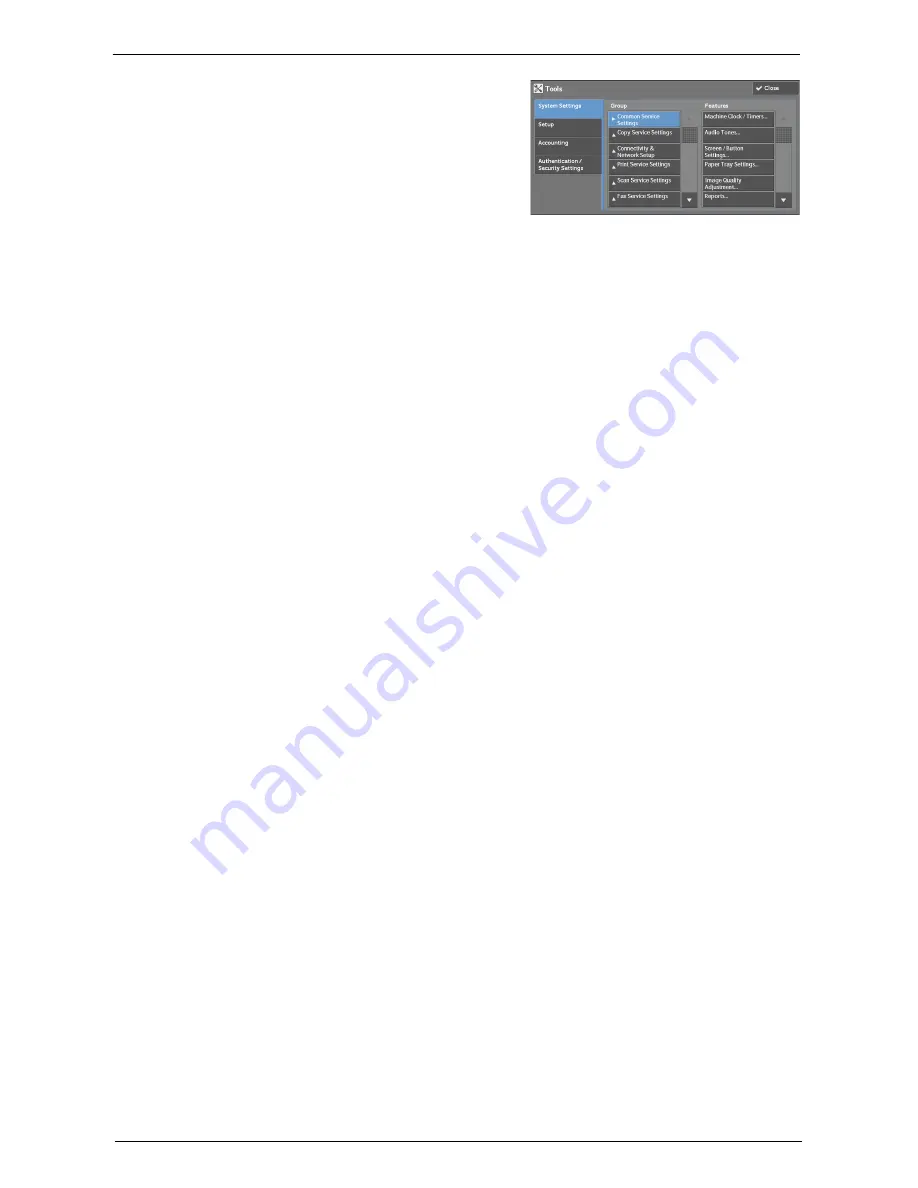
Before Installation
631
4
Select any options.
Note
•
Rebooting may be required to reflect the
settings. In this case, follow the onscreen
instructions.
SOAP Port
1
Select [SOAP] in [Port Settings] under [System Settings] > [Connectivity & Network
Setup], and then select [Change Settings].
2
Select below value for each item.
• [Port Status]: [Enabled]
• [Port Number]: [80]
3
Select [Close] repeatedly until the [Tools] screen is displayed.
4
To exit [Tools], select [Close].
Protocol Settings
1
Select [Protocol Settings] in [Connectivity & Network Setup] under [System Settings], and
then set an IP address, subnet mask, and gateway address (settings for the use in TCP/IP
network environment).
2
Select [Close].
3
To exit [Tools], select [Close].
Web Browser Setup
1
Select [Web Applications Version] in [Web Browser Setup] under [System Settings], and
then select [Change Settings].
2
Select [V4 (New Version)], and then select [Save].
3
Select [Close].
4
To exit [Tools], select [Close].
Login Type
1
Select [Login Type] in [Authentication] under [Authentication / Security Settings].
2
Select [Login to Local Accounts] or [Login to Remote Accounts], and then select [Save].
3
For [Login to Local Accounts], each user’s information must be registered.
Select [Create / View User Accounts] in [Authentication] under [Authentication / Security
Settings].
Note
•
For [Login to Remote Accounts], skip to Step 9.
4
Select a user displayed as [<Available>], and then select [Create / Delete].
5
Enter a User ID and select [Save].
Summary of Contents for C5765DN
Page 1: ...Dell C5765dn Color Laser Multifunction Printer User s Guide Regulatory Model C5765dn ...
Page 48: ...2 Product Overview 48 ...
Page 132: ...4 Fax 132 4 Select Save 5 Press the Start button ...
Page 144: ...5 Scan 144 ...
Page 176: ...9 Media Print Text and Photos 176 ...
Page 278: ...14 Machine Status 278 ...
Page 424: ...16 Dell Printer Configuration Web Tool Settings 424 ...
Page 650: ...23 Install Operation for Eco copy My Forms 650 ...






























