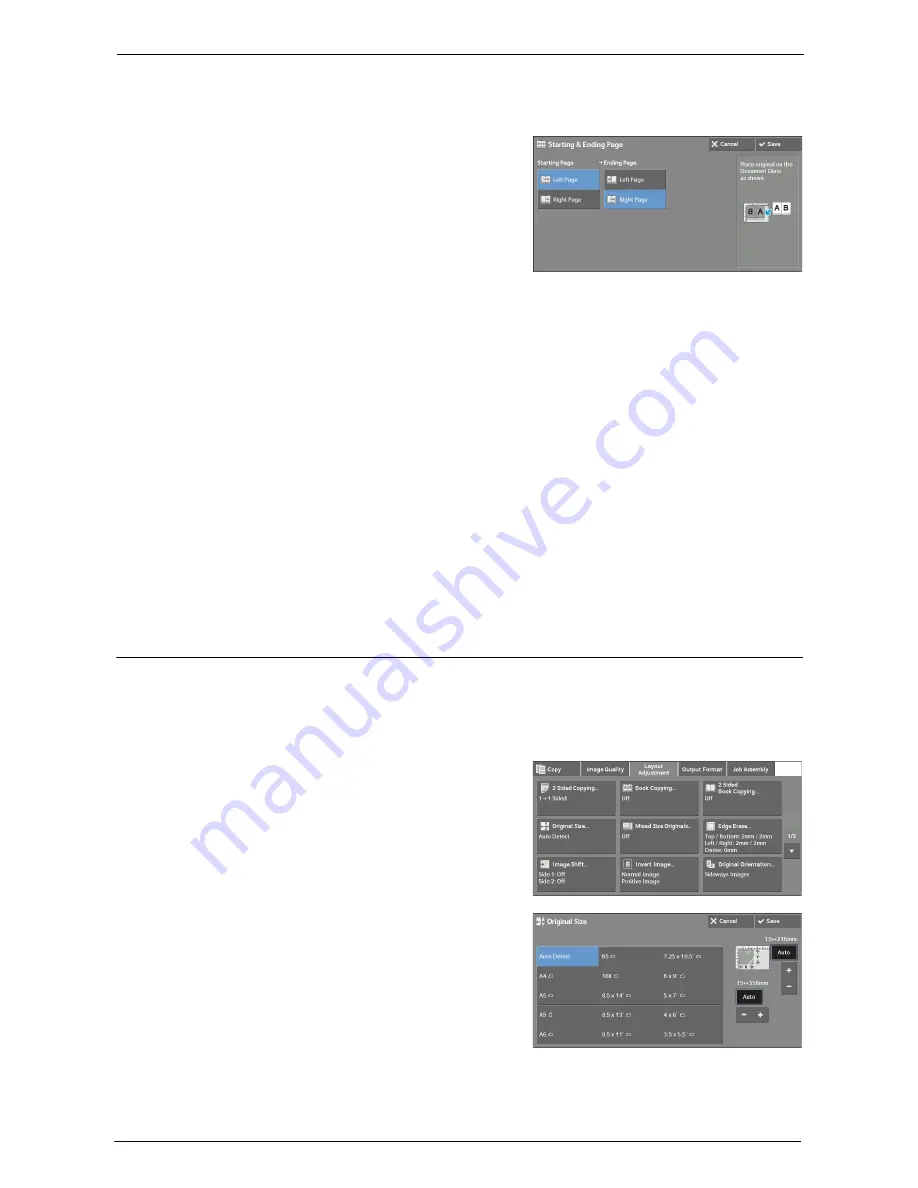
3 Copy
88
[Starting & Ending Page] Screen
This screen allows you to set the starting and ending pages to be copied.
1
Set [Starting Page] and [Ending Page].
Starting Page
• [Left Page] / [Right Page]
You can select these options when [Left Page then Right] or [Right Page then Left] is
selected.
• [Top Page] / [Bottom Page]
You can select these options when [Top Page then Bottom] is selected.
Ending Page
• [Left Page] / [Right Page]
You can select these options when [Left Page then Right] or [Right Page then Left] is
selected.
• [Top Page] / [Bottom Page]
You can select these options when [Top Page then Bottom] is selected.
Original Size (Specifying the Scan Size for the Document)
This feature allows you to specify the scan size for a document.
Use this feature when a document is a non-standard size, or when you want to copy a
document at a size different from the original size. You can also add margins, or delete
unnecessary margins using this feature.
1
Select [Original Size].
2
Select the size of the document.
If you select a non-standard size, specify values
for the X and Y directions.
Summary of Contents for C5765DN
Page 1: ...Dell C5765dn Color Laser Multifunction Printer User s Guide Regulatory Model C5765dn ...
Page 48: ...2 Product Overview 48 ...
Page 132: ...4 Fax 132 4 Select Save 5 Press the Start button ...
Page 144: ...5 Scan 144 ...
Page 176: ...9 Media Print Text and Photos 176 ...
Page 278: ...14 Machine Status 278 ...
Page 424: ...16 Dell Printer Configuration Web Tool Settings 424 ...
Page 650: ...23 Install Operation for Eco copy My Forms 650 ...






























