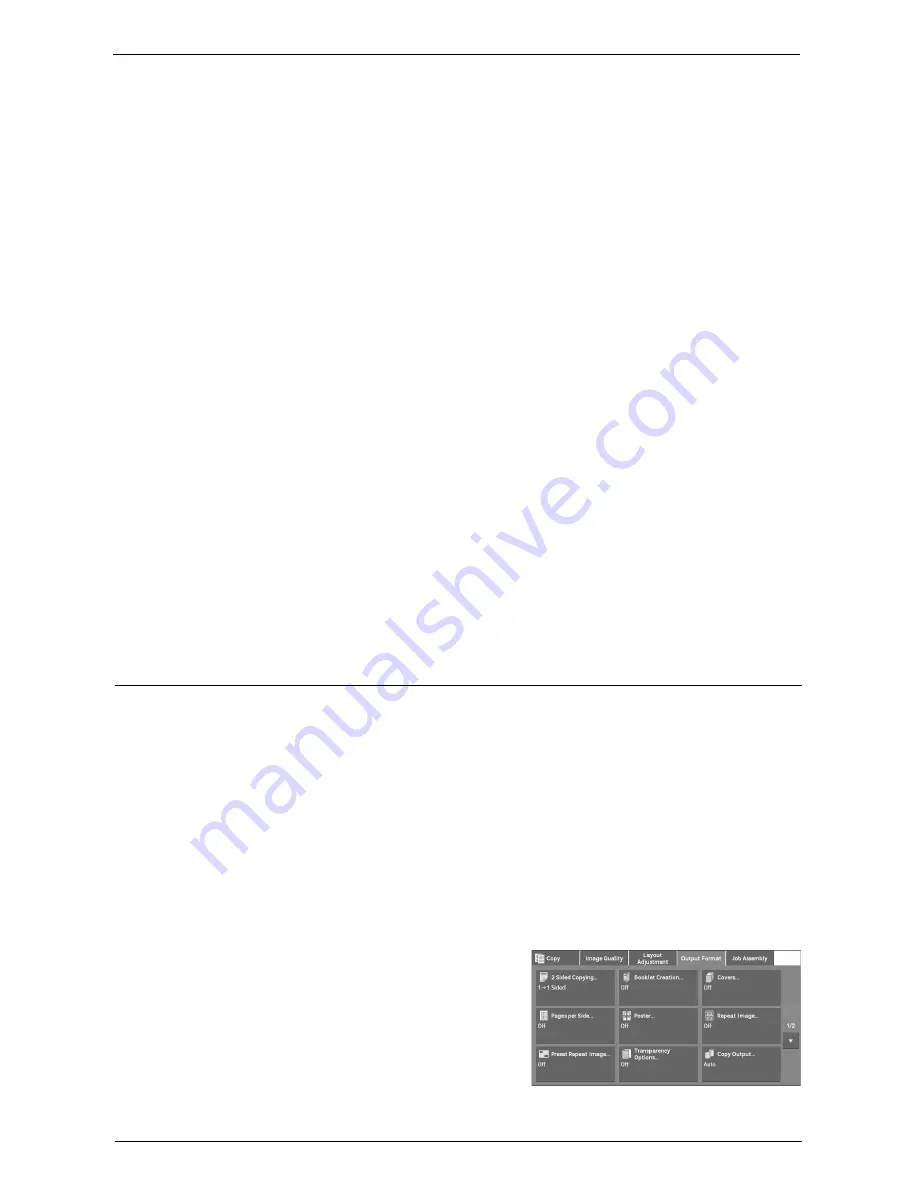
Output Format
103
• Print on Side 2
The first page of the document is copied on the back side of the back cover.
• Print on Both
The first and second pages of the document are copied on the front and back sides of the
back cover.
Paper Supply
Displays the [Covers - Paper Supply] screen.
Select a tray to be used.
• Front Cover Tray
Select the tray used for front covers.
• Back Cover Tray
Select the tray used for back covers.
• Main Body Tray
Select the tray used for the body pages of the document.
When you use the bypass tray, select [Bypass] on the [Covers - Paper Supply] screen. When [Bypass]
is selected, the [Tray 5] screen is displayed. For more information, refer to "[Tray 5] Screen" (P.69).
Front Cover Quantity
This option is displayed when you select [Blank Cover] in [Front Cover]. Specify the number
of blank sheets to be used as front covers.
Back Cover Quantity
This option is displayed when you select [Blank Cover] in [Back Cover]. Specify the number
of blank sheets to be used as back covers.
Pages per Side (Copying Multiple Pages onto One Sheet)
This feature allows you to copy two, four, or eight document pages onto one side of a single
sheet of paper.
When you set [Pages per Side], [Auto %] is automatically selected in [Reduce / Enlarge].
The machine automatically sets the copy ratio and makes copies of the images so that they
fit on the selected paper.
Note
•
When you deselect [Auto %] in [Reduce / Enlarge] (when you select another copy ratio), image loss
may occur depending on the image size of the document.
•
When [Image Shift] is set, the image shift amounts are applied to the whole document. For this reason,
image loss may occur depending on the image size of the document.
•
When [Edge Erase] is set, the edge erase amounts are applied to each document page.
•
Select a tray other than [Auto Select] in [Paper Supply] on the [Copy] screen. If [Auto Select] is
selected in [Paper Supply], a tray specified in [Auto Paper Off] is automatically selected. Change the
setting as necessary. For information on [Auto Paper Off], refer to "Auto Paper Off" (P.321).
1
Select [Pages per Side].
Summary of Contents for C5765DN
Page 1: ...Dell C5765dn Color Laser Multifunction Printer User s Guide Regulatory Model C5765dn ...
Page 48: ...2 Product Overview 48 ...
Page 132: ...4 Fax 132 4 Select Save 5 Press the Start button ...
Page 144: ...5 Scan 144 ...
Page 176: ...9 Media Print Text and Photos 176 ...
Page 278: ...14 Machine Status 278 ...
Page 424: ...16 Dell Printer Configuration Web Tool Settings 424 ...
Page 650: ...23 Install Operation for Eco copy My Forms 650 ...






























