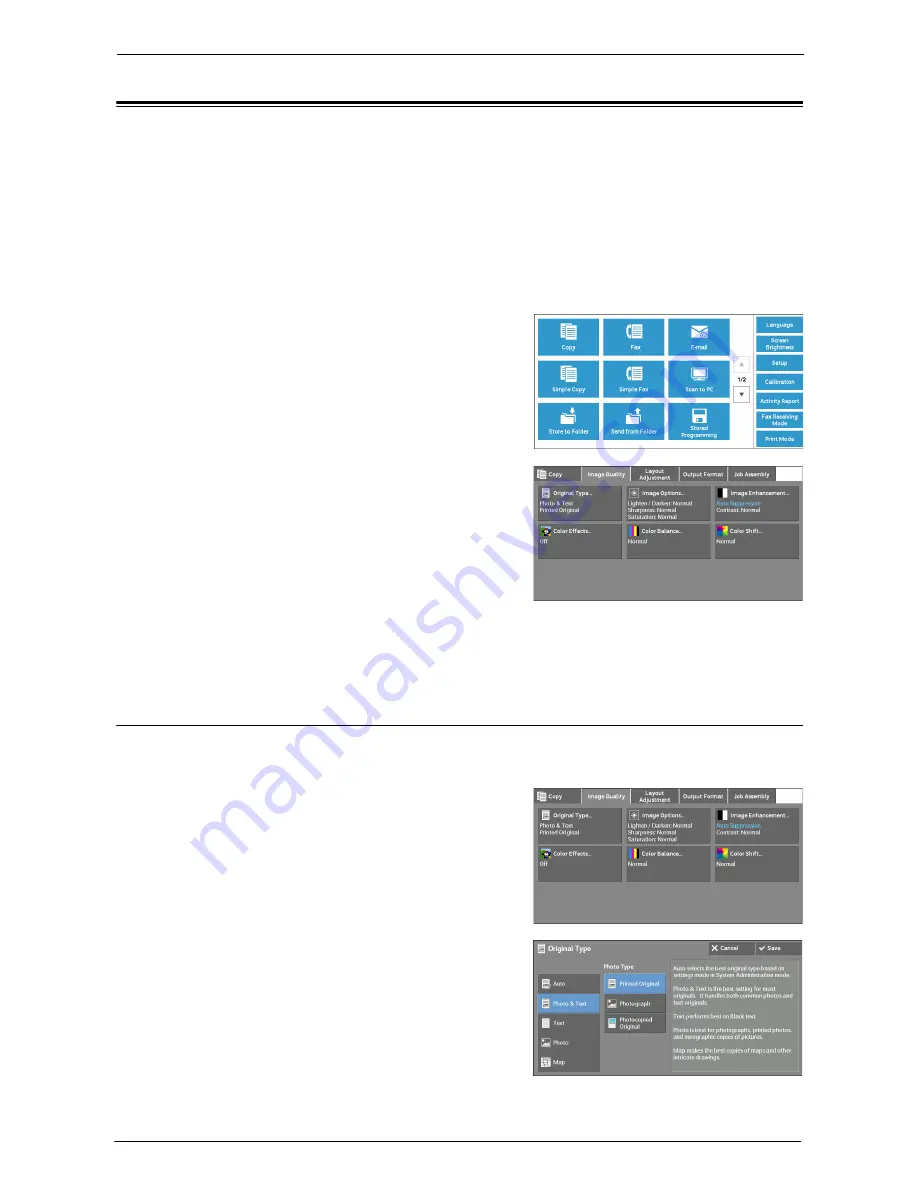
3 Copy
76
Image Quality
The section describes the features you can select on the [Image Quality] screen. The
following shows the reference section for each feature.
Original Type (Selecting the Document Type) .......................................................................76
Image Options (Adjusting Copy Density/Sharpness/Saturation of Images) ..........................78
Image Enhancement (Erasing the Background Color of Documents/Adjusting Contrast) ..78
Color Effects (Selecting an Image Quality) .............................................................................79
Color Balance (Adjusting Color Balance).................................................................................80
Color Shift (Adjusting the Color Tone) ...................................................................................82
1
Select [Copy] on the [Home] screen.
2
Select a feature on the [Image Quality] screen.
Note
•
If the color reproduction is unsatisfactory, perform calibration. For information on the calibration, refer
to "Executing Calibration" (P.248).
Original Type (Selecting the Document Type)
This feature allows you to select the type of documents, such as text and photos. By selecting
a document type, you can make copies at optimum image quality.
1
Select [Original Type].
2
Select any option.
Summary of Contents for C5765DN
Page 1: ...Dell C5765dn Color Laser Multifunction Printer User s Guide Regulatory Model C5765dn ...
Page 48: ...2 Product Overview 48 ...
Page 132: ...4 Fax 132 4 Select Save 5 Press the Start button ...
Page 144: ...5 Scan 144 ...
Page 176: ...9 Media Print Text and Photos 176 ...
Page 278: ...14 Machine Status 278 ...
Page 424: ...16 Dell Printer Configuration Web Tool Settings 424 ...
Page 650: ...23 Install Operation for Eco copy My Forms 650 ...
















































