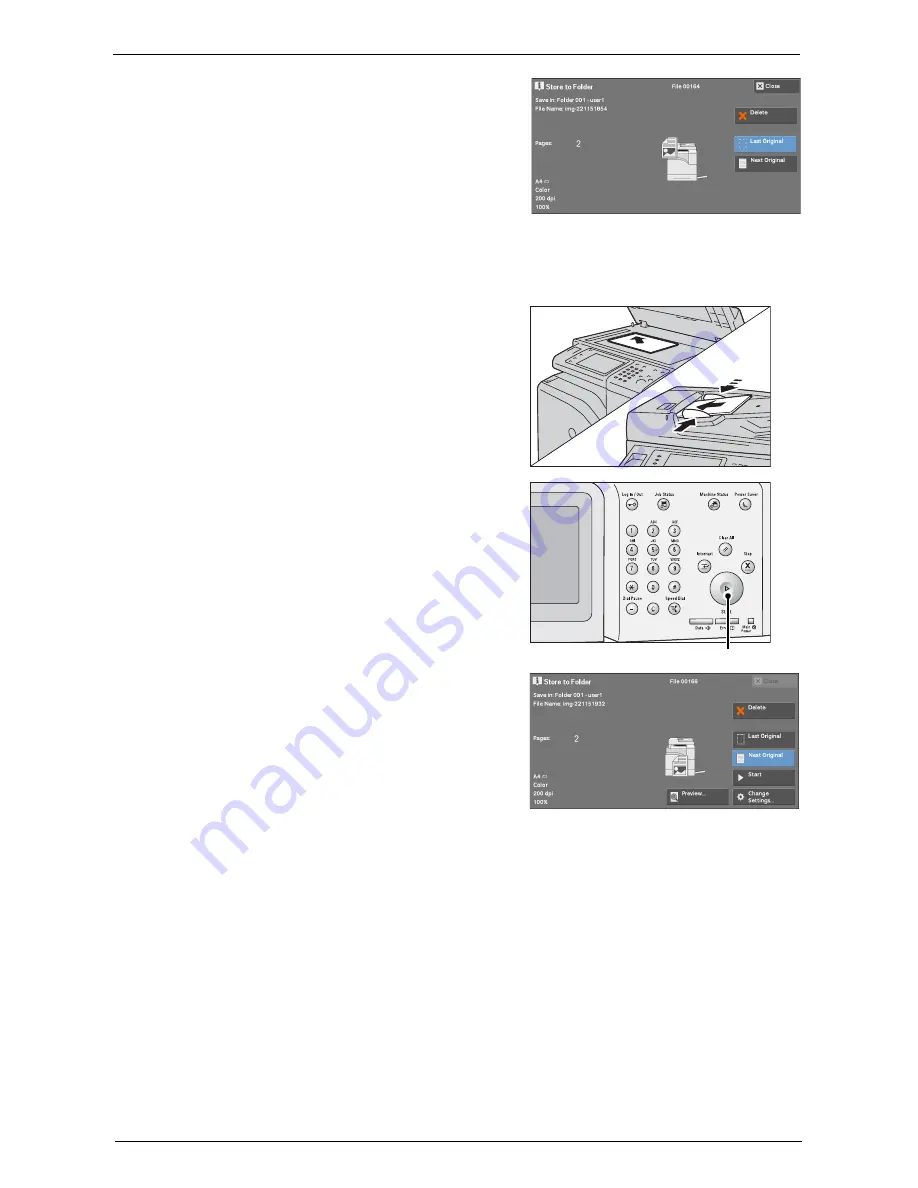
Scanning Procedure
139
2
While documents are being scanned, select
[Next Original].
Note
•
When using the document feeder, load the
next document after the machine has finished
scanning the first document.
•
When [Next Original] is displayed on the
screen shown on the right and no operation is
performed for a certain period of time, the
machine automatically assumes that there are
no more documents.
•
You can change the scan settings of the next document by selecting [Change Settings] that is
displayed after selecting [Next Original].
3
Load the next document.
4
Press the <Start> button.
If you have more documents, repeat steps 3 and
4.
5
When all documents have been scanned, select
[Last Original].
<Start> button
Summary of Contents for C5765DN
Page 1: ...Dell C5765dn Color Laser Multifunction Printer User s Guide Regulatory Model C5765dn ...
Page 48: ...2 Product Overview 48 ...
Page 132: ...4 Fax 132 4 Select Save 5 Press the Start button ...
Page 144: ...5 Scan 144 ...
Page 176: ...9 Media Print Text and Photos 176 ...
Page 278: ...14 Machine Status 278 ...
Page 424: ...16 Dell Printer Configuration Web Tool Settings 424 ...
Page 650: ...23 Install Operation for Eco copy My Forms 650 ...






























