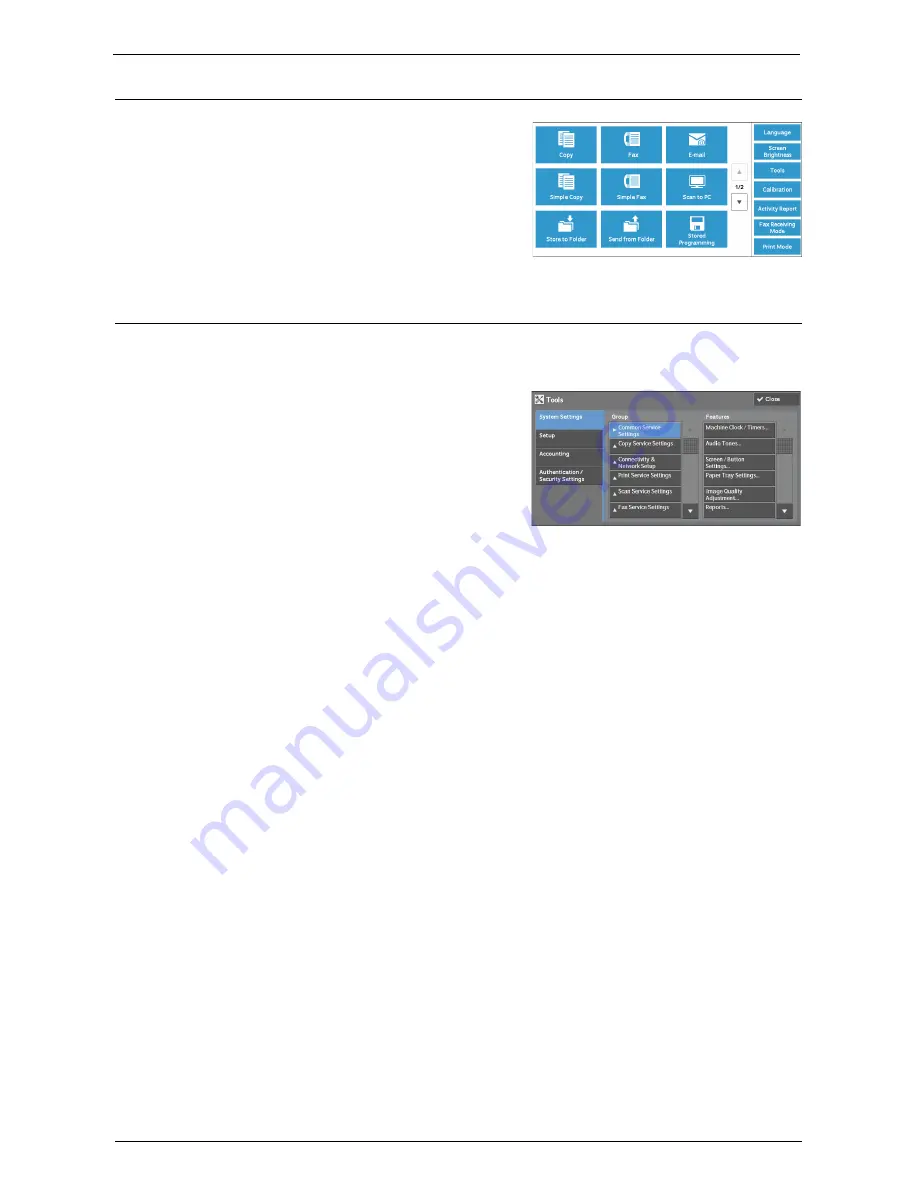
System Settings Procedure
281
Step 3 Selecting [Tools]
1
Select [Tools] on the [Home] screen.
Note
•
When the [Home] screen is not displayed on
the touch screen, press the <Home> button.
Step 4 Selecting a Tab on the [Tools] Screen
On the [Tools] screen, select a tab to set.
For the settings that can be selected on the [Tools] screen, refer to "Tools Menu List" (P.284).
1
Select a tab.
System Settings
You can set or change the default values of each service.
Common Service Settings
Allows you to configure the general settings of the machine.
For more information, refer to "Common Service Settings" (P.295).
Copy Service Settings
Allows you to configure the copy service settings such as copy feature defaults, copy
operation control, and button indications.
For more information, refer to "Copy Service Settings" (P.316).
Connectivity & Network Setup
Allows you to configure the network related settings such as ports and protocols.
For more information, refer to "Connectivity & Network Setup" (P.324).
Print Service Settings
Allows you to configure the print service settings such as memory settings and print
operation control.
For more information, refer to "Print Service Settings" (P.345).
Scan Service Settings
Allows you to configure the scan service settings such as scanner defaults and button
indications.
For more information, refer to "Scan Service Settings" (P.352).
Summary of Contents for C5765DN
Page 1: ...Dell C5765dn Color Laser Multifunction Printer User s Guide Regulatory Model C5765dn ...
Page 48: ...2 Product Overview 48 ...
Page 132: ...4 Fax 132 4 Select Save 5 Press the Start button ...
Page 144: ...5 Scan 144 ...
Page 176: ...9 Media Print Text and Photos 176 ...
Page 278: ...14 Machine Status 278 ...
Page 424: ...16 Dell Printer Configuration Web Tool Settings 424 ...
Page 650: ...23 Install Operation for Eco copy My Forms 650 ...






























