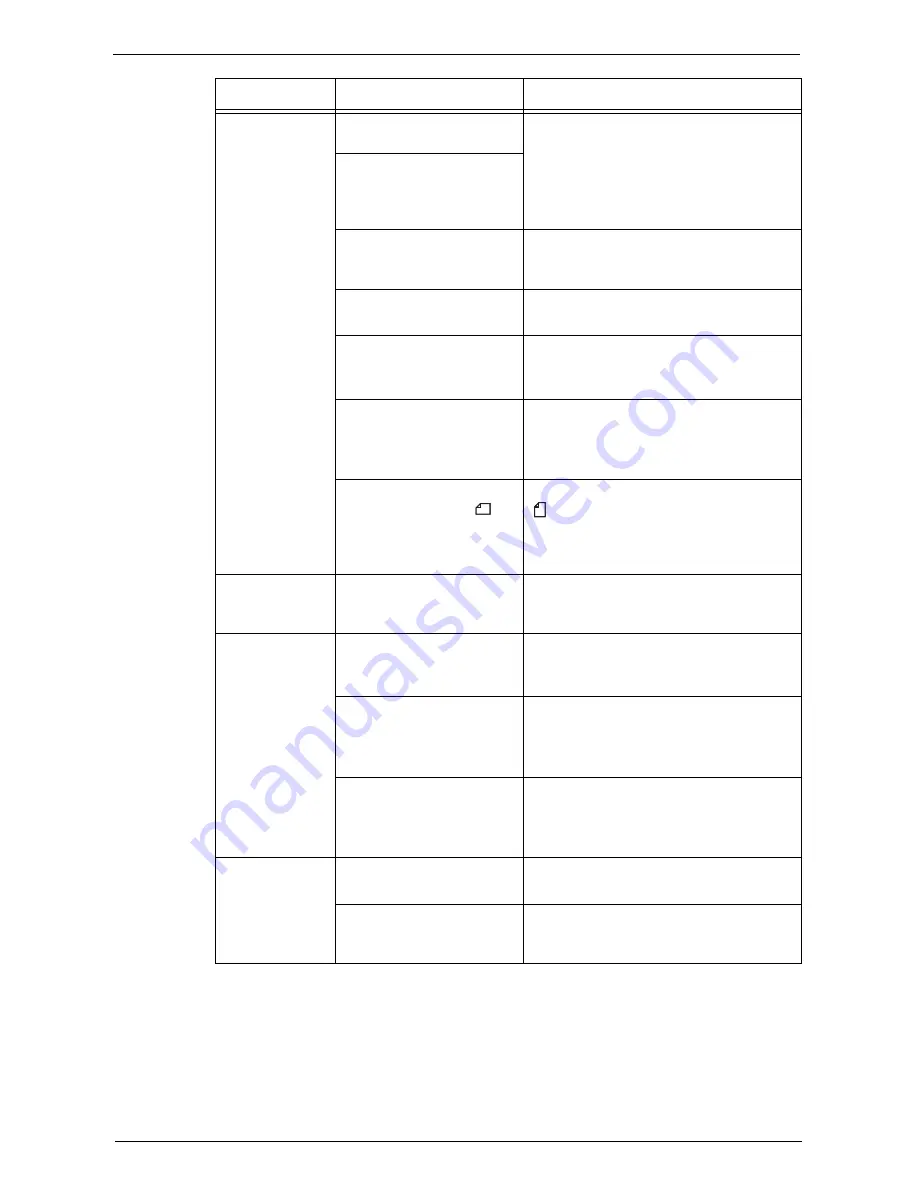
Machine Trouble
515
Documents are
often jammed.
Are suitable types of
documents being used?
Correctly load documents suitable for the
document feeder.
Refer to "Copying Procedure" (P.50).
Are you trying to use irregular
shaped documents, business
cards, transparencies, or thin
documents?
Are you trying to use
documents with sticky tags,
paper clips or adhesive tape?
Remove sticky tags, paper clips or adhesive
tape from the document before copying.
Are the document guides set
in the correct positions?
Adjust the document guide positions.
Refer to "Copying Procedure" (P.50).
Is a piece of torn paper
remaining in the document
feeder?
Open the document feeder cover and check
inside.
Refer to "Document Jams" (P.624).
Is the [Mixed Size Originals]
setting set to [Off] when you
copy originals of different
sizes?
Set [Mixed Size Originals] to [On].
Refer to "Mixed Size Originals (Scanning
Different Size Documents Simultaneously)"
(P.89).
Is an A5 document loaded in
landscape orientation ( ) on
the document feeder when
[Mixed Size Originals] is set
to [On]?
Load the A5 document in portrait orientation
( ).
An edge of the
document is
folded.
Is the document curled?
Flatten the curl and load the document again.
Cannot copy in
color.
Is [Output Color] set to
[Black & White]?
Set [Output Color] to [Color].
Refer to "Output Color (Selecting the Color
for Copying)" (P.70).
Is a message displayed on the
touch screen prompting you
to replace the toner cartridge?
Replace the toner cartridge of the color
indicated in the message.
Refer to "Replacing Toner Cartridges"
(P.219).
Is a message displayed on the
touch screen prompting you
to replace the drum cartridge?
Replace the drum cartridge indicated in the
message.
Refer to "Replacing Drum Cartridges C, M,
Y, or K" (P.223).
Cannot staple
properly
Is staple jam occurred in the
staple cartridge?
Remove the staple jammed in the cartridge.
Refer to "Stapler Faults" (P.626).
Is the print driver set
correctly?
Check the [Staple] setting in [Print Setup] in
the print driver when you send a print job
from the computer.
Symptom
Cause
Remedy
Summary of Contents for C5765DN
Page 1: ...Dell C5765dn Color Laser Multifunction Printer User s Guide Regulatory Model C5765dn ...
Page 48: ...2 Product Overview 48 ...
Page 132: ...4 Fax 132 4 Select Save 5 Press the Start button ...
Page 144: ...5 Scan 144 ...
Page 176: ...9 Media Print Text and Photos 176 ...
Page 278: ...14 Machine Status 278 ...
Page 424: ...16 Dell Printer Configuration Web Tool Settings 424 ...
Page 650: ...23 Install Operation for Eco copy My Forms 650 ...
















































