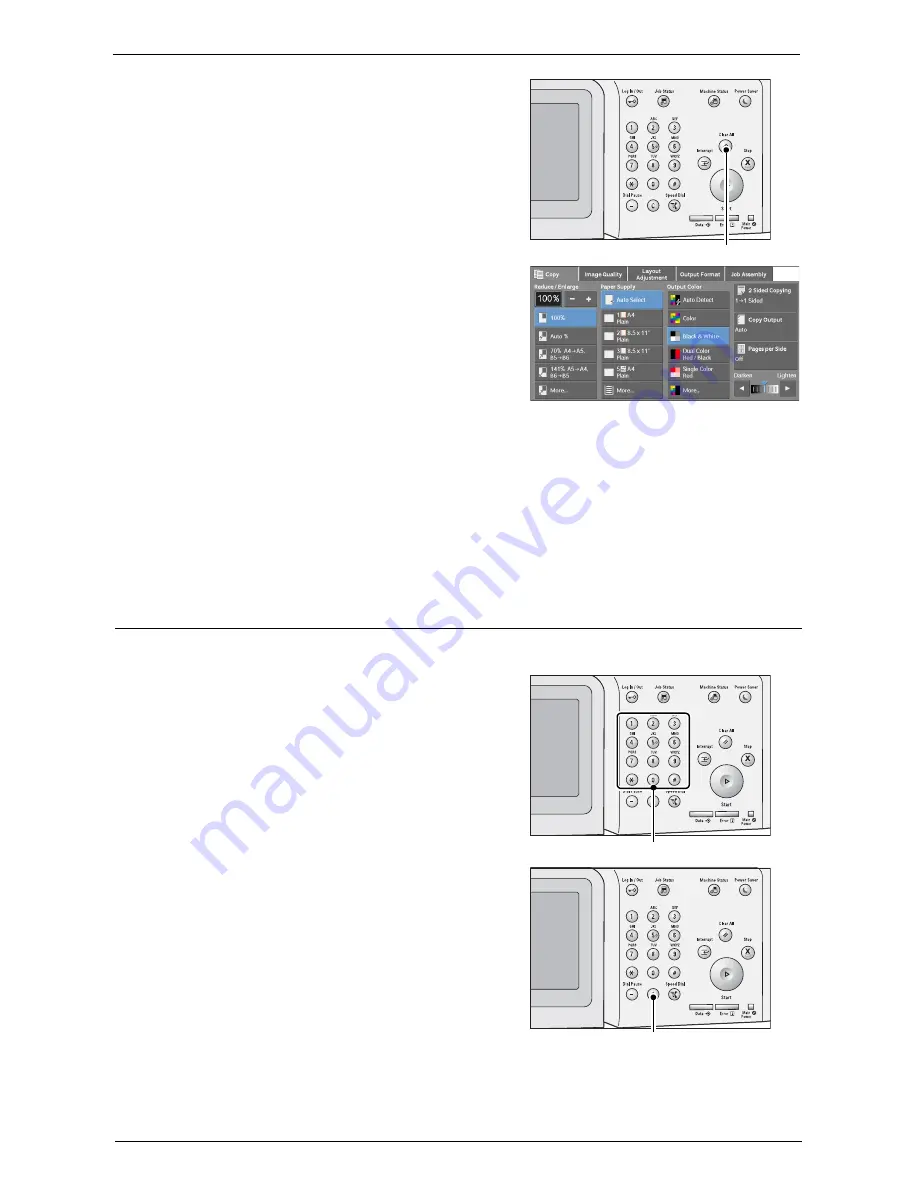
Copying Procedure
53
3
If the previous settings still remain, press the
<Clear All> button.
4
Select each tab, and configure features as
necessary.
The following shows the reference section for each tab.
"Copy" (P.64)
"Image Quality" (P.76)
"Layout Adjustment" (P.83)
"Output Format" (P.99)
"Job Assembly" (P.113)
Step 3 Entering a Quantity
The following describes how to enter the number of copy sets. You can enter up to 999 sets.
1
Enter the number of copies using the numeric
keypad.
The number of copies entered appears on the
upper right of the touch screen.
2
If you have entered an incorrect value, press the
<C (Clear)> button and then enter the correct
value.
<Clear All> button
Numeric keypad
<C (Clear)> button
Summary of Contents for C5765DN
Page 1: ...Dell C5765dn Color Laser Multifunction Printer User s Guide Regulatory Model C5765dn ...
Page 48: ...2 Product Overview 48 ...
Page 132: ...4 Fax 132 4 Select Save 5 Press the Start button ...
Page 144: ...5 Scan 144 ...
Page 176: ...9 Media Print Text and Photos 176 ...
Page 278: ...14 Machine Status 278 ...
Page 424: ...16 Dell Printer Configuration Web Tool Settings 424 ...
Page 650: ...23 Install Operation for Eco copy My Forms 650 ...






























