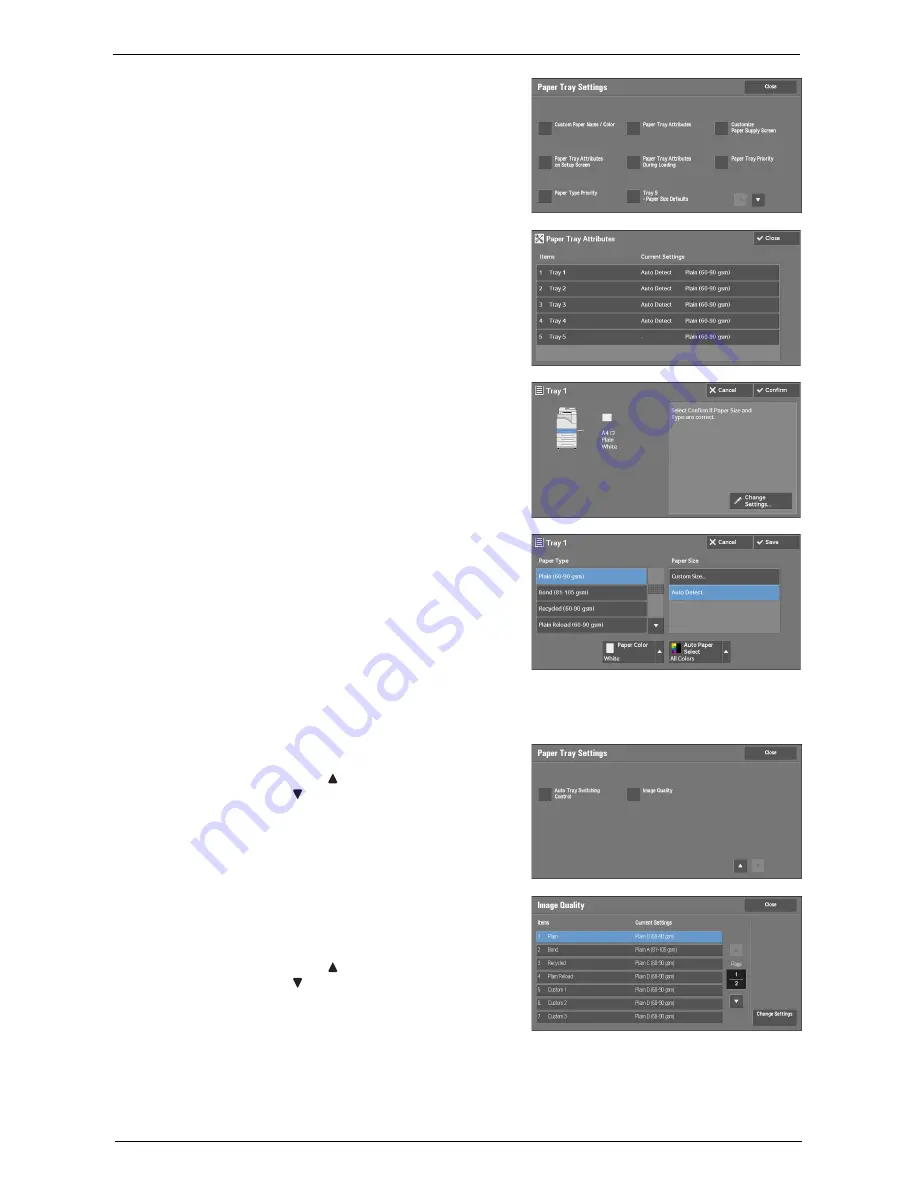
Changing the Paper Settings
215
5
Select [Paper Tray Attributes].
6
Select a paper tray for changing the paper type
setting under [Items].
7
Select [Change Settings].
8
Select the [Paper Type], [Paper Size], [Paper
Color], and [Auto Paper Select] respectively.
9
Select [Save], [Confirm], or [Close] repeatedly until the [Paper Tray Settings] screen is
displayed.
10
Select [Image Quality].
Note
•
Select [ ] to display the previous screen or
[ ] to display the next screen.
11
Select the paper type for changing the image
quality settings under [Items], and then select
[Change Settings].
Note
•
Select [ ] to display the previous screen or
[ ] to display the next screen.
Summary of Contents for C5765DN
Page 1: ...Dell C5765dn Color Laser Multifunction Printer User s Guide Regulatory Model C5765dn ...
Page 48: ...2 Product Overview 48 ...
Page 132: ...4 Fax 132 4 Select Save 5 Press the Start button ...
Page 144: ...5 Scan 144 ...
Page 176: ...9 Media Print Text and Photos 176 ...
Page 278: ...14 Machine Status 278 ...
Page 424: ...16 Dell Printer Configuration Web Tool Settings 424 ...
Page 650: ...23 Install Operation for Eco copy My Forms 650 ...






























