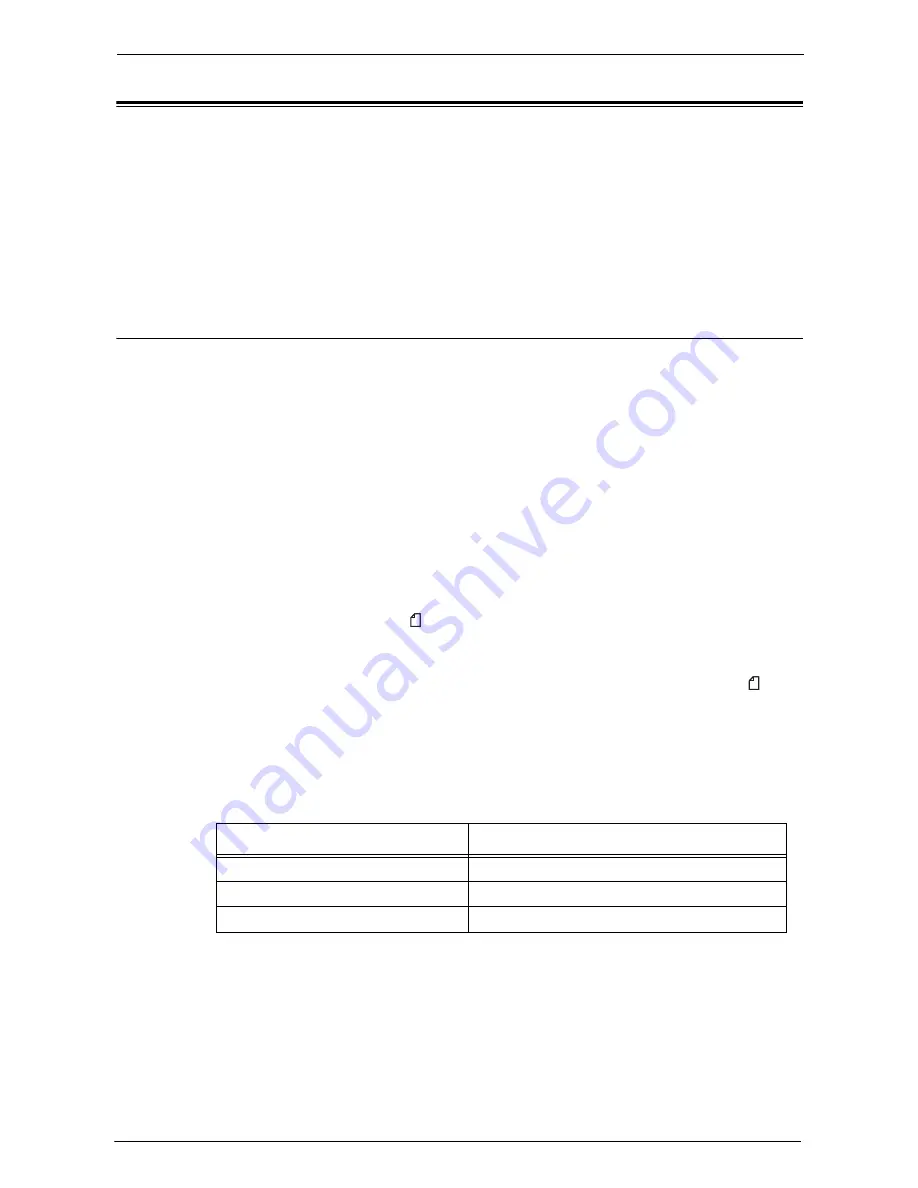
3 Copy
50
Copying Procedure
This section describes the basic copy procedures. The following shows the reference section
for each procedure.
Step 1 Loading Documents.......................................................................................................50
Step 2 Selecting Features ..........................................................................................................52
Step 3 Entering a Quantity........................................................................................................53
Step 4 Starting the Copy Job.....................................................................................................54
Step 5 Confirming the Copy Job in Job Status ........................................................................55
Step 1 Loading Documents
The following two methods are available to load documents:
Document Feeder
• Single sheet
• Multiple sheets
Document Glass
• Single sheet
• Bound documents, such as books
Document Feeder
The document feeder supports single and multiple sheet documents with sizes from 125 x
85 mm (Standard size: A5, A5 ) to 216 x 356 mm (Standard size: A4, 8.5 x 11").
The document feeder automatically detects standard size documents. For non-standard size
documents, enter the size on the [Original Size] screen.
Note
•
The minimum supported paper size for 2-sided copying: 125 x 110mm (Standard size: A5, A5 ).
For information on document sizes that can be detected automatically and how to enter a non-
standard document size, refer to "Original Size (Specifying the Scan Size for the Document)" (P.88).
The standard document sizes that can be detected automatically depend on [Paper Size Settings] in
the System Administration mode. For information on [Paper Size Settings], refer to "Paper Size
Settings" (P.309).
The document feeder accepts the following number of sheets.
Note
•
To avoid paper jams, use the document glass for folded or wrinkled documents, cut-and-pasted
documents, curled paper, or back carbon paper.
•
The lightweight paper of 38 - 49 gsm cannot be scanned 2 sided.
For information on how to copy mixed sized documents, refer to "Mixed Size Originals (Scanning
Different Size Documents Simultaneously)" (P.89).
1
Remove any paper clips and staples before loading a document.
Document Type (Weight)
Number of Sheets
Lightweight paper (38 - 49 gsm)
110 sheets
Plain paper (50 - 80 gsm)
110 sheets
Heavyweight paper (81 - 128 gsm)
75 sheets
Summary of Contents for C5765DN
Page 1: ...Dell C5765dn Color Laser Multifunction Printer User s Guide Regulatory Model C5765dn ...
Page 48: ...2 Product Overview 48 ...
Page 132: ...4 Fax 132 4 Select Save 5 Press the Start button ...
Page 144: ...5 Scan 144 ...
Page 176: ...9 Media Print Text and Photos 176 ...
Page 278: ...14 Machine Status 278 ...
Page 424: ...16 Dell Printer Configuration Web Tool Settings 424 ...
Page 650: ...23 Install Operation for Eco copy My Forms 650 ...






























