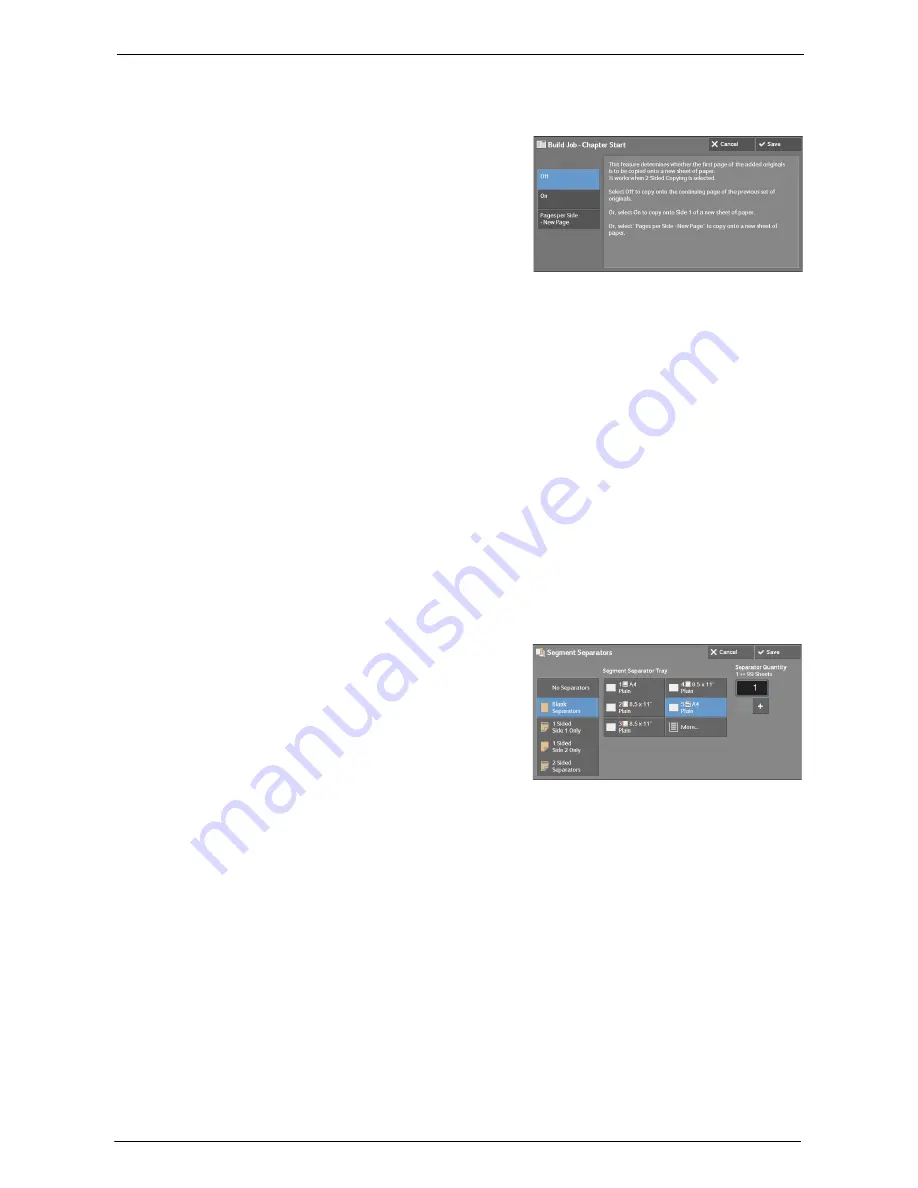
3 Copy
116
[Build Job - Chapter Start] Screen
This screen allows you to set the chapter start.
1
Select any option.
Off
The next stack of documents is copied after the previous stack.
On
The next stack of documents is copied from Side 1 of a new sheet of paper.
Pages per Side - New Page
When [Pages per Side] is set, even if all documents are divided for every chapter before all
of them are assembled in the Pages per Side feature, the next stack of document is copied
from Side 2 of the paper.
[Segment Separators] Screen
This screen allows you to insert a sheet of paper as a separator in between each stack of
documents. You can specify the number of separators to insert in the range from 1 to 99 as
necessary.
Note
•
You can specify different settings for each stack of documents. If you do not specify particular settings
for each stack of documents, the previously specified settings are applied.
1
Select any option.
2
Select any option.
No Separators
Does not insert any separators.
Blank Separators
Inserts blank separators.
If you select this option, load documents, and press the <Start> button, the blank
separators are inserted before the copies of the documents.
1 Sided Side 1 Only
A first page of the loaded documents is copied on the front side of a separator, and the rest
of pages are copied on the paper other than a separator.
Summary of Contents for C5765DN
Page 1: ...Dell C5765dn Color Laser Multifunction Printer User s Guide Regulatory Model C5765dn ...
Page 48: ...2 Product Overview 48 ...
Page 132: ...4 Fax 132 4 Select Save 5 Press the Start button ...
Page 144: ...5 Scan 144 ...
Page 176: ...9 Media Print Text and Photos 176 ...
Page 278: ...14 Machine Status 278 ...
Page 424: ...16 Dell Printer Configuration Web Tool Settings 424 ...
Page 650: ...23 Install Operation for Eco copy My Forms 650 ...






























