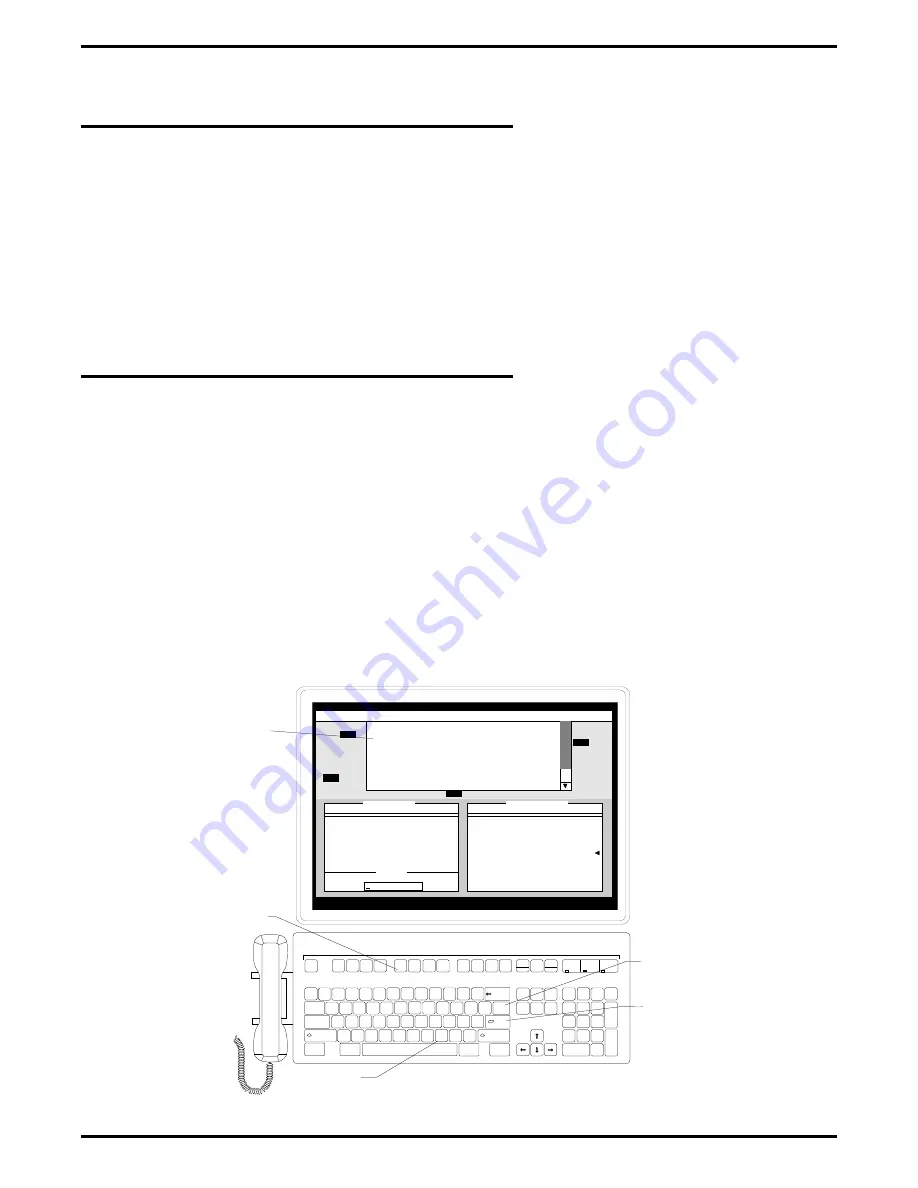
3.3
I.D.
A busy PC Attendant console can receive and direct many calls in a very short period of time. Some of
the calls that are transferred or placed on hold will recall to the PC Attendant console after a period of
time if they are not answered. To help you remember an aspect of a call that recalls to your station (such
as who the call was originally for or why a person was holding), we’ve included an I.D. feature at the PC
Attendant station that lets you “tag” a call with a name or a phrase up to 14 characters long.
•
To add a tag to a call,
1. while on the call, press ID,
2. type the call’s tag in the I.D. window,
3. press Enter. The tag will remain with the call until the call is disconnected from the system.
3.4
Intercom
You can choose to dial a person’s intercom by typing his or her name instead of looking up the correct
intercom number and then dialing the call.
•
To use the dial-by-name feature,
1. press Intercom,
2. type the first letter of the person’s last name,
—OR—
press the comma (,) key and then type the first letter of the person’s first name; type additional
letters of the person’s name as needed until the cursor is positioned on the desired name, or use
the arrow keys to position the cursor on the name,
3. when the directory window appears, position the cursor on the desired name,
4. press Enter. Your call will ring at the desired station,
5. If you know the intercom number, press Intercom and dial the number from the dial pad. The
called station will ring.
Tracker
Esc
Help
Mute
Headset
I.D.
Split
Park
Both
Retrieve
Serial
Conf
Overflow
Page
Line
TAP
Intercom
N
J
I
*
8
B
H
U
&
7
V
G
Y
^
6
C
F
T
%
5
X
D
R
$
4
Z
S
E
#
3
A
W
@
2
Q
!
1
Silent
M
K
O
(
9
<
L
P
)
0
,
.
>
:
:
+
=
?
/
"
'
_
-
Pick
Message
Screen
Pause
Scroll
Lock
Page
Down
Page
Up
Home
Insert
Delete End
Hold
A
n
s
w
e
r
Num
Lock
#
*
SysReq
Volume
Volume
Ctrl
Shift
Tab
Shift
Caps Lock
Enter
Backspace
Ctrl
Alt
Alt
Break
Q Z
G H I
P R S
A B C
J K L
T U V
D E F
M N O
W X Y
Transfer
R
e
l
e
a
s
e
Num
Caps
Scroll
Lock
Lock
Lock
1
4
7
0
2
5
8
3
6
9
Next
Screen
2nd
Function
Comma key
I.D. key
Intercom
key
Enter
key
101
102
103
104
105
106
107
109
110
111
113
114
115
116
117
118
119
120
121
122
123
124
125
126
127
128
129
130
131
132
133
134
135
136
137
138
139
140
141
142
143
144
145
146
147
148
149
150
151
152
153
154
156
157
158
159
160
161
162
163
164
165
166
167
168
169
170
171
172
173
174
175
176
177
178
179
181
182
183
184
185
186
187
188
189
190
191
192
193
194
195
196
197
198
199
200
201
202
203
204
205
206
207
208
210
211
212
213
214
215
216
217
218
219
220
221
222
223
224
225
226
227
228
229
230
231
232
233
234
235
236
237
238
239
240
241
242
244
245
246
247
248
249
250
251
252
253
254
255
256
257
258
259
260
Tue Feb 4
2:33 PM
Line 3
RINGING
ABC Inc., How may I help you?
Description
Status
1. WATS 1
2. Line 6 for Ms. Swartz
3. Line 8 for Mr. Bolden
4. Line 3
5. Ext. 243 Gay, J.
6. Ext. 155 Tutwiler, E.
7. Line 2 for Mr. Shifflett
8.
CONNECTED
HOLDING*
HOLDING
RINGING
RINGING
RINGING
PARK RCL
112
108
180
155
209
243
Current Call
<Options>
Pending Calls: 7
MUTE HEADSET OVERFLOW SILENT ALTERNATE NIGHT
Parked Calls: 1
Enter Call Tag
Directory
Pop-Up
Window
Breeden
Coleman
Miller
Peterson
Rodgers
Thomas
Sara
Kyndra
Scott
Brent
Karen
Andy
, A.
, J.
, R.
, S.
, A.
, M.
774
211
666
427
976
529
ILLUS16B
Speed-Dials
Directory
Options
Programming
Quit
GCA 70-230
PC Attendant's Console User's Guide
46
Using PC Attendant's Specialized Features
















































