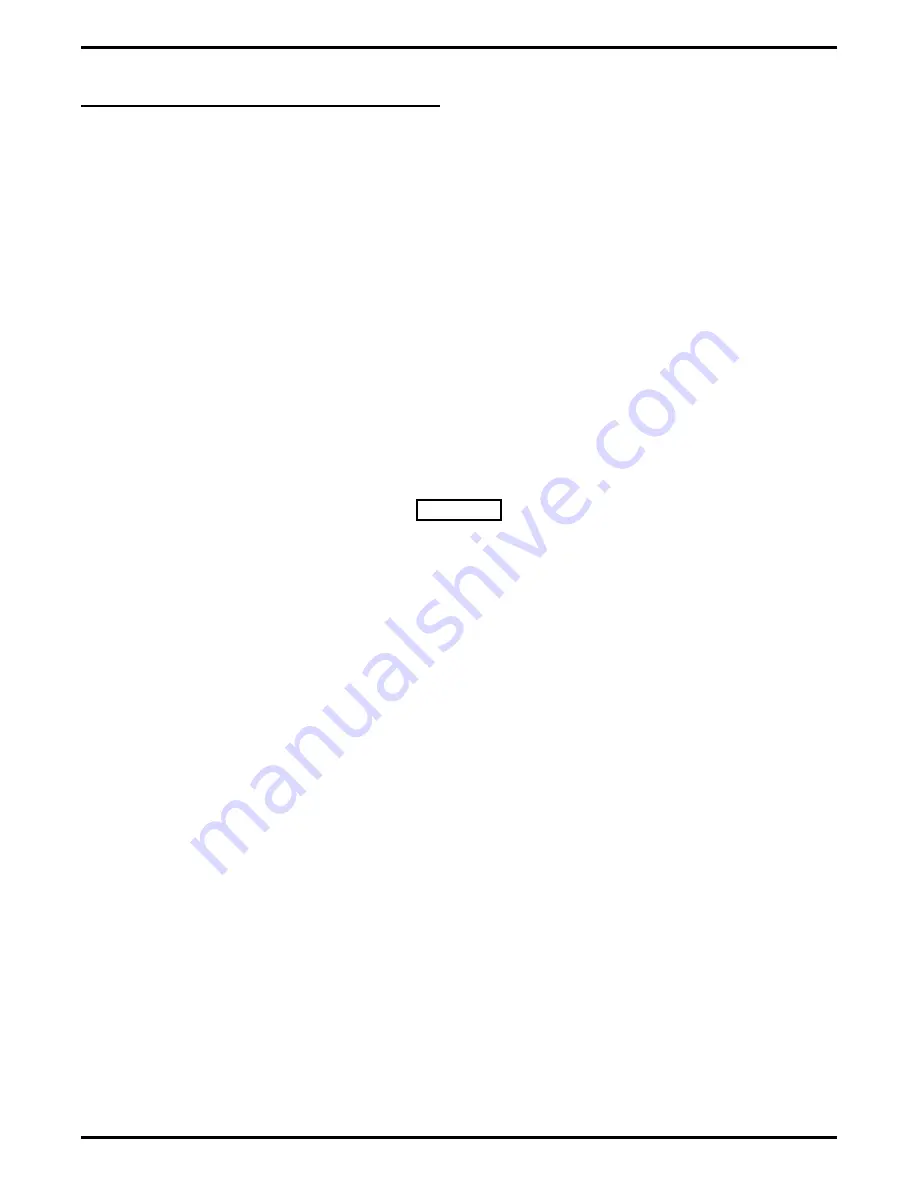
3.2
Installing The Interface Boards
When you add an expansion cabinet to the main common equipment cabinet, you must install interface boards in
both cabinets and route the accompanying cables through the cable access holes in the cabinets. You must install
the nnnnn–M1 interface board in the main cabinet, the nnnn–X2 interface board in the upper expansion cabinet,
and the nnnn–X3 interface board in the lower expansion cabinet.
1. Be sure that the AC power cord is not connected to an AC outlet and that the cable from the optional battery
back-up assembly is not connected to the main cabinet power supply.
2. Install your static discharge wrist strap on your bare wrist; adjust it for a snug fit. Be sure that the strap is
touching bare skin and is not isolated by clothing. Connect the wrist strap cord between the wrist strap and an
AC or earth ground
NOTE: With the common equipment in the installed position, the ground lug on the side of the cabinet is an
appropriate grounding point since it should have a heavy ground wire connected between it and a good
earth ground.
3. When you are ready to install the circuit board, remove it from its static protection bag.
4. Locate the proper board slot. Remember, the interface boards all plug into unique slots in their respective
cabinets.
5. Orient the circuit board with its top and bottom guides in main cabinet board cage. and press the board firmly
until its board edge connection properly mates with the connector on cabinet’s backplane.
CAUTION
When pressing circuit boards into place, press them only at the extractor lever locations. If you apply
pressure at other locations you may damage the board assembly.
6. Repeat steps 3 and 4 until all circuit boards are installed.
7. Route the interface cables between the main and expansion cabinets. Be sure to thread the cables through the
access holes in the cabinets.
8. Make a final inspection to ensure that all circuit boards are, oriented correctly and mated properly.
9. Install and tighten the supplied screws to secure the circuit boards to the board cage.
10. Place the system in operation and inspect the status lights for proper operation.
Interface Board
Status Light Condition
Upper Expansion Cabinet
Green Winking On = normal operation
Green Steady On = option board in operation
Lower Expansion Cabinet
Green Winking On = normal operation
Green Steady On = option board in operation
Main Cabinet
Green Winking On = normal operation
Top Yellow Off, Top Red Off = normal operation
Top Yellow On, Top Red Off = upper cabinet on battery power
Top Yellow Off, Top Red On = upper cabinet out of service
Bottom Yellow Off, Bottom Red Off = normal operation
Bottom Yellow On, Bottom Red Off = lower cabinet on battery power
Bottom Yellow Off, Bottom Red On = lower cabinet out of service
IMI66–106
Installing The DXP Plus Expansion Cabinet
14 – Installing The DXP Plus Expansion Cabinet
















































