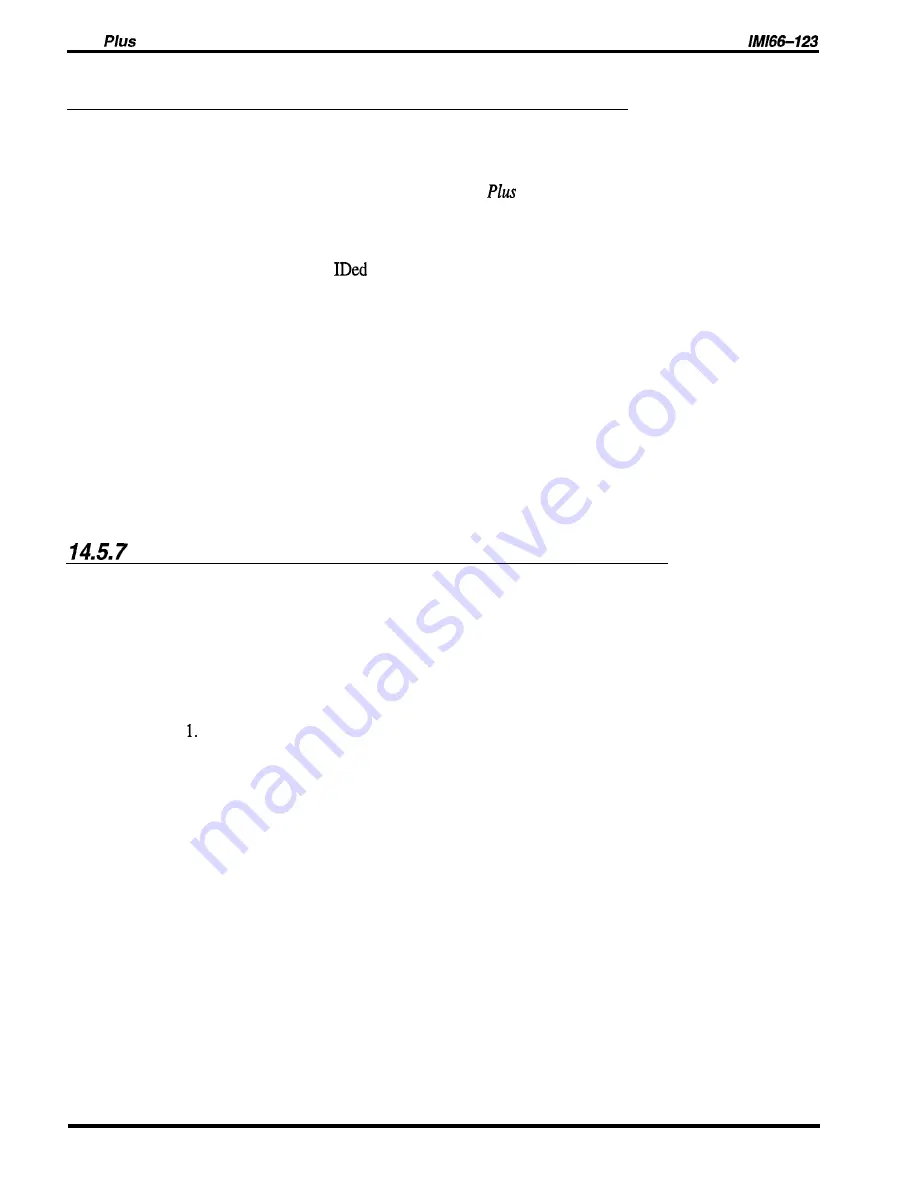
DXP
Programming Instructions
14.5.6
Assigning Voice Mail Identification (ID) Number
Description:
As an option, you can assign an identification number to each DXP
Plus
line so that the voice
mail system can provide customized call handling on a per line basis. Use voice mail system
programming to match this ID number to a particular personal directory or transaction box
within the voice mail system. When the DXP
routes a call that is ringing at a particular
line to the voice mail system to be answered, it routes it with the ID number. The voice mail
system then sends the call to the box that corresponds to the line’s ID number. You can use
voice mail system programming to construct customized answering prompts for the individual
boxes. This allows the
DXP
Plus
lines to be answered in a customized manner by the
voice mail system’s automatic attendant.
Programming:
1. Press CONTROL T for main menu.
2. From main menu, select line and press ENTER.
3. Type port number of line to be programmed (l-240) and press ENTER.
4. From the line menu, select item number for feature and press ENTER.
5. Type the identification (ID) number and press ENTER.
6.
Press ESCAPE twice.
7. Type y to accept changes, n to reject them, or r to resume editing and press ENTER.
8. Repeat steps 3-7 for each line or press ESCAPE to end.
Enabling Extended DTMF Tones For Voice Mail Use
Description:
The system provides a means by which you can set the length of the DTMF tones that it
generates when a user dials a number from his or her telephone. Since the voice mail system
may require a different DTMF tone length than that which you have provided for the
telephones, the system provides a means for you to set a separate DTMF tone length for voice
mail station ports. It defaults the length to 80 msec, but you can program other lengths as
needed.
Programming:
Press CONTROL T for main menu.
2. From main menu, select system and press ENTER.
3. From system menu, select timing and press ENTER.
4. From system timing menu, type item number for feature and press ENTER.
5. Press SPACE bar for time and press ENTER to accept setting.
6. When finished, press ESCAPE twice.
7. Type y to accept changes, n to reject them, or r to resume editing and press ENTER.
Peripheral Devices Programming 14-25






























