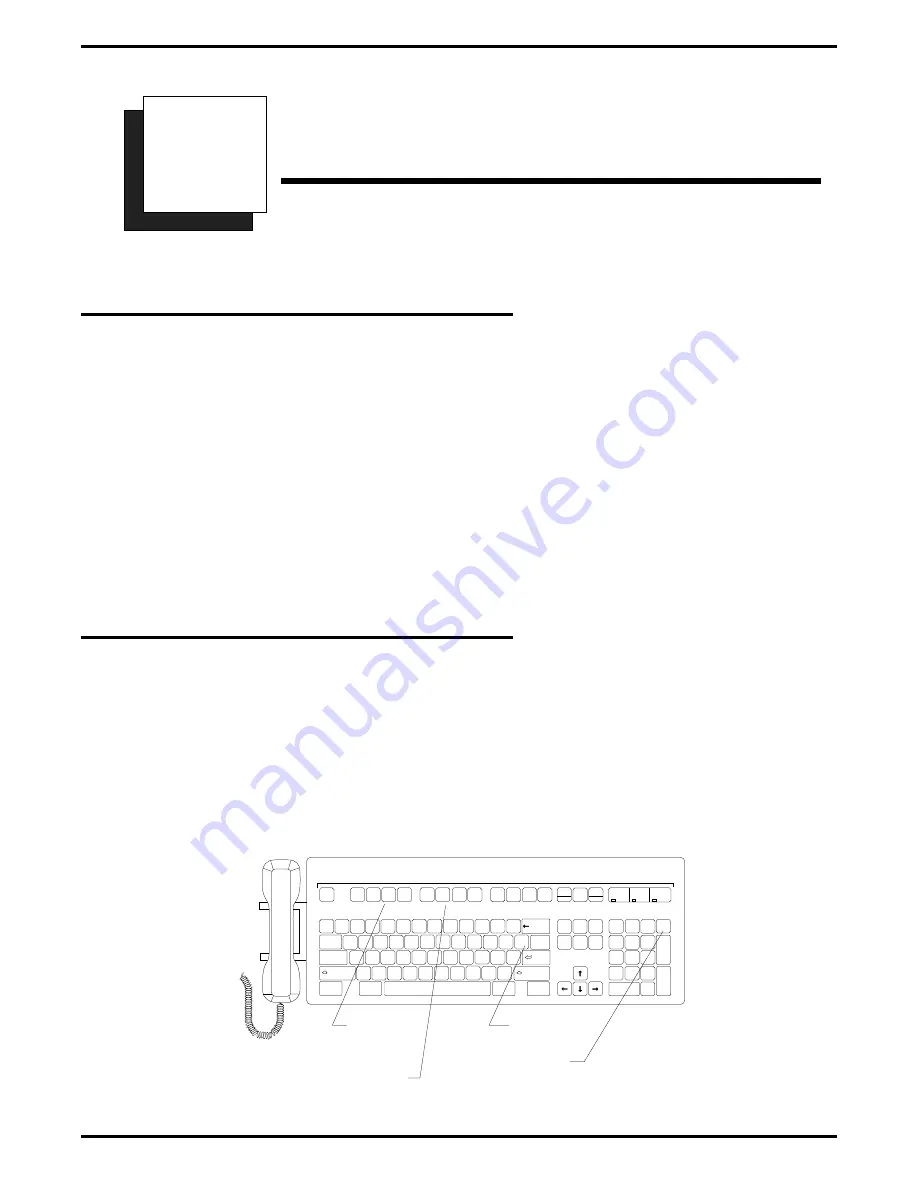
Using Specialized Features
3.1
Both
Feature
Often, a caller will need to hold while you locate an individual. Once the person is connected to the PC
Attendant console, you can use the Both key to establish a conference among the PC Attendant console,
the last call placed on hold, and the current call.
•
To use the both feature, while on current call, press Shift/2nd Function and Split simultaneously.
The last call placed on hold is then part of the established three-way conference.
•
To place both parties on hold at the Attendant PC, press Hold (the calls are now in Conference Hold).
•
To return both parties to the three-way conference, press Tap.
•
To allow the two parties to continue talking in an unsupervised conference, press # to drop out of the
three-way call.
3.2
Headset
If your console is equipped with an optional headset for handset–free operation, you will need to “tell” the
system when you switch between the handset and headset modes.
NOTE: Your headset must be plugged in for this feature to activate.
•
To switch from handset to headset, press Headset. The Headset indicator at the bottom of your main
screen will be highlighted.
•
To return to the handset mode, press Headset. The Headset indicator will dim.
3
Esc
Help
Mute
Headset
I.D.
Split
Park
Both
Retrieve
Tracker
Serial
Conf
Overflow
Page
Line
TAP
Intercom
N
J
I
*
8
B
H
U
&
7
V
G
Y
^
6
C
F
T
%
5
X
D
R
$
4
Z
S
E
#
3
A
W
@
2
Q
!
1
Silent
M
K
O
(
9
<
L
P
)
0
,
.
>
:
:
+
=
?
/
"
'
_
-
Pick
Message
Print
Screen
Pause
Scroll
Lock
Page
Down
Page
Up
Home
Insert
Delete End
Hold
A
n
s
w
e
r
Num
Lock
#
*
SysReq
Volume
Down
Volume
Up
Ctrl
Shift
Tab
Shift
Caps Lock
Enter
Backspace
Ctrl
Alt
Alt
Break
Q Z
G H I
P R S
O P E R ATO R
A B C
J K L
T U V
D E F
M N O
W X Y
Transfer
R
e
l
e
a
s
e
Num
Caps
Scroll
Lock
Lock
Lock
1
4
7
0
2
5
8
3
6
9
Next
Screen
2nd
Function
Headset
key
Both key
TAP key
Hold key
*
ILLUS15
PC Attendant's Console User's Guide
GCA 70-230
Using PC Attendant's Specialized Features
45






























