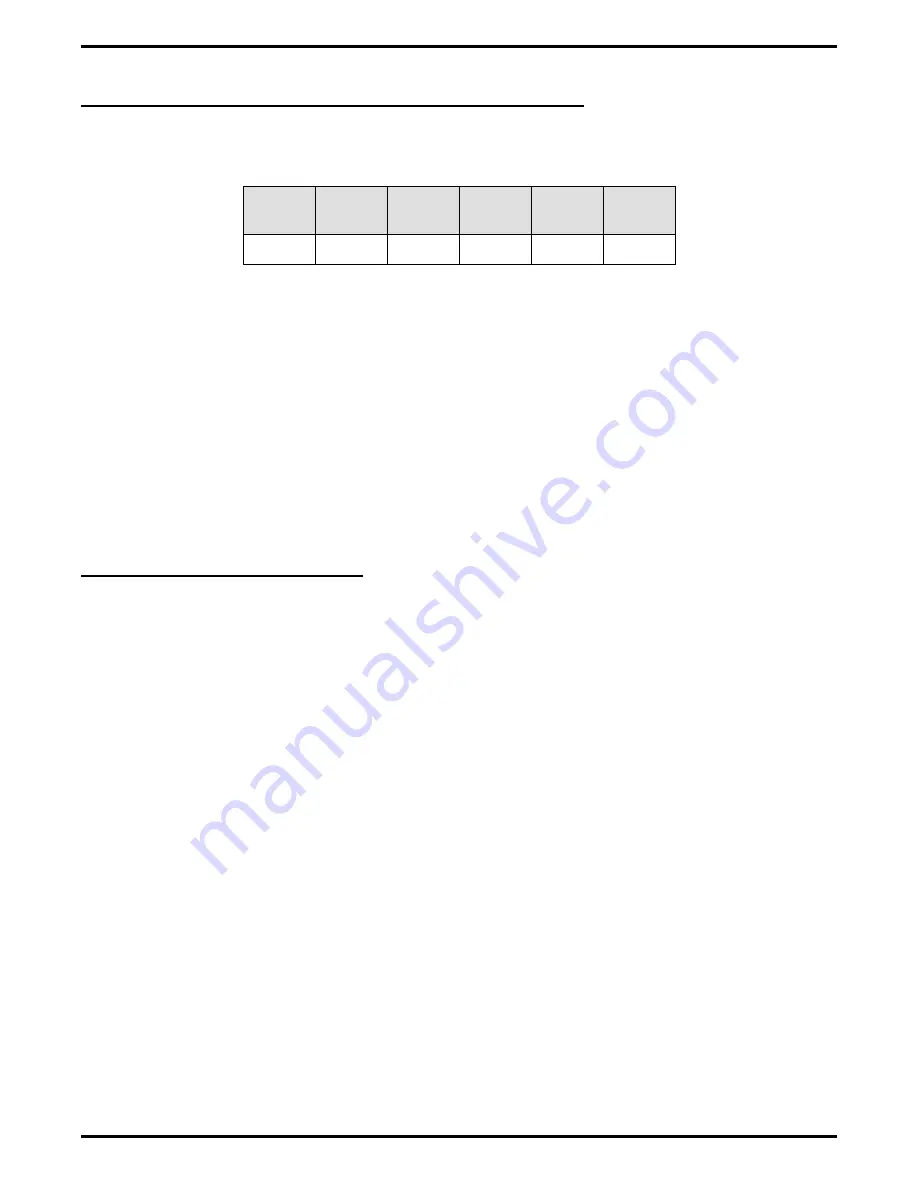
2.5
Programming The DXP and DXP Plus System
You can change the baud rates, data bits, stop bits, parity, and flow control for each serial data port in the
system to match the data device that you connect there. Select a serial port and set the parameters shown
in the following table.
Baud
Out
Baud
In
Data
Bits
Stop
Bits
Parity
Flow
Control
9600
9600
8
1
NONE
RTS/CTS
Once you enter the DXP or DXP Plus programming mode, perform the following steps;
1.
Press CONTROL T for main menu.
2.
From main menu, select system and press ENTER.
3.
From system menu, select serial ports and press ENTER.
4.
From serial ports menu, type item number for main port or for auxiliary port
and press ENTER.
5.
From serial port type menu, select the serial port number and press ENTER.
6.
Press SPACE bar for feature setting
7.
Press TAB for next parameter.
8.
Repeat steps 6 and 7 for all parameters.
9.
Press ENTER to accept settings.
10. When finished, press ESCAPE twice.
11. Type y to accept changes, n to reject them, or r to resume editing and press ENTER.
2.6
Installing The Software
This section covers installation of the software on the LAN server.
1. Verify that the server includes Novell NetWare version 3.11 or higher. If not, follow the installation
instructions provided with your version of NetWare and install it at this time.
2. Install the Novell Telephony Services software on the server by following the instructions provided
with that software package.
3. Insert the kit-supplied diskette containing the system driver labeled Enterprise Telephony Services in
an available floppy disk drive on the server. At the server console prompt (SERVER_NAME:), type:
load install. Select Product Options and press Ins to install a new product. Select the drive letter
corresponding to the drive containing the system driver software (diskette) and press Enter.
4. Type COMDIAL at the server prompt and press Enter to load the system driver.
Installing The Telephone Services Interface
GCA40–121
12 – Installing the Telephone Services Interface






























