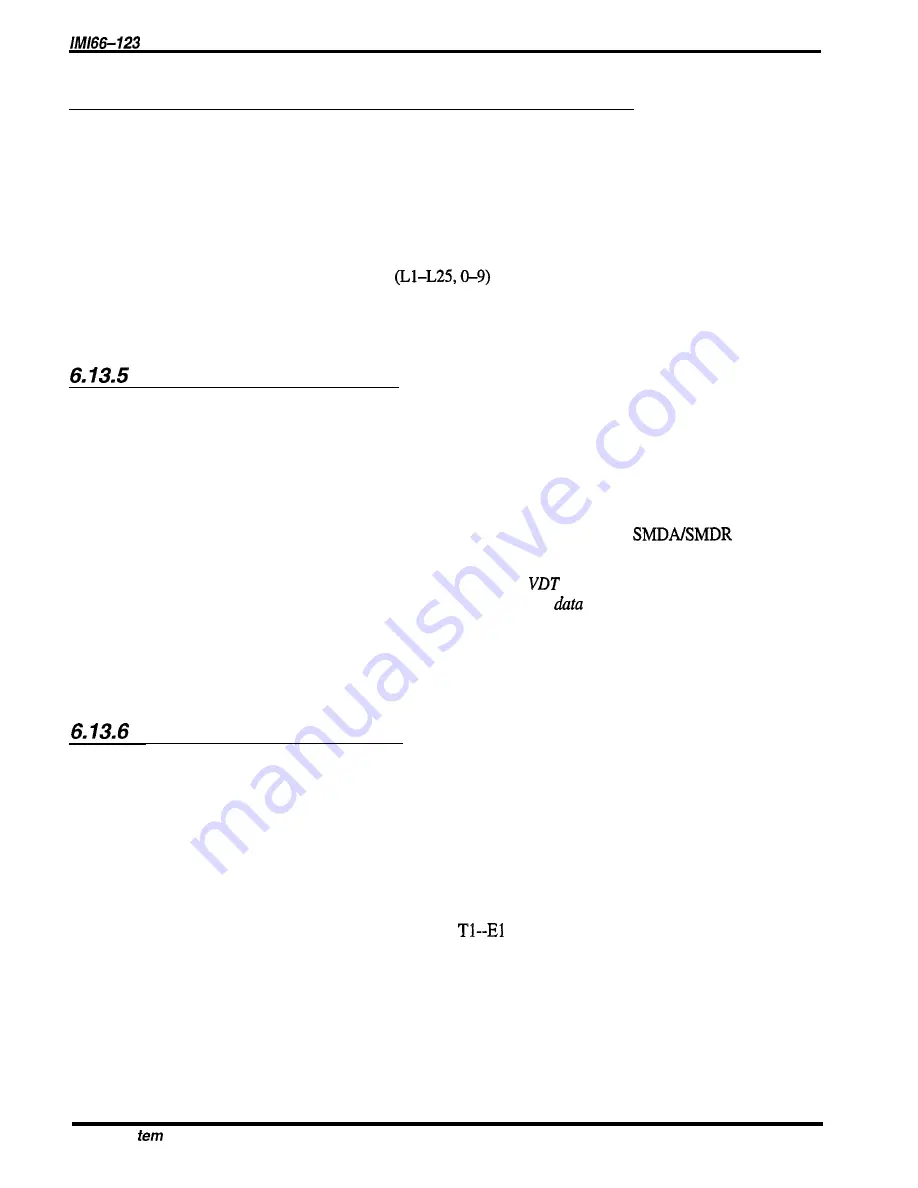
DXP Pius Programming Instructions
6.13.4
Assigning A System Status Button To A Station
Description:
Use the following instructions to program a system status button
Programming:
1. Press CONTROL T for main menu.
2 . From main menu, select stations and press ENTER.
3 . From stations menu, select button mapping and press ENTER.
4 . Type prime intercom number or previously assigned name and press ENTER.
(Screen presents current button map for review.)
5 . Type first level button code
and press ENTER.
6 . Type mnemonic of feature (SYSST) and press ENTER
7 . When finished, press ESCAPE twice.
Printing The Status Log
Description:
Use the following program to print a system status log, a TI--El status log, or both. This
program gives you the choice of printing the log to your VDT screen or a printer.
Programming:
1. Press CONTROL T for main menu.
2. From main menu, select printouts and press ENTER.
3. From printouts menu, select status log printout and press ENTER.
4. Type s for screen printout or p for hard copy printout through the
data printer
and press ENTER.
NOTE: Press CONTROL C to stop a printout to the
screen when
necessary. This action will not stop printout to a
printer.
5. When printout is finished, press ESCAPE to return to printouts menu.
6. Repeat steps 3-6 for next desired printout or press ESCAPE to end.
Clearing The Status Log
Description:
The following program allows you to clear either the system status log, the Tl--El status log, or
both.
Programming:
1. Press CONTROL T for main menu.
2. From main menu, select system and press ENTER.
3. From system menu, select defaults and press ENTER.
4. From defaults menu, select system and press ENTER.
5. From the system defaults menu, select clear status logs and observe prompt.
6. From prompt, select system status log,
status log or both.
7. Type y to confirm default or n to deny.
8. Press ESCAPE once to end the programming session.
6-44 Sys
Features Programming






























