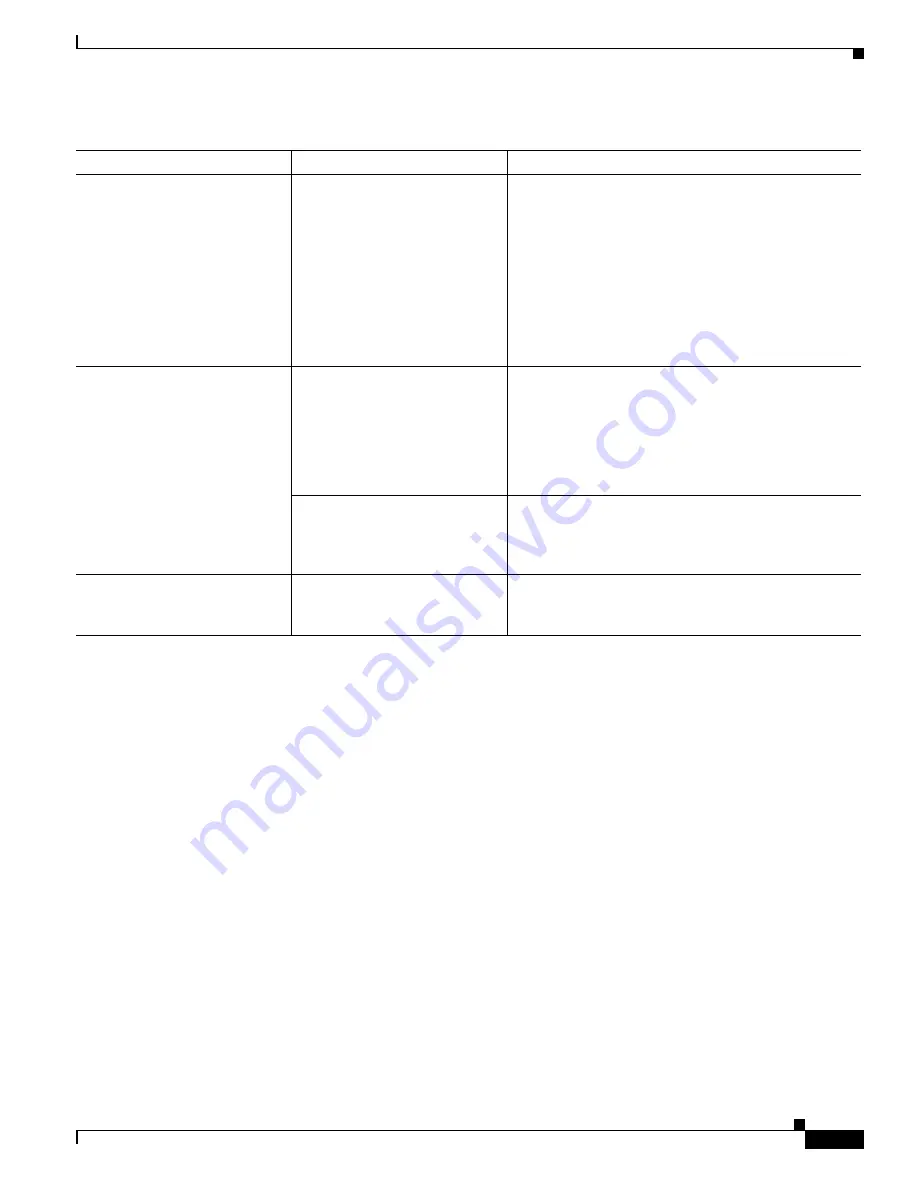
9-17
Cisco TelePresence System Release 1.6 Administration Guide
OL-13676-05
Chapter 9 Troubleshooting the CTS 3010 and CTS 3210
Managing Hardware Setup
Related Information
For more information about setting up and testing cameras, see the following documentation:
•
Cisco TelePresence System 3010 Assembly, Use & Care, and Field Replacement Unit Guide
•
Cisco TelePresence System 3210 Assembly, Use & Care, and Field Replacement Unit Guide
•
For more system troubleshooting information, see the
Cisco TelePresence System Troubleshooting
Guide
on Cisco.com.
Testing Speakers
The speakers are set up successfully when sound can be heard clearly from each one. When running a
test, you can choose whether to cycle through the speakers automatically or manually.
Use the information in the following sections to test the speakers for your system:
•
Testing the Speakers, page 9-18
•
Troubleshooting Speakers, page 9-18
•
Related Information, page 9-19
Image colors are incorrect.
•
Video cable is only partially
connected.
•
Color settings are not
correct.
•
Tug on the plug to see if it is fully plugged in.
•
See the
Routing Power and Signal Cables
section
in the following documents:
–
Cisco TelePresence System 3010 Assembly,
Use & Care, and Field Replacement Unit
Guide
–
Cisco TelePresence System 3210 Assembly,
Use & Care, and Field Replacement Unit
Guide
No image.
•
Lens cap is in place.
•
Camera is not plugged in or
is plugged in incorrectly.
•
Remove the lens cap.
•
Check power connections and switches on each
display.
•
Verify that the video and Ethernet cables from each
camera are plugged into the correct connectors on
their respective codecs.
Camera or display is broken.
Contact Cisco technical support if you are certain that
the cabling is correct, power is applied, and a display
and camera test has been run, but no image is seen on
the display.
Camera top-to-bottom switching
discontinuity.
Image may take up to 1 second to
normalize when the camera
switches to the active speaker.
This is normal DSP behavior. Can also occur during
audio addin. Contact Cisco technical support.
Table 9-3
Troubleshooting Cameras (continued)
Problem
Possible Cause
Action
















































