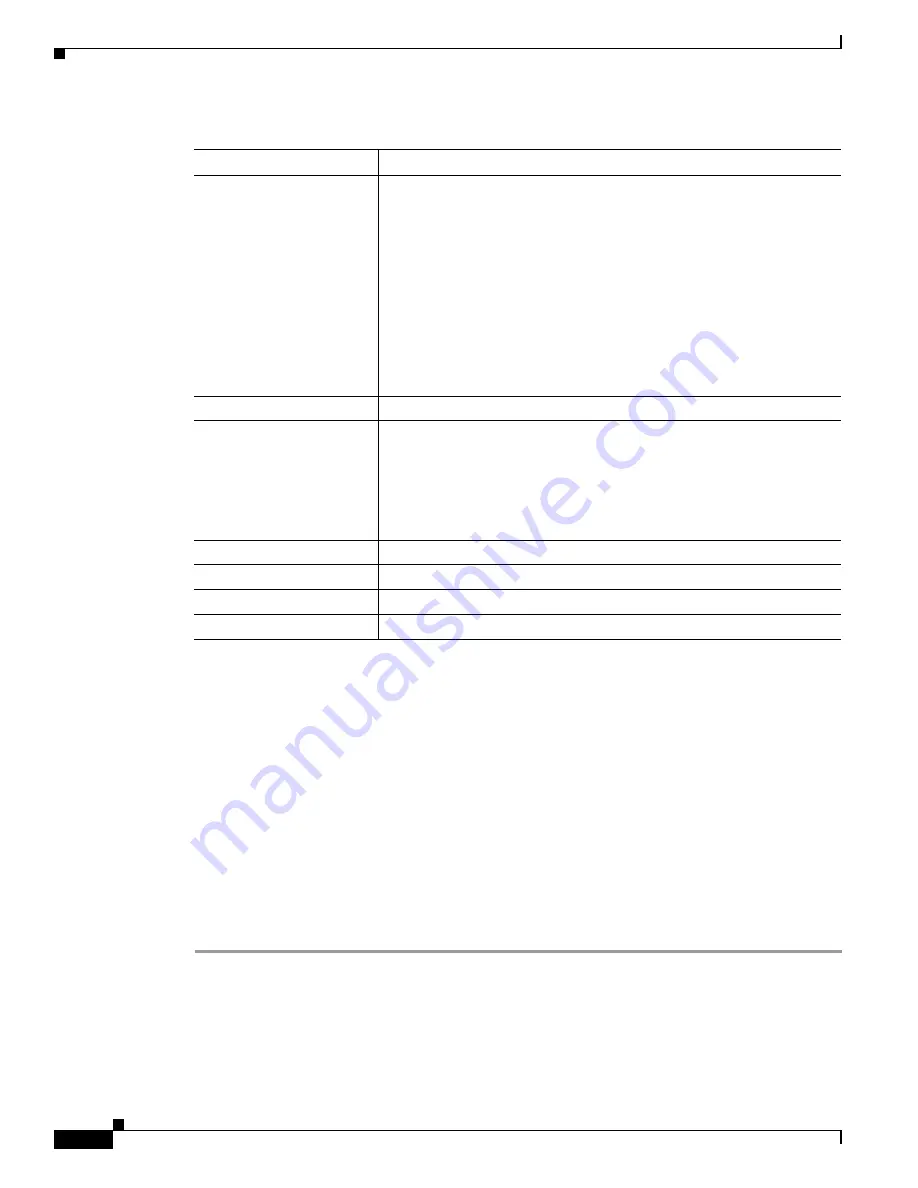
3-6
Cisco TelePresence System Release 1.6 Administration Guide
OL-13676-05
Chapter 3 Configuring the Cisco TelePresence System
IP Settings
Configuring a Static IP Address for Networks That Do Not Use DHCP
If your network does not use DHCP, complete one of the following procedures to configure a static IP
address for your Cisco TelePresence system.
See the following sections to manage static IP addresses:
•
Configuring a Static IP Address Using the Cisco TelePresence System GUI, page 3-6
•
Configuring a Static IP Address Using Command-Line Interface Commands, page 3-8
•
Command Example, page 3-9
Configuring a Static IP Address Using the Cisco TelePresence System GUI
To configure a static IP address using the Cisco TelePresence system GUI, follow these steps.
Step 1
Connect a DHCP-enabled PC to the secondary camera port of the primary codec. This connection is
listed as the auxiliary network port in
Figure 3-4
.
DHCP Enabled:
Indicates whether Dynamic Host Configuration Protocol (DHCP) has
been enabled for the CTS primary codec. DHCP is enabled by default.
•
Click the No radio button to update the following fields:
–
Domain Name
–
IP Address
–
Subnet Mask
–
Default Gateway
–
DNS Server 1
–
DNS Server 2
Domain Name:
Indicates the domain name for the primary codec.
Use Static IP Address:
Indicates whether the CTS primary codec is configured to use a static IP
address. Static IP address is disabled by default.
•
Click the Yes radio button to update the following fields:
–
IP Address
–
Subnet Mask
IP Address
IP address for the Cisco TelePresence system.
Subnet Mask
Subnet mask used for the IP address supplied.
Default Gateway
Default gateway for the CTS primary codec.
DNS Server 1 and 2
IP addresses of the Domain Name System (DNS) servers.
Table 3-1
IP Settings
Field or Button
Setting






























