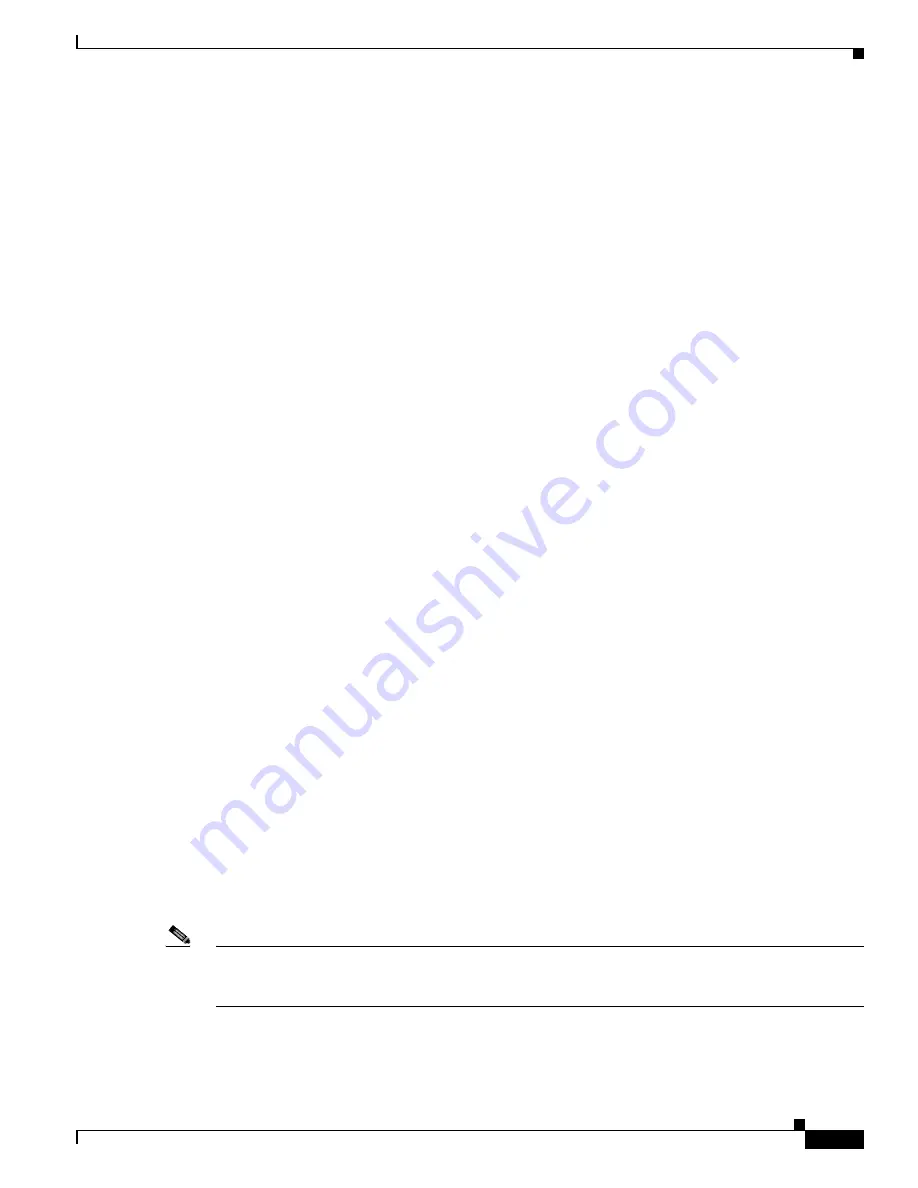
8-31
Cisco TelePresence System Release 1.6 Administration Guide
OL-13676-05
Chapter 8 Troubleshooting the CTS 3000 and CTS 3200
Managing Hardware Setup
h.
Press the OK key to complete the selection.
i.
Press the Left Arrow key to confirm your selection.
j.
Press the Up Arrow and Down Arrow keys and highlight Store.
k.
Press the Right Arrow key and select Store.
The first of four icons should be highlighted.
l.
Press the OK key.
An arrow should point to Yes.
m.
Press the OK key.
The icons for an open door should be highlighted.
n.
Press the OK key.
Store should be highlighted.
o.
Press the Left Arrow key to complete the Image adj. function.
p.
Press Menu to exit the menu.
Step 11
Set the lens iris by completing the following steps:
a.
From the main menu, use the Up Arrow and Down Arrow keys to highlight the Image Adj function.
Press the Right Arrow key to select the Image Adj sub-menu.
b.
Use the up and Down Arrow keys to select Lens Iris.
c.
Press the Right Arrow key to display the lens value setting tool. Press the Right Arrow until you
reach 0, then press OK to return to the Image Adj submenu.
d.
Press the Left Arrow key to return to the main menu.
Step 12
Select the screen size by completing the following steps:
a.
From the main menu, use the Up Arrow and Down Arrow keys to highlight the Screen function.
Press the Right Arrow key to select the Screen sub-menu.
b.
Use the up and Down Arrow keys to select Normal, then press OK.
c.
Press the Left Arrow key to return to the main menu.
Step 13
Select the video source by completing one of the following procedures:
a.
Press the H1/H2 key on the remote control until HDMI 1 appears on the screen.
b.
If the correct video image does not appear, use the Up Arrow and Down Arrow keys to select
Input. Use the Right Arrow to select the Input sub-menu.
c.
Use the Up Arrow and down keys to select either HDMI (for the PLV-Z4 projector) or
HDMI 1(for the PLV-Z5 projector).
d.
Press the Left Arrow key to exit the Input function.
Step 14
Set the group, number and data settings by completing the following steps:
Note
Changing these settings allows a projector to be monitored by the System Network Management
Protocol (SNMP) when the projector is in an inactive state. If a projector lamp fails, SNMP does not
properly report the failure from an inactive projector until you complete these steps.
a.
Press the Menu key for 20 seconds.
The letter S displays in the upper left corner of the screen.






























