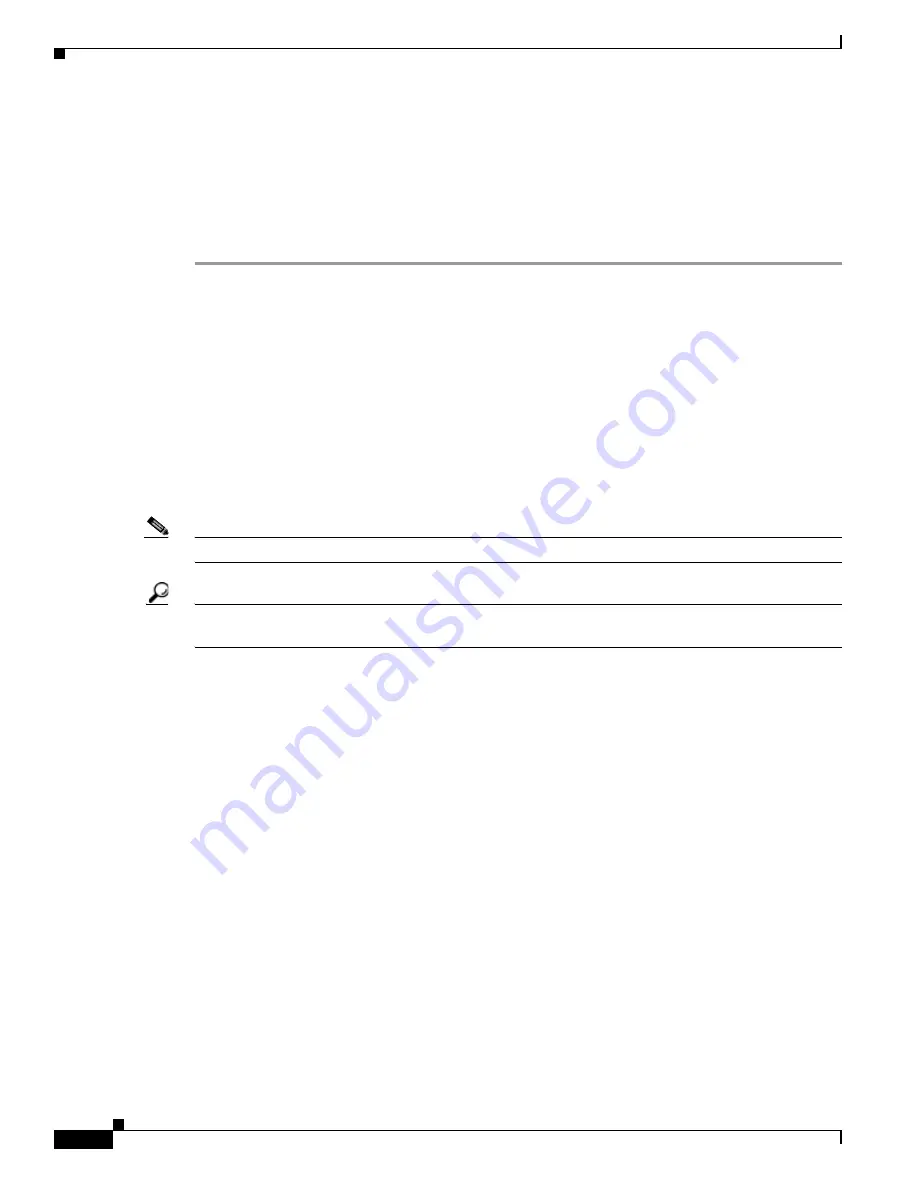
9-20
Cisco TelePresence System Release 1.6 Administration Guide
OL-13676-05
Chapter 9 Troubleshooting the CTS 3010 and CTS 3210
Managing Hardware Setup
•
Troubleshooting Microphones, page 9-22
•
Related Information, page 9-23
Testing Microphones on the CTS 3010 and CTS 3210
To test microphones on the CTS 3010 and CTS 3210, follow these steps:
Step 1
Log in to the Cisco TelePresence System Administration window.
Step 2
Choose Troubleshooting > Hardware Setup.
Step 3
Click the Microphones radio button.
Step 4
Click Start in the Testing box to begin the test. The Microphone Calibration button is activated and three
virtual screens appear, each with an audio meter displayed.
Step 5
Lightly tap or scratch each microphone and watch the audio meter on the corresponding display screen
to see that sound registers.
Step 6
Click the Microphone Calibration button. A dialog box appears:
“Microphone Calibration will last approximately two minutes. Please ensure the room remains quiet
during the test. Proceed?”
Note
The room must be completely quiet to calibrate microphones.
Tip
You may want to leave the room and close the door to carry out the calibration process to ensure
complete silence in the room.
Step 7
Click Ok to proceed with the calibration.
Step 8
Click Stop to end the test.
Figure 9-11
shows an example CTS 3200 Series microphone troubleshooting screen with the Refresh
Microphone Status window activated.






























