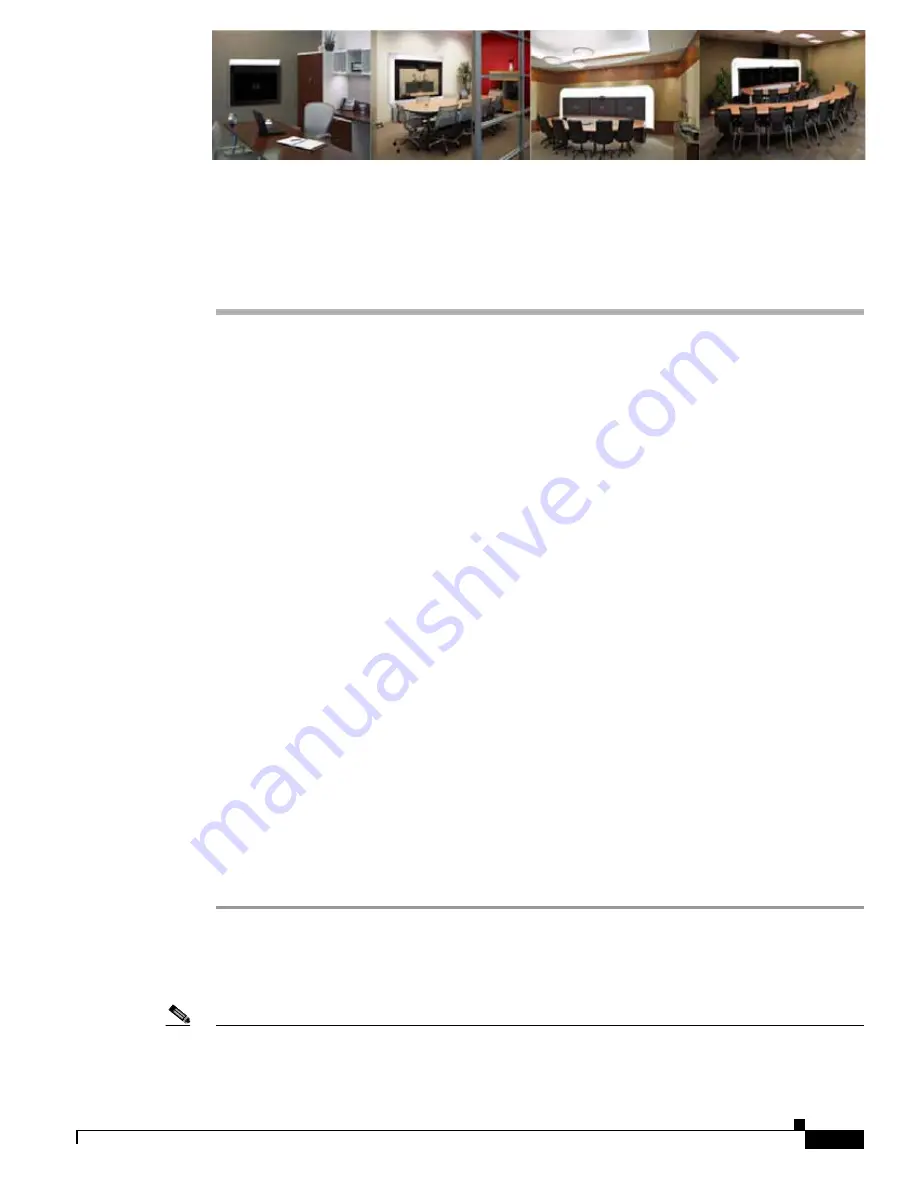
C H A P T E R
2-1
Cisco TelePresence System Release 1.6 Administration Guide
OL-13676-05
2
Device Information
Revised: June, 2010, OL-13676-05
Contents
This chapter contains the following sections:
•
Accessing the Device Information Window, page 2-1
•
Device Information Fields, page 2-3
•
Hardware/Software Versions, page 2-5
•
System Information Details, page 2-6
•
Where to Go Next, page 2-13
Accessing the Device Information Window
The Device Information window is the first thing you see when you log on to the Cisco TelePresence
System Administration interface. It is from this window that you can access configuration,
troubleshooting, and monitoring tasks for the Cisco TelePresence System (CTS) as well as view
information about the devices installed on your system.
Before You Begin
To access the Cisco TelePresence System Administration application for the first time, complete the
steps in Logging into the Cisco Unified CM Administrator section of
Cisco Unified Communications
Manager Configuration Guide for the Cisco TelePresence System
.
To view information about the Cisco TelePresence devices on your system, follow these steps:
Step 1
Log in to the Cisco TelePresence System Administration interface by completing the following steps:
a.
Open an Internet Explorer browser window and type in the IP address of the system in the URL field
and click Enter. The Cisco TelePresence Administration Login Screen appears, as shown in
Figure 2-1
.
Note
If you need to obtain the IP address, do the following:
1.
On the IP phone, locate “Manual” at the bottom of the screen and press the Manual soft key.






























