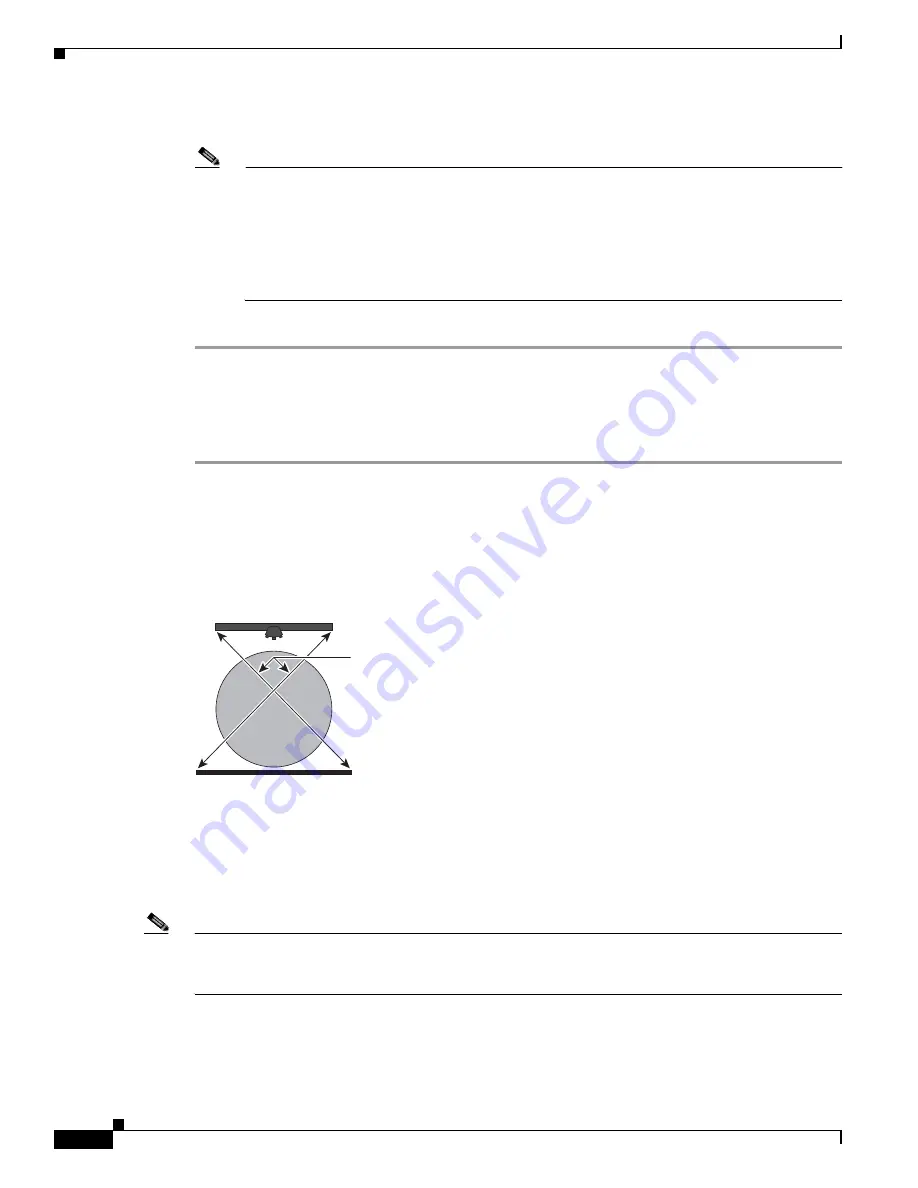
7-54
Cisco TelePresence System Release 1.6 Administration Guide
OL-13676-04
Chapter 7 Troubleshooting the CTS 1300
Managing Hardware Setup
c.
In the 50 Hz Flicker Reduction field, click the Disable radio button.
Note
If you are in country that uses a 50 Hertz (Hz) power frequency (a country other than the USA,
Canada or Mexico) and there is a noticeable flicker on the screen, click the Enable radio button
in this field. If you enable the flicker reduction feature, the flicker is reduced or eliminated, but
the image quality is reduced. To eliminate the flicker at its source, you can use an electronic
ballast instead of a magnet ballast for the fluorescent lights at your installation. After you change
the ballast for the fluorescent lights, you can click the Disable radio button in the 50 Hz Flicker
Reduction field.
d.
Click Apply to apply your changes.
Calibrating the Center Camera
To adjust the zoom and perform initial focus adjustment for the center camera, complete the steps in the
following procedure.
Step 1
Place the large camera target with the easel in the position where the center two participants will sit, with
the front legs of the easel touching the edge of the table.
Step 2
Measure the distance between the corners of the easel and the corners of the display to make sure that
the target is parallel to the display.
Figure 7-50
Measuring the Distance between the Easel and Display
Step 3
Return to the Cisco TelePresence System administration GUI and navigate to Troubleshooting >
Hardware Setup > Cameras.
Note
If you logged out of the GUI, you must re-select the correct table type after you log in; otherwise, you
could configure your system for the incorrect table type. To select the correct table type, complete
Step 5
in the
“Positioning the Table and Starting the Calibration Procedure” section on page 7-51
.
Step 4
Click the Center radio button.
Step 5
Click Show Camera Target.
Display
Same distance
Center participant
sitting position
camera target
206165






























