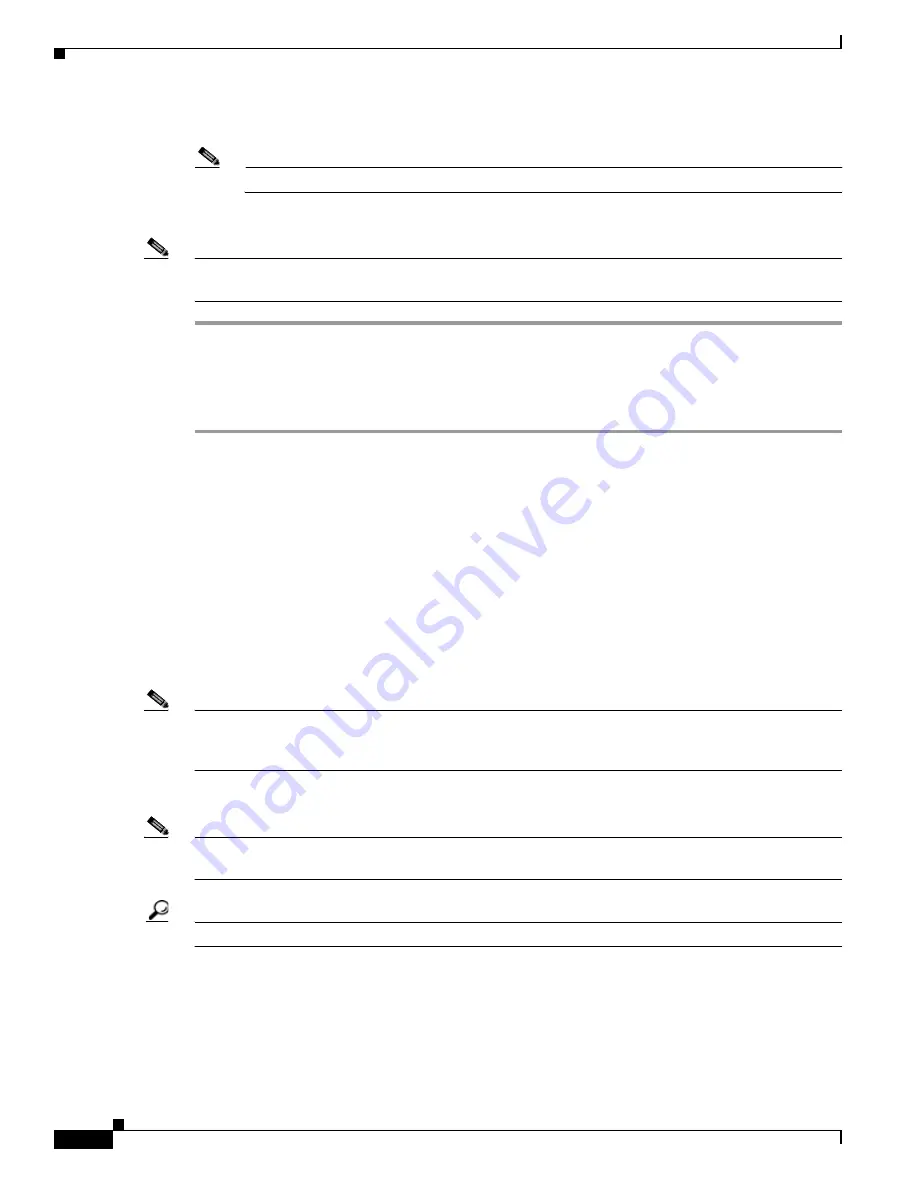
5-14
Cisco TelePresence System Release 1.6 Administration Guide
OL-13676-05
Chapter 5 Troubleshooting the CTS 1000
Managing Hardware Setup
c.
Stand it on end on the floor approximately 60 inches (150 centimeters) behind the small target.
Note
Prop the target against a chair or the wall so that it stands upright.
Step 4
Loosen the set screw on the zoom ring.
Note
Some camera models require a 3.0 mm Allen wrench to unlock the zoom ring. A 3.0 mm Allen wrench
shipping in the original CTS 1000 setup kit.
Calibrating the CTS 1000 Camera
To calibrate the CTS 1000, follow these steps:
Step 1
Log in to the Cisco TelePresence System Administration window.:
Step 2
Choose Troubleshooting > Hardware Setup
Step 3
Click the Cameras radio button.
Step 4
Click Setup.
Step 5
Click Show Focus Target.
Step 6
Calibrate the camera by completing the following steps:
a.
Slowly zoom out until the green and red lines move to the edge of the left side of the screen.
b.
Slowly zoom in until the green and red lines move to and touch the right edge and move back.
Step 7
Slowly turn the zoom ring back to center until the ends of the red and green lines come as close to
aligning as you can get them.
Note
The closest alignment will most likely occur about ¾ of the length across the screen.
The lines probably will not align perfectly. Get them as close to even as you can.
Step 8
Tighten the set screw on the zoom ring.
Note
Be careful when tightening the set screw. The zoom is very sensitive, and tightening the set screw can
change the setting. Reset the zoom if the setting changes.
Tip
Step away from the camera to get out of the light. The lines become a little more stable.
Step 9
Click Done.
Step 10
Your image should be in focus when you do the following:
a.
Sit in a chair at the table in the camera view.
b.
Lean forward onto the table.
















































