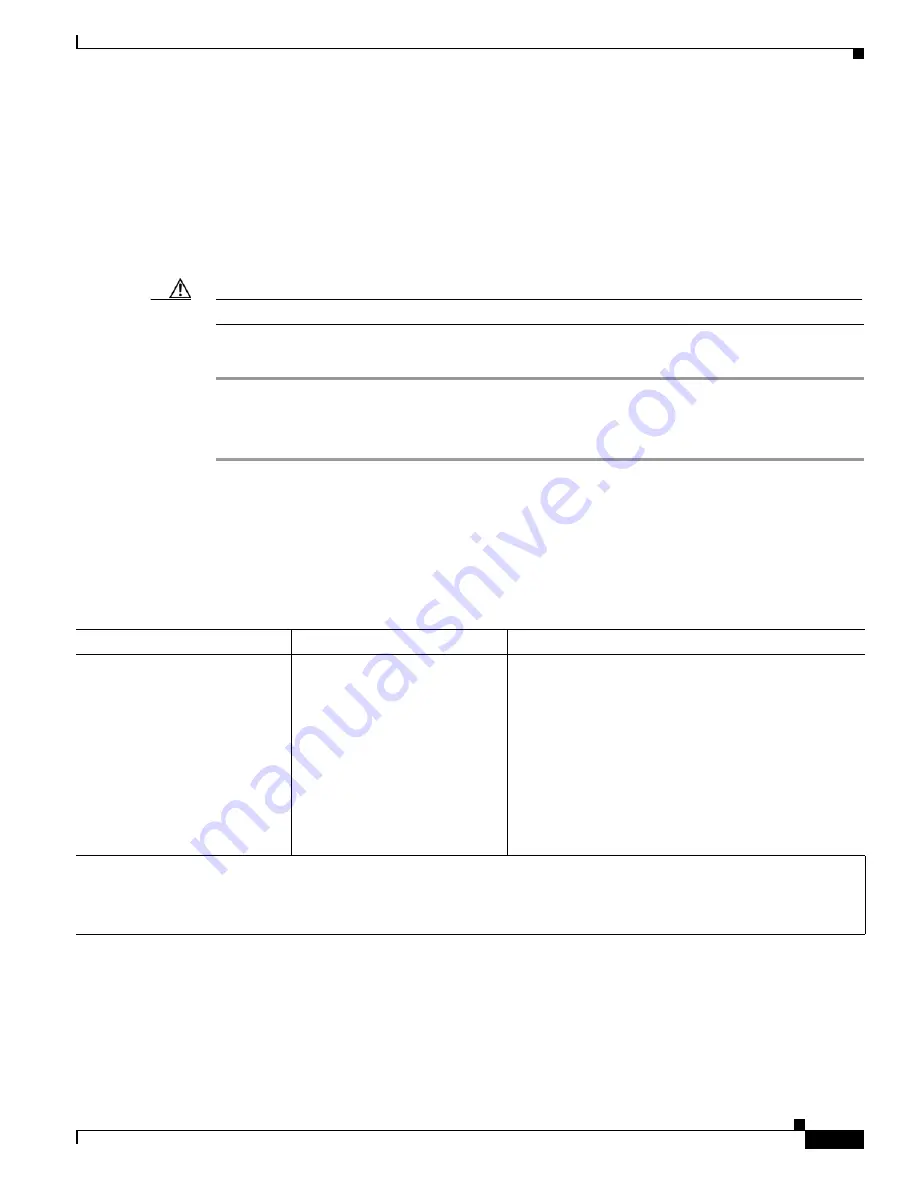
6-39
Cisco TelePresence System Release 1.5 Administrator Guide
OL-13676-04
Chapter 6 Troubleshooting the CTS 1100
Initiating System Restart
Related Information
For more system troubleshooting information, see the
Cisco TelePresence System Troubleshooting
Guide
on Cisco.com.
Initiating System Restart
Caution
The system will restart immediately, even when a Cisco TelePresence call is in progress.
To restart the system, follow these steps:
Step 1
Choose Troubleshooting > System Restart. The System Restart page appears and the current call status
is displayed.
Step 2
Click the Restart Cisco TelePresence System button. The system immediately restarts.
Troubleshooting Video Quality Settings
Use the information in
Table 6-11
to troubleshoot the video picture on the displays.
Table 6-11
Troubleshooting Cisco TelePresence Screen Resolution Problems
Problem
Possible Cause
Action
Video picture is good but
experiences repeated
interruptions.
Video quality setting is set too
high.
1.
Log into the Cisco Unified CM administration
interface.
2.
Verify that the required settings have been made for
configuring the video quality. See the
Cisco Unified Communications Manager
Configuration Guide for the Cisco TelePresence
System
.
Note
Higher bandwidth increases video quality, but
may also cause packets to be dropped and video
to be interrupted.
Note
See the
Cisco TelePresence Network Systems 2.0 Design Guide
for more information about CTS video quality.
For more system troubleshooting information, see the
Cisco TelePresence System Troubleshooting Guide
on
Cisco.com.






























