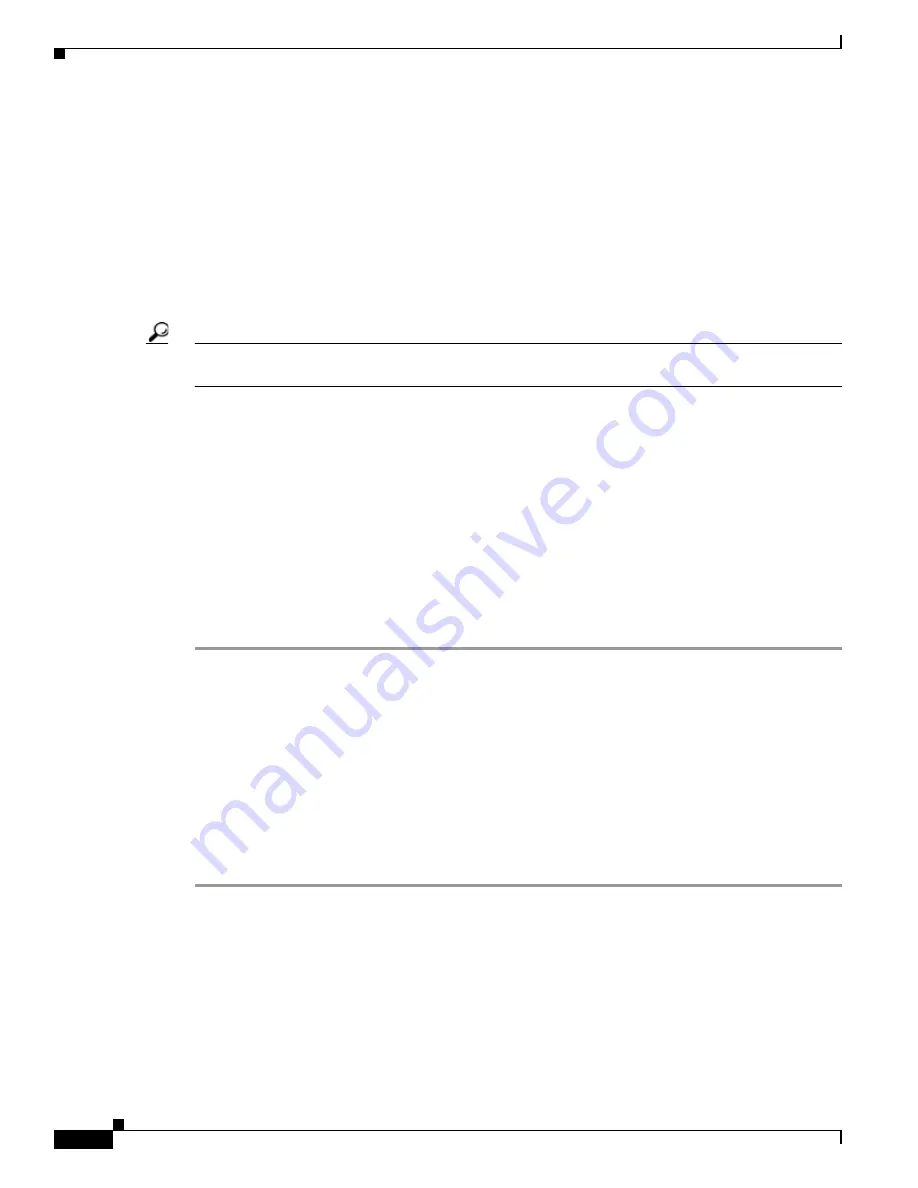
4-32
Cisco TelePresence System Release 1.6 Administration Guide
OL-13676-05
Chapter 4 Troubleshooting the CTS 500
Managing Log Files
Related Information
For more information about setting up and testing other devices, see the
Cisco TelePresence System 500
Assembly, Use & Care, and Field Replacement Unit Guide
.
For more system troubleshooting information, see the
Cisco TelePresence System Troubleshooting
Guide
on Cisco.com.
Managing Log Files
Tip
If you are using Internet Explorer, remember to turn off Pop-up Blocker or configure Pop-up Blocker to
allow the IP address before capturing system log files.
Use Log Files to view system operation (sysop) log files, Session Initiation Protocol (SIP) messages and
log files from the Cisco TelePresence system. Click the appropriate tab at the top of the window to view
the following information:
•
Sysop Log, page 4-32
•
Log Files, page 4-33
•
SIP Messages, page 4-34
Sysop Log
To manage System Operation (
Sysop
) Log messages, follow these steps:
Step 1
Choose Troubleshooting > Log Files.
Step 2
Select the Sysop Files tab to view system operation messages, including call information, call statistics,
and call errors for the Cisco TelePresence system. There can be up to 20 individual files saved on the
CTS, and each file can contain up to 100,000 characters.
Step 3
Click the Download Sysop Files button at the bottom of the page to download the sysop log files. CTS
Administration software then prompts you to do one of the following:
a.
Open to view the sysop log files—The last 100,000 bytes of the log are shown. When you download
Sysop Files, all available Sysop files will be downloaded.
Or
b.
Save the sysop log files.






























