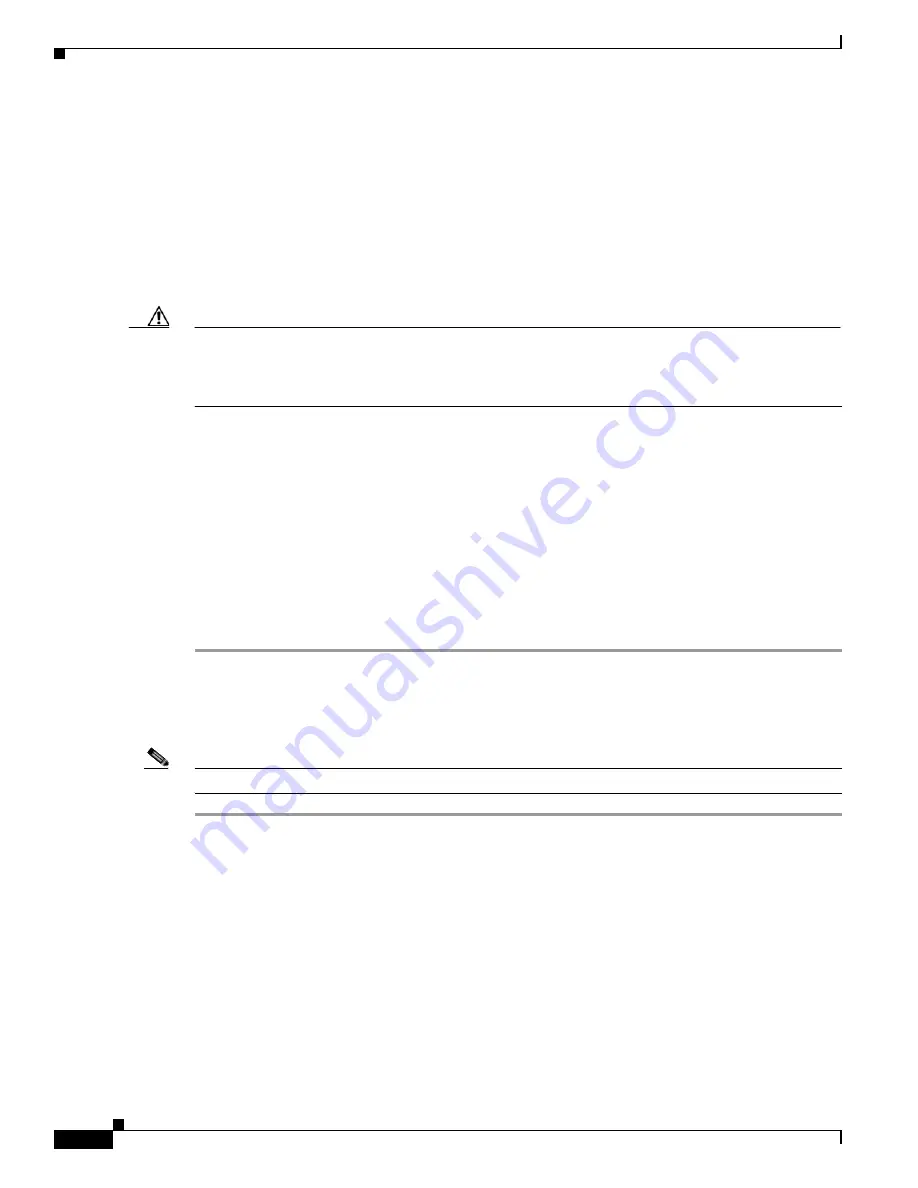
8-46
Cisco TelePresence System Release 1.6 Administration Guide
OL-13676-05
Chapter 8 Troubleshooting the CTS 3000 and CTS 3200
Managing Configuration Issues
Managing Configuration Issues
Use the Configuration Issues window to view hardware and software versions and to reset the system to
use the factory default software image and the default configuration.
To view hardware and software versions and active images, choose Troubleshooting > Configuration
Issues. The Hardware/Software Versions page appears listing the current hardware and software
versions and active images.
Resetting the System
Caution
Once the system is reset, you will have to reconfigure the system. You will be asked twice to confirm
your choice to revert to the factory image before software will carry out this request.
Resetting the system can take over two hours to complete.
A system reset results in the following:
•
The CTS is reset to the software image as originally shipped.
•
All configuration settings are reset to the factory defaults.
If you select to reset the system to use factory defaults, check the Cisco IP telephone for messages during
the reset procedure:
•
Data in bold
blue
text indicates where the current system image is located for each codec in the
system.
•
Locations of the factory image are listed.
To reset the system image to the factory default, follow these steps:
Step 1
Choose Troubleshooting > Configuration Issues. The Hardware/Software Versions page appears
listing the current hardware and software versions and active images.
Step 2
Click the Reset to Factory Image and Factory Configuration...and Restart Cisco TelePresence
System... button. The system image location is changed and the is system restarted.
Note
If a Cisco TelePresence call is in progress, the changes will be made after the call ends.
Related Information
For more system troubleshooting information, see the
Cisco TelePresence System Troubleshooting
Guide
on Cisco.com.
















































