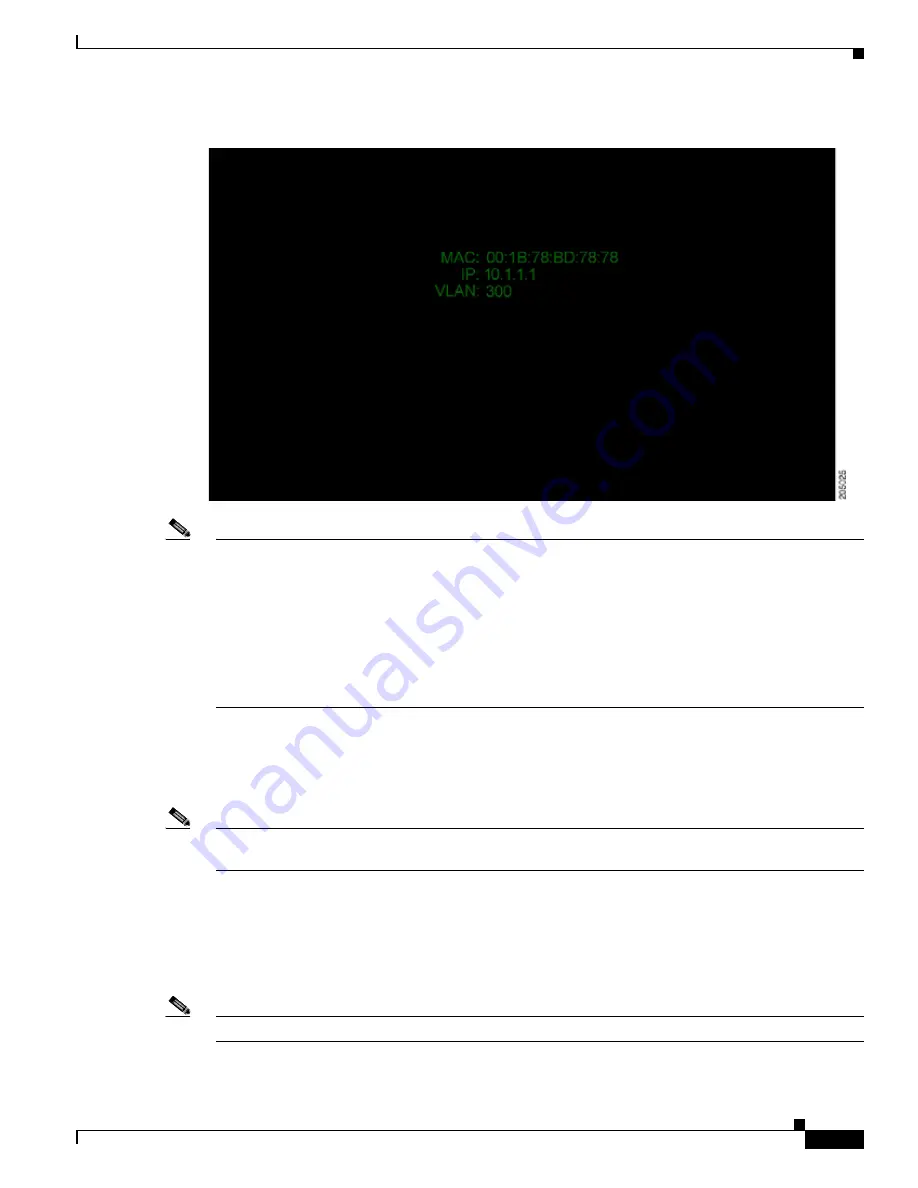
3-3
Cisco TelePresence System Release 1.6 Administration Guide
OL-13676-05
Chapter 3 Configuring the Cisco TelePresence System
First Time Setup
Figure 3-2
System IP Address
Note
If the IP address that displays is 192.168.100.2, the CTS device could not contact the DHCP server or
your system does not use DHCP. If your network does not use DHCP, navigate to Configuration > IP
Settings, change the DHCP Enabled setting to No, and specify a static IP address, subnet mask, gateway,
and DNS server.
To set up a Cisco TelePresence system for a network that does not use DHCP, complete the procedure in
the
“Configuring a Static IP Address for Networks That Do Not Use DHCP” section on page 3-6
You must reboot your codec after you configure a static IP address.
After successful bootup, the CTS Administration Software loads. When the CTS Administration
software completes loading, the Cisco Unified IP phone displays a welcome message that shows the
system IP address. The welcome screen only appears the first time the system is booted up after initial
installation or after a factory reset.
Note
The telephone displays a directory number of 7000, but the telephone is not yet registered and does not
function.
Step 4
If you have not already done so, configure the your Cisco Unified IP Phone in the
Cisco Unified Communications Manager IP Phone Device page. For detailed instructions to configure
Cisco Unified Communications Manager for use with your
CTS device
, refer to the
Cisco Unified Communications Manager Configuration Guide for the Cisco TelePresence System
.
Step 5
From the Cisco IP telephone welcome page, press Next. The system reboots.
Note
The system might reboot several times during the initial startup process.
Step 6
Open a browser on a computer that is connected to the network.






























