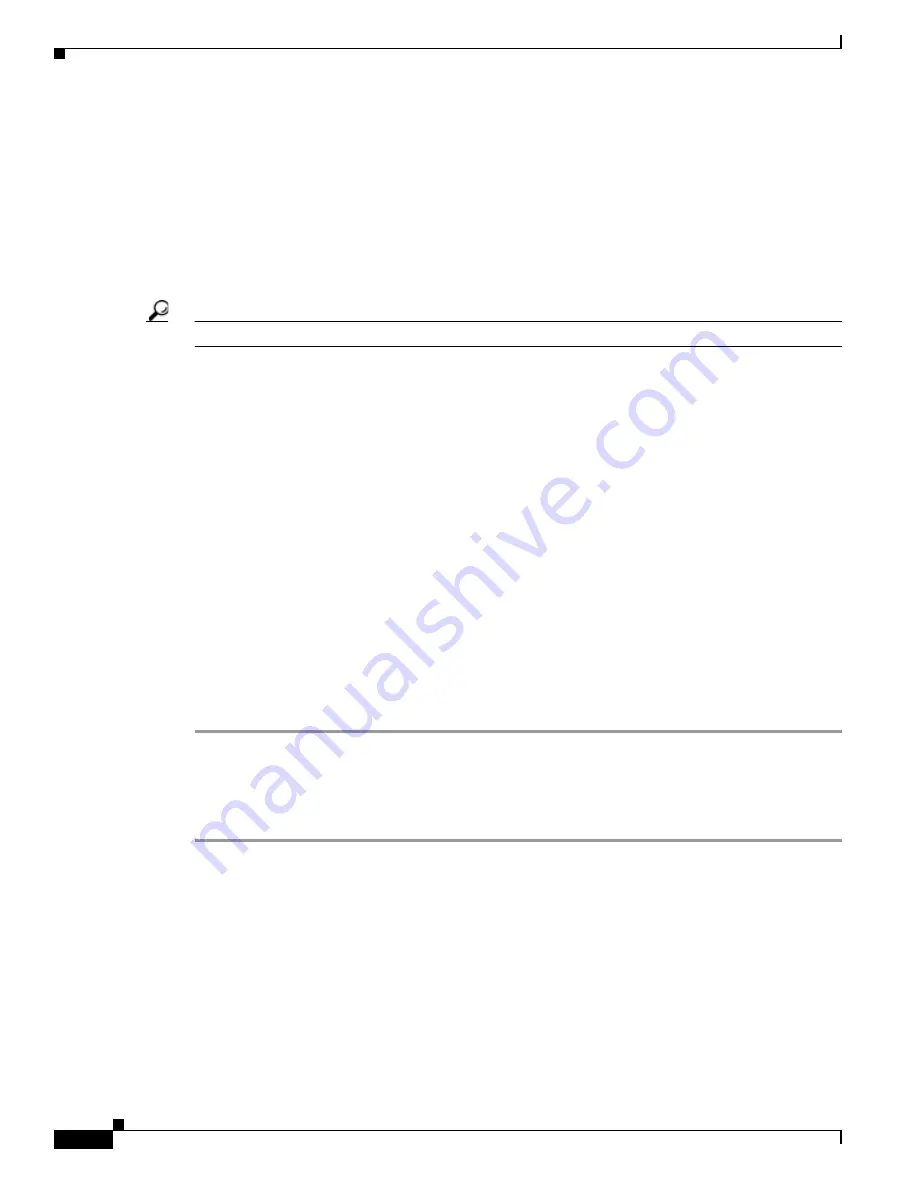
8-32
Cisco TelePresence System Release 1.6 Administration Guide
OL-13676-05
Chapter 8 Troubleshooting the CTS 3000 and CTS 3200
Managing Hardware Setup
b.
Press the Screen key for 3 seconds.
The service menu displays.
c.
Press OK until the group number setting changes to 100.
d.
Press the Down Arrow key until the No. setting changes to 4.
e.
Press the Left Arrow key until the Data setting changes to 0.
f.
Press the ON-OFF key to end the service menu.
Step 15
Aim the remote control at the lens of the projector.
Tip
You can use the screen to reflect the signal back to the projector if you are sitting at the table.
Leave the projector in this state. When the video signal is turned off or disconnected, the projector will
go black for 30 seconds. Then it will count down for 5 minutes and then turn off the lamp.
If a video signal is applied during this 5 minute countdown the video will reappear immediately. If the
countdown completes, the projector goes into a cool-down mode which will ignore a video signal for 30
seconds. It will then stay in a standby mode and will power back up when a video signal is connected.
It will take 15 seconds for the projector to light back up.
Step 16
To check either VGA or document camera input, perform the following steps:
a.
Click Presentation Devices on the Hardware Setup window.
b.
Perform one of the following steps to test the video input:
•
Click the VGA radio button to test input from a VGA device
•
Click the Document camera radio button to test input from the document camera
If the input image is displaying correctly, you should see an image projected on the projection surface.
Step 17
If the image is out of focus or is too small, use the projector focus ring to focus the image and use the
zoom lever to create the largest possible image.
Step 18
Click Stop in Cisco TelePresence System Administration to remove the test pattern and complete the
projector test.
Testing the CTS 3200 Projector
To test the CTS 3200 projector, follow these steps:
Step 1
Make sure that a serial cable is connected from your projector to the Serial output of the auxiliary control
unit. See
Chapter 9, “Routing Power and Signal Cables”
in the
Cisco TelePresence System 3200
Assembly, Use & Care, and Field-Replaceable Unit Guide
for information about cabling your system
with an Auxiliary Control Unit.
Step 2
Start a test pattern display for the projector by completing the following steps:
a.
Open a browser that is connected to the network.
b.
Enter the IP address of the primary codec to log in to Cisco TelePresence System Administration.
c.
Select Troubleshooting > Hardware Setup, then click the Presentation Devices radio button.
d.
Select the Test Pattern radio button.
e.
Click Start to begin the test.






























