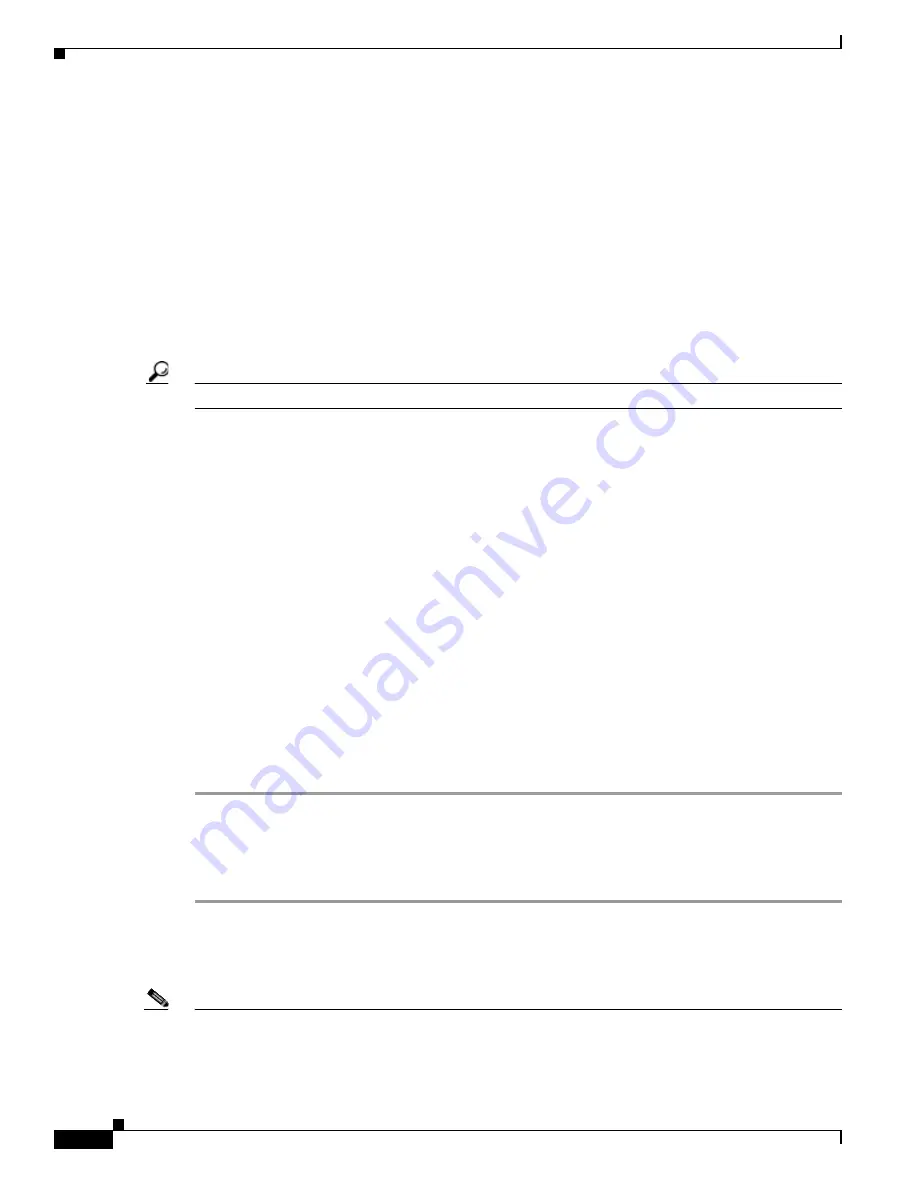
8-28
Cisco TelePresence System Release 1.6 Administration Guide
OL-13676-05
Chapter 8 Troubleshooting the CTS 3000 and CTS 3200
Managing Hardware Setup
Step 6
Center the projector display within the screen by completing the following steps:
a.
Locate the lock switch and two dials on the side of the projector.
b.
Move the switch to the unlock position.
c.
Rotate the vertical dial to position the top of the image 1 inch below the bottom of the wood surface.
d.
Rotate the horizontal dial to position the sides of the image 15 inches from each of the seams on the
table segments.
Completing this step should center the image in the screen. If the image is not centered, adjust the
image until the distance is equal from each table segment seam.
e.
Move the switch to the lock position.
Step 7
Aim the remote control at the lens of the projector.
Tip
You can use the screen to reflect the signal back to the projector if you are sitting at the table.
Leave the projector in this state. When the video signal is turned off or disconnected, the projector will
go black for 30 seconds. Then it will count down for 5 minutes and then turn off the lamp.
If a video signal is applied during this 5 minute and 30 second countdown the video will reappear
immediately. If the countdown completes, the projector goes into a cool-down mode which will ignore
a video signal for 30 seconds. It will then stay in a standby mode and will power back up when a video
signal is connected. It will take 15 seconds for the projector to light back up.
Step 8
To check either VGA or document camera input, perform the following steps:
a.
Click Presentation Devices on the Hardware Setup window.
b.
Perform one of the following steps to test the video input:
•
Click the VGA radio button to test input from a VGA device
•
Click the Document Camera radio button to test input from the document camera
If the input image is displaying correctly, you should see an image projected on the projection surface.
Step 9
If the image is out of focus or is too small, use the projector focus ring to focus the image and use the
zoom lever to create the largest possible image.
Step 10
Click Stop in Cisco TelePresence System Administration to remove the test pattern and complete the
projector test.
Testing the CTS 3000 Projector - Systems Without an Auxiliary Control Unit
To test a projector for a CTS 3000 system that does not use an auxiliary control unit, follow these steps:
Step 1
Start a test pattern display for the projector by completing the following steps:
a.
Open a browser that is connected to the network.
b.
Enter the IP address of the primary codec to log in to Cisco TelePresence System Administration.
Note
If you need to obtain the IP address, complete the following steps:
1.
On the IP phone, locate Manual at the bottom of the screen and press the Manual soft key.






























