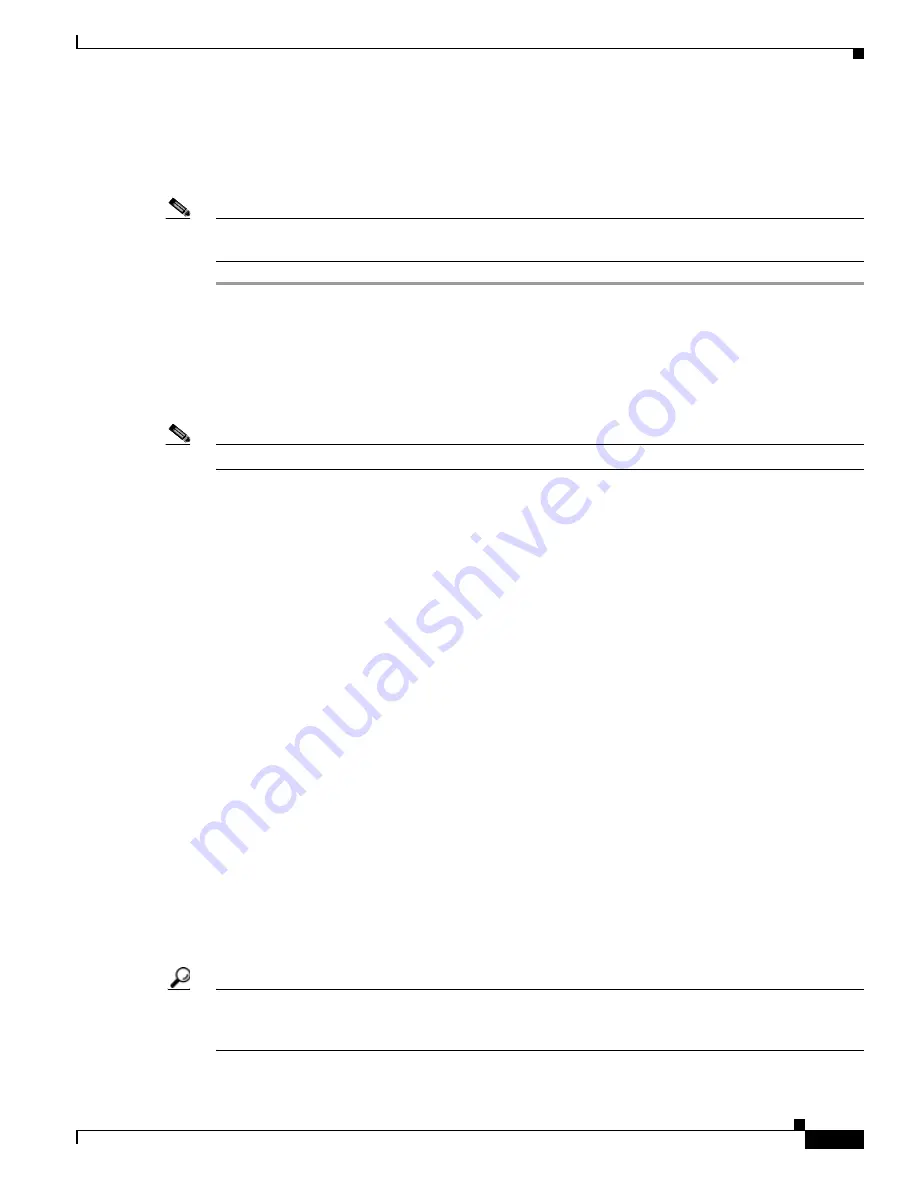
7-5
Cisco TelePresence System Release 1.6 Administration Guide
OL-13676-04
Chapter 7 Troubleshooting the CTS 1300
Managing Hardware Setup
Each table image shows six meeting participants around the table shape specified.
Step 6
Click Apply to select a new table size or Reset to return to the original table size.
Step 7
Click Stop to end the test.
Note
If you log out of the Cisco TelePresence Administration interface at any time during the camera testing
procedure, you must re-select the table type.
Managing Displays
A display is set up successfully when the color on the display has been adjusted for the lighting in the
meeting room.
Note
Each display must be adjusted individually.
Use the information in the following sections to adjust the display for your system:
•
Selecting the Light Level, page 7-5
•
Adjusting Your Display, page 7-6
•
Troubleshooting Displays, page 7-6
•
Related Information, page 7-7
Selecting the Light Level
When adjusting the images on the CTS display screens, you must take the color temperature of the
ambient light in the room into consideration.
Sources of light in most rooms are produced by fluorescent fixtures or incandescent light bulbs that use
tungsten filaments. Each of these light sources, and the amount of light in terms of lumens or watts,
produces a different color temperature. This color temperature is sometimes expressed using terms such
cool, warm, or daylight, but can be expressed more precisely in kelvins (K) as a numeric value.
The following temperatures can be selected for adjusting the image on the Cisco TelePresence display
screens:
•
3500 K
•
4000 to 4100 K (recommended)
•
5000 K
•
6500 K
•
7500 K
Tip
In many cases, the color temperature is printed on the light bulb. If you are unable to ascertain the type
and color temperature of light bulbs in the meeting room, experiment with color temperature settings
until the color and images on the display screen look lifelike.






























