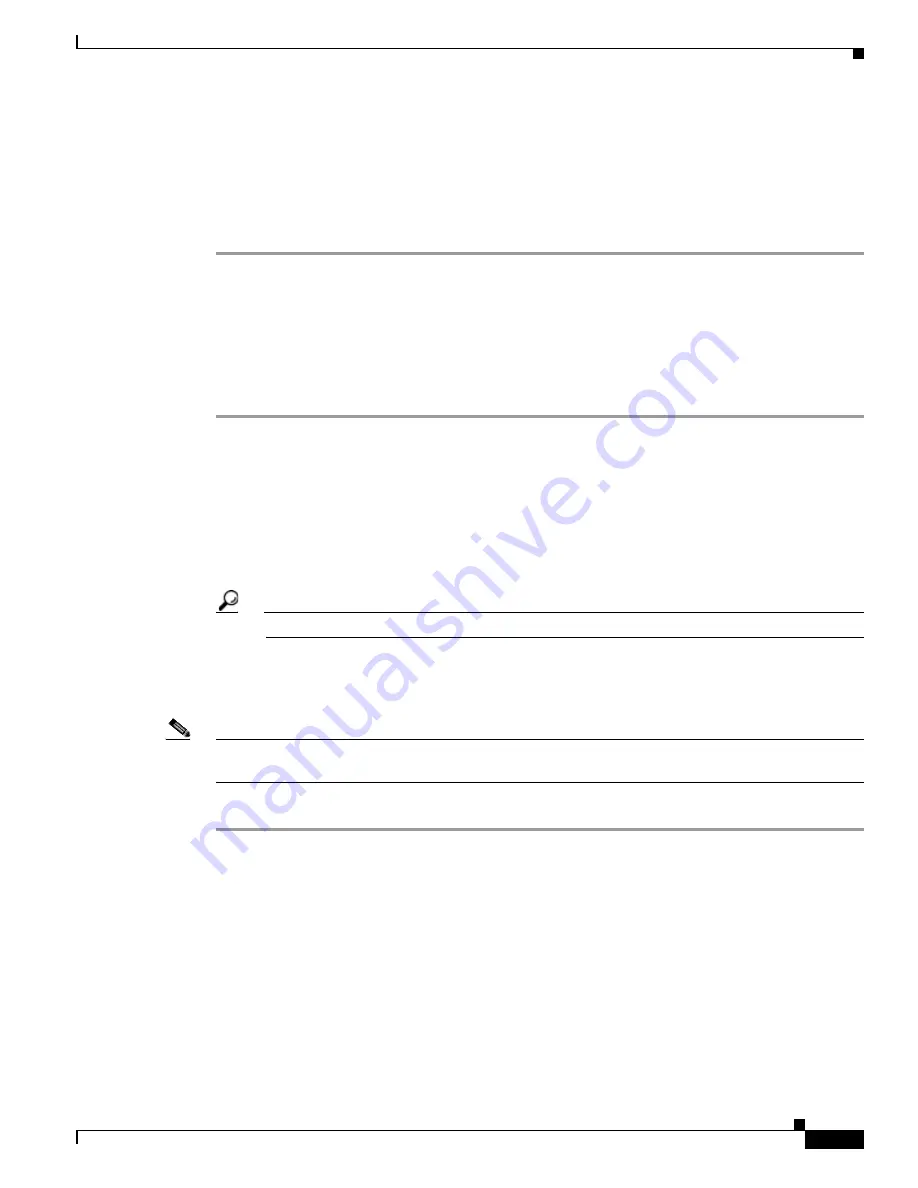
7-103
Cisco TelePresence System Release 1.6 Administration Guide
OL-13676-04
Chapter 7 Troubleshooting the CTS 1300
Managing Hardware Setup
Step 4
Click the Start radio button to begin testing the light. If the light feature is enabled, the Light State On
button is highlighted. If the light feature is disabled, the Light State Off button is highlighted. Click
the Light State On or Light State Off button to change the current state of the light.
Step 5
To end the test, click Stop.
When you end the testing, the state of the light reverts to its default setting as specified in Cisco Unified
CM.
Digital Media Player
The Digital Media Player (DMP) feature lets you select a secondary audio input source when you are
not in a Cisco TelePresence call.
To test the DMP, follow these steps:
Step 1
Log in to the Cisco TelePresence System Administration window.
Step 2
Choose Troubleshooting > Hardware Setup.
Step 3
Click the DMP tab.
Step 4
Click Start in the Testing box to begin testing the secondary audio input.
•
If you have a PC attached, the Secondary Audio Input Source PC button is highlighted. When
Secondary Audio Input Source is set to PC, the audio input is active while the presentation source
is active, both in and out of a call.
Tip
Setting the DMP to PC in Cisco Unified CM allows you to hear DMP audio.
•
If you have a DMP attached, the Secondary Audio Input Source DMP button is highlighted. When
set to DMP, audio input is only active outside of a call if DMP is active (during business hours
defined by Cisco Unified CM).
Note
The DMP settings should match how the secondary auxiliary audio input is physically connected to the
codec.
Step 5
Click Stop to end the test.






























