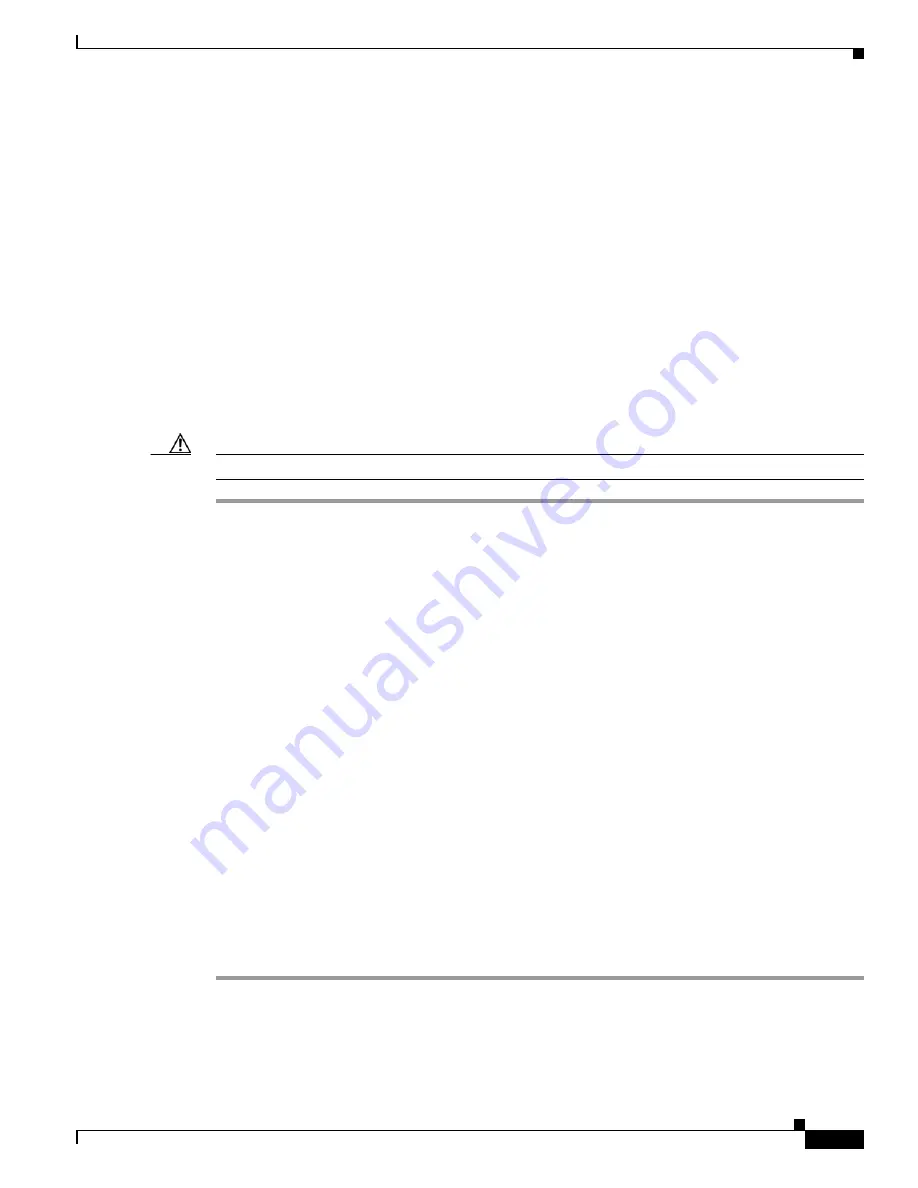
A-3
Cisco TelePresence System Release 1.6 Administration Guide
OL-13676-05
Appendix A Satellite Licenses for the Cisco TelePresence System
Ordering a Satellite License
Ordering a Satellite License
You can order satellite licenses when you initially order your CTS, or you can purchase separate satellite
licenses to upgrade an existing CTS. Note the following details when you order a satellite license:
•
The product authorization key (PAK) will either be physically delivered to your location or
electronically delivered via E-mail.
•
Product Number:
–
Physical: CTS-SATELLITE=
–
Electronic: L-CTS-SATELLITE=
Loading a Satellite License
After you have received the satellite license, load it on Cisco Unified CM by following these steps:
Caution
Do not edit or change the contents of the license or it will become invalid.
Step 1
Load the license file into the Cisco Unified CM TFTP directory by following the steps in the “Uploading
Files to the Cisco Unified CM TFTP Directory” section of Chapter 2, “Configuring the Cisco Unified IP
Phone and the Cisco TelePresence System Enhanced Phone User Interface (MIDlets).” See the
Cisco Unified Communications Manager Configuration Guide for the Cisco TelePresence System
.
Step 2
After making sure that the license is available on your computer, log in to the Cisco Unified CM
Administration interface and follow these steps:
a.
From the Navigation drop-down menu in the upper right corner, select Cisco Unified OS
Administration and click Go.
b.
Log in to Cisco Unified OS Administration.
c.
From the Software Upgrades drop-down menu, select TFTP File Management and click the
Upload File button. A dialog box appears.
d.
Browse to find the appropriate license and upload the license. Leave the Directory field blank.
Step 3
Restart the Cisco Unified CM TFTP server and complete these steps:
a.
From the Navigation drop-down menu, select Cisco Unified Serviceability and click Go.
b.
Log into Cisco Unified Serviceability.
c.
From the Tools drop-down menu, select Control Center - Feature Services.
d.
In the Select Server box, select the TFTP server from the drop-down menu and click Go.
e.
In the CM Services box, select the Cisco TFTP radio button.
f.
Click Restart.
g.
Repeat Step
c
through Step
e
for all TFTP servers.


























