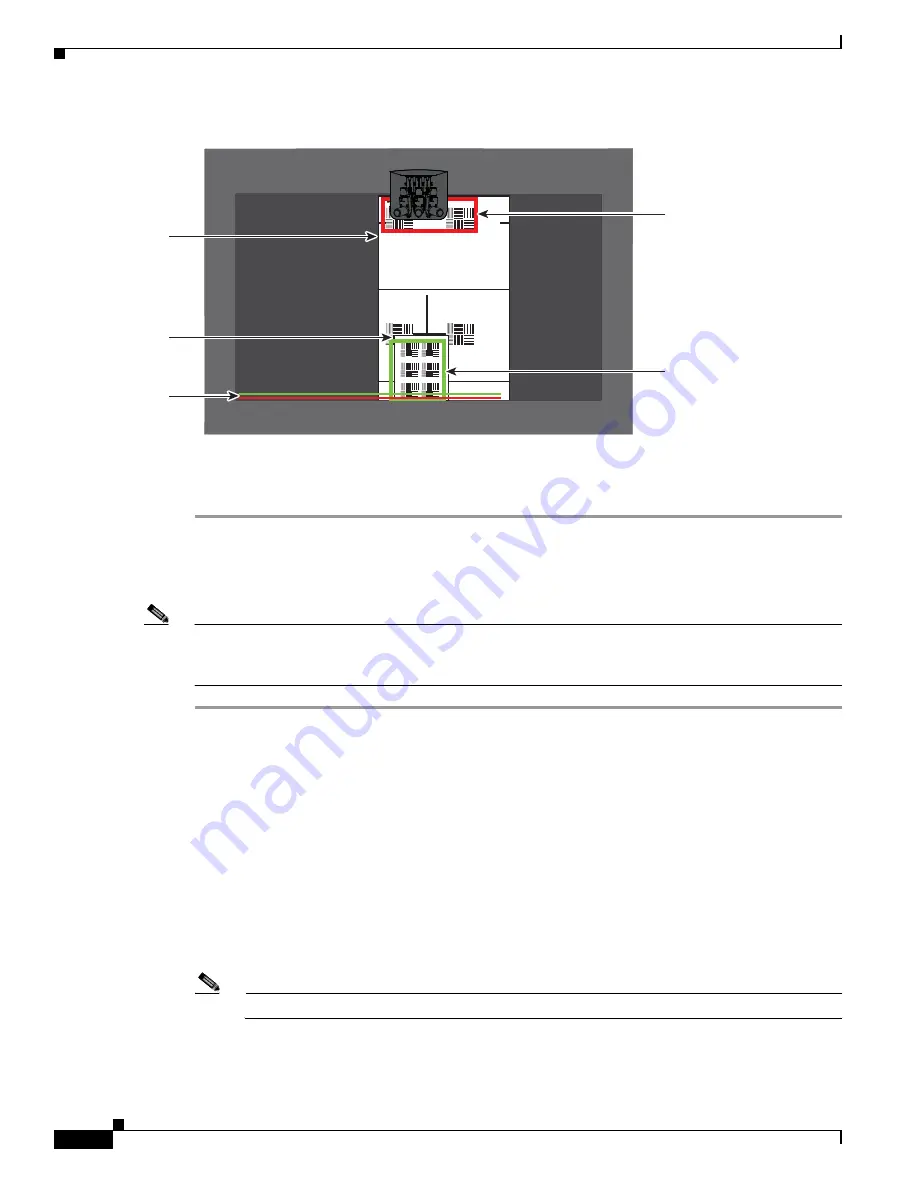
7-48
Cisco TelePresence System Release 1.6 Administration Guide
OL-13676-04
Chapter 7 Troubleshooting the CTS 1300
Managing Hardware Setup
Figure 7-44
Horizontal Bars and Focusing Targets
e.
Without moving the focus ring, tighten its thumbscrew.
Step 7
Click Done to complete the right camera focusing procedure.
Focusing the Left Camera
To focus the left camera, follow these steps.
Note
If you logged out of the GUI, you must re-select the correct table type after you log in; otherwise, you
could configure your system for the incorrect table type. To select the correct table type, complete
Step 5
in the
“Positioning the Table and Starting the Calibration Procedure” section on page 7-51
.
Step 1
In the Cisco TelePresence Administration window, click the Left radio button.
Step 2
Click the Setup button that is located below the center screen icon.
Step 3
Click Show Focus Targets.
Step 4
Position the small camera target by completing the following steps:
a.
Place the target on the table one foot from the edge where the participants sit.
b.
Position the target so that the topmost patterns on the target are enclosed in the green box.
Step 5
Position the large target by completing the following steps:
a.
Remove the large focus target from the easel.
b.
Rotate the target 90 degrees.
c.
Have another person hold the target upright.
Note
If another person is not available, clamp the top of the target into the clamp at the top of the easel.
d.
Place the top of the easel five feet behind the top of the small target.
e.
Position the target so that the topmost patterns are enclosed in the red box.
206146
Red
rectangle
Green
rectangle
Large
target
Small
target
Red and green
horizontal bars






























