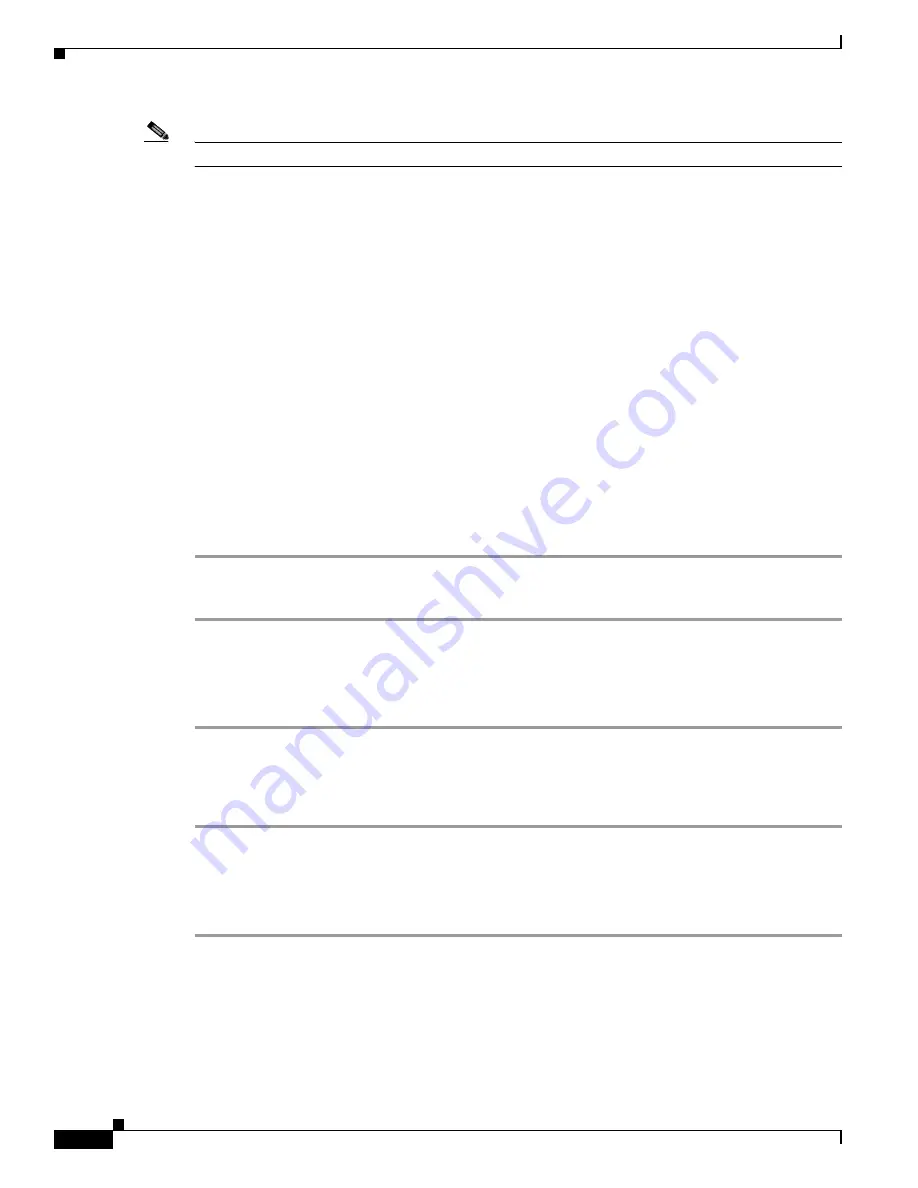
4-6
Cisco TelePresence System Release 1.6 Administration Guide
OL-13676-05
Chapter 4 Troubleshooting the CTS 500
Managing Hardware Setup
Note
The camera hood comes off. It should be removed and left off until these procedures are complete.
Testing the CTS 500 Camera
The following sections describe how to set up the CTS 500 camera for testing:
•
Removing the Camera Hood, page 4-6
•
Setting up the Camera Targets, page 4-6
•
Testing the Camera, page 4-6
•
Auto Adjusting the Camera, page 4-12
•
Focusing the Camera, page 4-13
•
Saving Your Settings
•
Reattaching the Camera Haze and Replacing the Hood, page 4-16
Removing the Camera Hood
Removing the camera hood provides access to the zoom and focus rings for the camera. The entire
camera hood and speaker cover attachment comes off in one piece. To remove the camera hood, follow
these steps.
Step 1
Pull the top of the hood towards you until that portion of the hood snaps open.
Step 2
Pull the bottom of the hood until the entire unit snaps off of the camera.
Setting up the Camera Targets
To set up the camera target, follow these steps:
Step 1
Prepare the large camera target and place it on the easel.
Step 2
Set the easel and large target in the position that the user will occupy. Use the distance measured from
the camera to the head of the user to position the target. If the distance is unknown, use 1.5 meters
(5 feet).
Testing the Camera
To set up the camera for testing, follow these steps.
Step 1
Log in to the Cisco TelePresence System Administration window.
Step 2
Choose Troubleshooting > Hardware Setup.
Step 3
Click the Cameras radio button.
Step 4
Click Start. The display enters loopback mode. In loopback mode, the display shows images from the
camera.






























