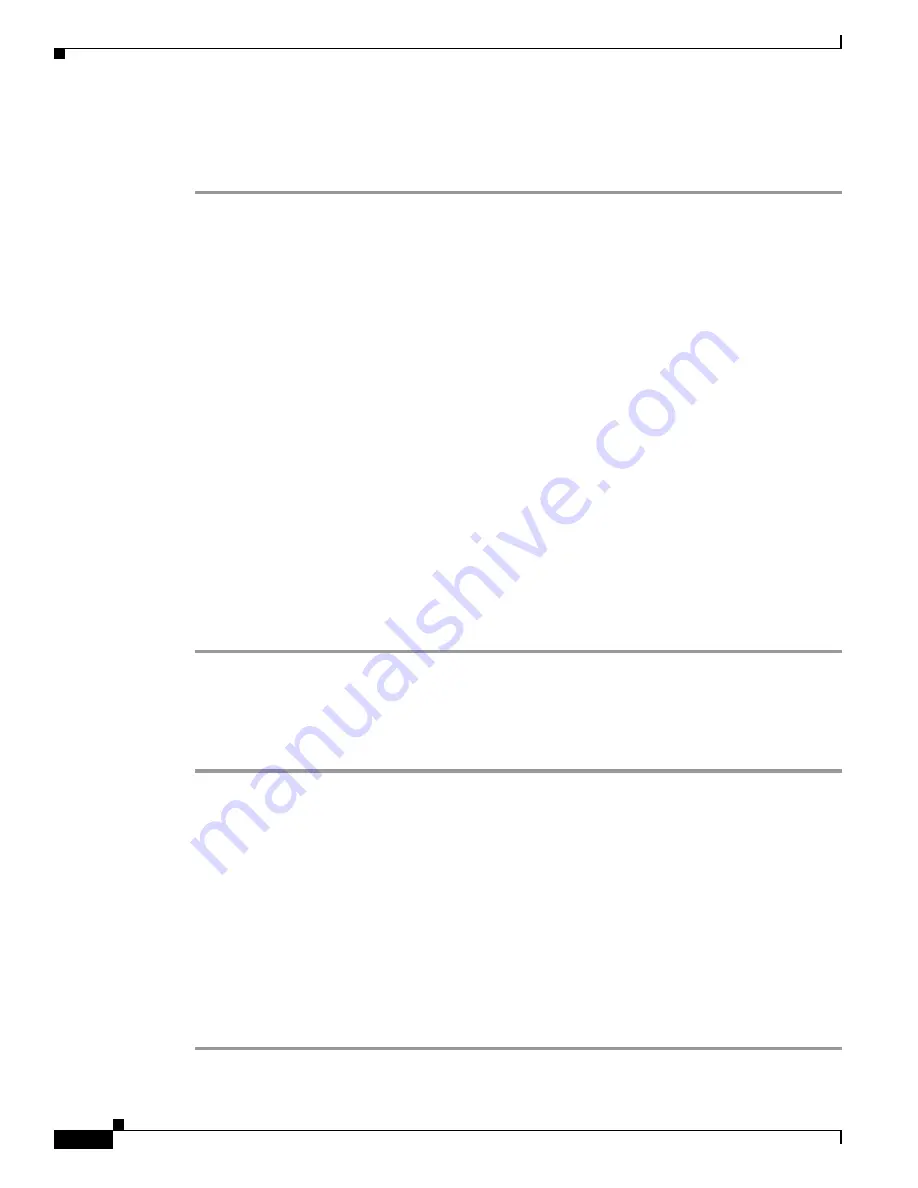
5-22
Cisco TelePresence System Release 1.6 Administration Guide
OL-13676-05
Chapter 5 Troubleshooting the CTS 1000
Managing Hardware Setup
Checking the Test Pattern
To check the test pattern, follow these steps:
Step 1
Log in to the Cisco TelePresence System Administration window.
Step 2
Choose Troubleshooting > Hardware Setup.
Step 3
Click the Presentation Devices radio button.
Step 4
Click Start in the Testing box. The Presentation Source buttons are activated.
Step 5
Select Test Pattern and click Test. It may take up to 15 seconds before you begin to see an image on the
projection surface. The image should be fully formed after approximately 45 seconds.
If the test pattern is displaying correctly, you should see a grid projected on the projection surface. In
the center of the grid, you should see a series of horizontal grey bars. You should also see a one-pixel
wide green border around the outside of the grid.
If the green border is not visible, for systems with an Auxiliary Control Unit, do the following:
a.
Click Set Projector Defaults. A dialog box opens alerting you that setting projector defaults may
take up to 45 seconds. A menu will appear from the projector to select settings.
For systems without the Auxiliary Control Unit, use the projector remote control to change the
following settings on the projector:
b.
Picture adj: Overscan should be set to 0
c.
Screen: Normal
Step 6
Click Stop Test to end the test.
Step 7
Click Set Projector Defaults to reset the projector to the default settings.
Step 8
Click Stop in the Testing box to end all testing.
Checking the VGA
To check the
VGA
, follow these steps:
Step 1
Log in to the Cisco TelePresence System Administration window.
Step 2
Choose Troubleshooting > Hardware Setup.
Step 3
Click the Presentation Devices radio button.
Step 4
Click Start in the Testing box. The Presentation Source buttons are activated.
Step 5
Select VGA and click Test. It may take up to 15 seconds before you begin to see an image on the
projection surface. The image should be fully formed after approximately 45 seconds.
If the input image is displaying correctly, you should see an image projected on the projection surface.
If the image is out of focus, use the projector focus ring to focus the image.
Step 6
Click Stop Test to end the test.
Step 7
Click Set Projector Defaults to reset the projector to the default settings.
Step 8
Click Stop in the Testing box to end all testing.
















































