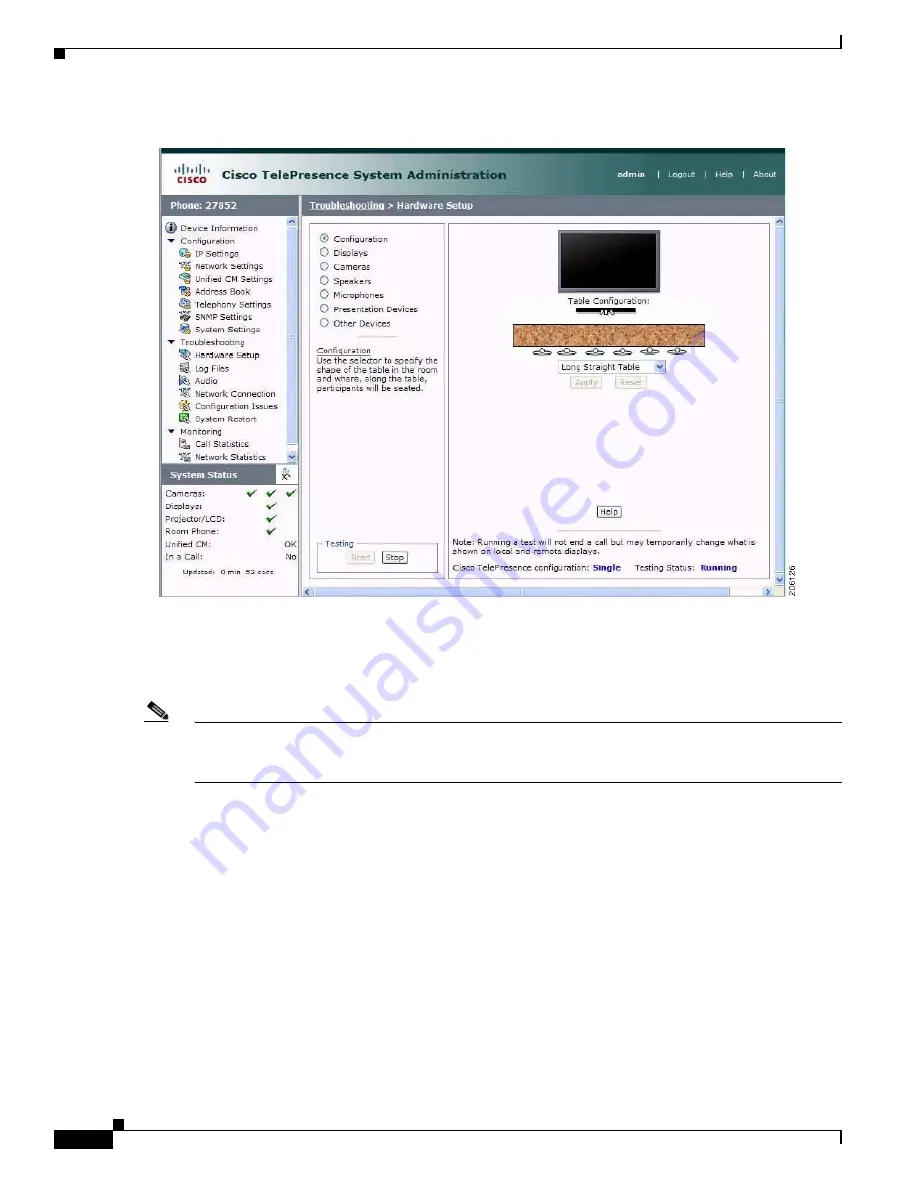
7-72
Cisco TelePresence System Release 1.6 Administration Guide
OL-13676-04
Chapter 7 Troubleshooting the CTS 1300
Managing Hardware Setup
Figure 7-67
Table Configuration Menu
d.
Click Apply.
e.
Click Stop to stop the test.
Step 6
Navigate to Troubleshooting > Hardware Setup > Cameras.
Note
If you logged out of the GUI, you must re-select the correct table type after you log in; otherwise, you
could configure your system for the incorrect table type. To select the correct table type, complete
Step 5
in the
“Positioning the Table and Starting the Calibration Procedure” section on page 7-70
.
Step 7
Click Start to start the camera test.
Step 8
Click Show Camera Target.
Step 9
Automatically adjust the cameras by completing the following steps.
a.
In the Auto Brightness field, perform one of the following actions:
•
If the room uses outside lighting, or has any other conditions that could cause variable room
lighting, click the Enable radio button.
•
If your room lighting is not variable, leave the default value.
b.
In the Auto Color Balance field, perform one of the following actions:
•
If the room uses outside lighting, or has any other conditions that could cause variable room
lighting, click the Enable radio button.
•
If your room lighting is not variable, leave the default value.






























