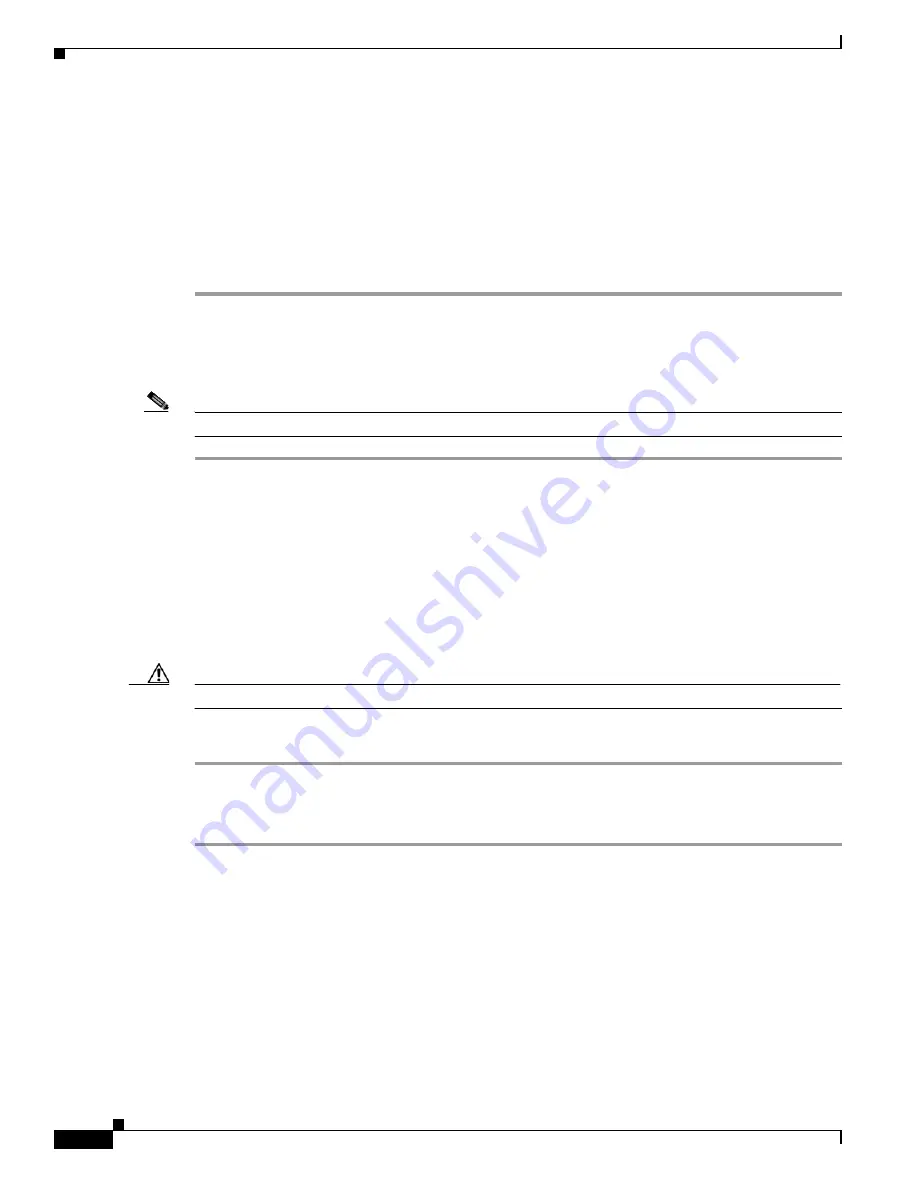
9-40
Cisco TelePresence System Release 1.6 Administration Guide
OL-13676-05
Chapter 9 Troubleshooting the CTS 3010 and CTS 3210
Initiating System Restart
•
All configuration settings are reset to the factory defaults.
If you select to reset the system to use factory defaults, check the Cisco IP telephone for messages during
the reset procedure:
•
Data in bold
blue
text indicates where the current system image is located for each codec in the
system.
•
Locations of the factory image are listed.
To reset the system image to the factory default, follow these steps:
Step 1
Choose Troubleshooting > Configuration Issues. The Hardware/Software Versions page appears
listing the current hardware and software versions and active images.
Step 2
Click the Reset to Factory Image and Factory Configuration...and Restart Cisco TelePresence
System... button. The system image location is changed and the is system restarted.
Note
If a Cisco TelePresence call is in progress, the changes will be made after the call ends.
Related Information
For more system troubleshooting information, see the
Cisco TelePresence System Troubleshooting
Guide
on Cisco.com.
Initiating System Restart
Caution
The system will restart immediately, even when a Cisco TelePresence call is in progress.
To restart the system, follow these steps:
Step 1
Choose Troubleshooting > System Restart. The System Restart page appears and the current call status
is displayed.
Step 2
Click the Restart Cisco TelePresence System button. The system immediately restarts.
Troubleshooting Video Quality Settings
Use the information in
Table 9-11
to troubleshoot the video picture on the displays.






























