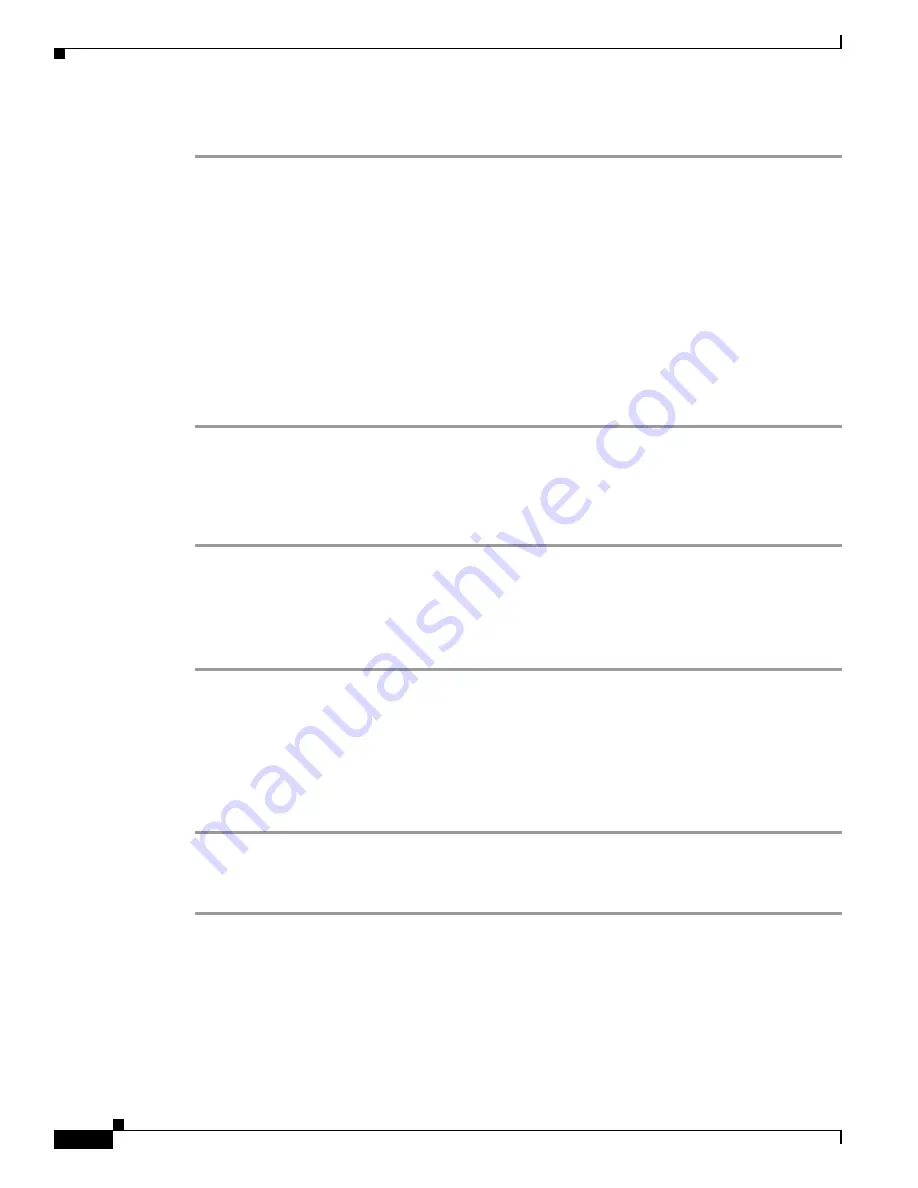
9-36
Cisco TelePresence System Release 1.6 Administration Guide
OL-13676-05
Chapter 9 Troubleshooting the CTS 3010 and CTS 3210
Managing Log Files
To manage SIP messages, follow these steps:
Step 1
Choose Troubleshooting > Log Files.
Step 2
Select the SIP Messages tab. The SIP Messages window appears.
Step 3
View a specific type of message in the SIP log file by doing the following:
a.
Enter the filter where the SIP Message Type is by typing the name in the field provided. The Filter
button is activated.
Or
b.
Select the message type from the drop-down menu. The Filter button is activated.
c.
Click the Filter button to view the SIP messages of the type you specified.
Step 4
Choose the number of messages to view at one time from the Rows Per Page drop-down menu. You can
use the First, Previous, Next, and Last buttons to navigate through the message list with the
Navigating
Long Lists
option. You can also
Generate Detailed Message Reports
.
Generate Detailed Message Reports
To see additional details associated with a SIP message, follow these steps:
Step 1
Double-click on a SIP message from the list to open the SIP Message Details dialog box. The SIP
Message Details dialog box opens containing the message details and
Related SIP Messages
.
Or
Step 2
Highlight the SIP message and click the Details button. The SIP Message Details dialog box opens
containing the message details and
Related SIP Messages
.
Related SIP Messages
The bottom portion of the SIP Message Details window lists SIP messages that are related to the SIP
message that was selected at the top of the window.
To view related SIP message details, follow these steps:
Step 1
Double-click a message in the
Related SIP Messages
window to see details for that message.
SIP
Requests and Methods
and
SIP Response Categories
are explained below.
Step 2
Click Close to dismiss this window.
Use the information in the following sections to initiate SIP requests and responses:
•
SIP Requests and Methods, page 9-37
•
SIP Response Categories, page 9-37






























